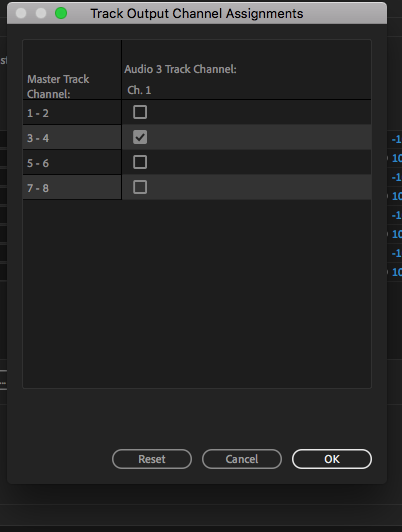- Home
- Premiere Pro
- Discussions
- How do I deliver a 5.1 + LtRt ProRes 422 using pre...
- How do I deliver a 5.1 + LtRt ProRes 422 using pre...
How do I deliver a 5.1 + LtRt ProRes 422 using premiere 2020?
Copy link to clipboard
Copied
I am putting together our deliverables for netflix and amazon... one of the copies they need is a 4k video with 5.1 + lt rt. I have searched forums for hours and the only solution I saw is to use SMPTE DVT and it doesn't come up as an option in my Premiere 2020. Is there a better way or am I just missing something basic? Please help!
5.1 Audio Mix:
● 1 = Left
● 2 = Right
● 3 = Center
● 4 = LFE (Low Frequency Effects)
● 5 = Left Surround
● 6 = Right Surround
● 7 = Left Total
● 8 = Right Total
Copy link to clipboard
Copied
You'll need to create a sequence in premiere with 8 mono tracks and put the tracks on it as per your specs. Once that's done... I can't really remember, but start by telling us your delivery specs. When I've had to do this for distribution to netflix, itunes, etc I had to deliver a prores 422(HQ) file if I remember correctly. Once you tell us your delivery format, someone here can help you with the export workflow. I might even be able to remember how to do it.
Copy link to clipboard
Copied
The delivery format is Prores 422hq with (8 channel) 5.1 and LT RT. Ive done it with 8 mono tracks and it still will only export 6. plus the SMPTE DVT option that allowd you to export 5.1 + ltrt is no longer an option in the most recent update. 14.0.3.
Copy link to clipboard
Copied
I'll see if I can figure it out but it may take a day or 2 til I get to it. Hopefully someone else here will pipe up. Have you tried googling "exporting a quicktime with 8 tracks in Premiere Pro?"
Copy link to clipboard
Copied
Thanks for your help. I have tried googling it.
Copy link to clipboard
Copied
figured it out and it ain't intuitive. You've got to create a new sequence with 8 tracks of audio. Here's where it gets kind of stupid. Premiere only allows track assignments as pairs. So you've got to assign channels 1 and 2 to to 1 and 2 (a single choice), and 3 and 4 to "3 and 4" and then pan 1 left, and pan 2 right, pan 3 left and pan 4 right, etc.
and then in the export settings set the output to 8 mono channels. at least that's what I think I did. I know I brought the exported clip back in to premiere and it seemed to be working right. since I only have my setup to monitor 2 channels, the other 6 channels weren't audible but I could see the audio levels. Hopefully this well help you figure it out for yourself. Now if I could only get another feature job... Post back with any questions.
Copy link to clipboard
Copied
I just went through this same exercise and this method totally worked for me! I can't thank you enough! I also can't BELIEVE this was so hard to find info about and that Adobe makes it so incredibly awkward.
Copy link to clipboard
Copied
and of course the issue is that I've had to do this maybe 3 or 4 times in a very long career. And each time I tear my hair out trying to remember how to do it. Needless to say, each time there's less and less hair to pull out. And of course the first time was probably on avid, the 2nd and 3rd on FCP7 and now Premiere.
Copy link to clipboard
Copied
Can anyone confirm the proper way to do this? I have followed every method but no matter what I do when exporting a quicktime ProRes with 8 channels of audio, it always comes back into Premiere as a single interleaved channel with 8 audio streams. Anyone know the secret here? Oh, and the first attempt used the SMPTE DTV audio option in the export options, and that failed Netflix QC.
Copy link to clipboard
Copied
I've asked Jarle Leirpoll for advice for this. His book, "The Cool Stuff in Premiere Pro" ... is the massive tome that should be on every editor's desk. I've got that both on my tablet (ebook) AND the 7lb. 1200+ page printed version. He covers this in the book, but it's also most useful if he posts directions.
The Cool Stuff in Premiere Pro
Neil
Copy link to clipboard
Copied
Thanks Neil. I think the biggest confusion for me comes with some of the recent updates to Premiere. I don't have to do this kind of thing often, and previously there was no SMPTE DTV audio output option for ProRes. You would think this is the 'easy button' for this kind of thing, but alas, no--it spit out a file with 8 audio clips all interleaved into one channel, despite having them mapped correctly to 8 channels in my edit.
Copy link to clipboard
Copied
Setting up multi-channel audio is complicated and certainly not intuitive. So it takes working with someone who knows how it works to get going, then a few times running through to get it down. I still struggle myself.
Neil
Copy link to clipboard
Copied
Neil's dead on with this. You CAN figure it out, but it's gonna take some work and experimentation. I think there are sufficient clue's here in this thread. All I know is that I have delivered a few feature films to a place in Canada that delivered the files I delivered to itunes, Amazon, etc. without issues. I assume the films went to Netflix also, but I'm not sure that was the case... If the issue is the updates to Premiere (which I doubt), you might try doing this in premiere 2019 which is still available from adobe.
Copy link to clipboard
Copied
Sorry for chiming in so late.
The method you've found is the correct one - and I highly recommend that create both Sequence Settings and Export Settings with these settingts already applied.
The reason you're not seein it correctly when you re-imporft your exported file is that it's interpreted wrongly by Premiere Pro. If you select the clip in the bin and hit Shift+G, you should be able to tell Premiere Pro to interpret the clip as MONO, and get 8 mono channels that you can put into a new sequence (made with a custom sequence preset you should make) and have everything routed correctly.
I hope this makes sense.
Also remember to check Render at Maximum Depth and set Depth to 16-bit — plus check Maximum Render Quality when you're exporting ProRes, BTW.
Copy link to clipboard
Copied
Hi Jarle,
Just wanted to ask a few questions here, I recently had to deliver a Pro Res for a grade and I did exactly what you said, in "check maximum render quality". They came back and said there was a colour shift from the rushes, then i did some testing on different outputs. And everytime I checked maximum render quality, a slight red colour shift would occur in every output. Have you encountered this? Or anychance there's a setting causing this?
Thanks!
Copy link to clipboard
Copied
Hi @EsinacH, I have not seen this, but I've heard of other people experiencing some kind of color shift with these settings.
Maybe @Fergus Hammond can give you a good answer.
Copy link to clipboard
Copied
As long as it's a cuts-only ProRes edit with no filters or effects, the ProRes export should match the ProRes source footage (so, no color shift).
For some high-end workflows, you hand off a media-managed source with a project file/ED/package that allows the color-correctionist to work the source of your edit rather than export of your edit (with Avid, this is done with an AAF file - a package that contains the video and audio and metadata for the content). As such, the color correction is done with the same files as the edit. If a project file cannot be handed off, one trick is to name the clips in sequence (001, 002, 003, 004, 005, etc.). I've never really like the padded number approach, but it allowed Final Cut classic to be used instead of Avid Media Composer.
Copy link to clipboard
Copied
Thanks Warren,
The main issue with that project was I was onlining an edit that was edited in Avid and had to re add a lot of stabilisations that had been done in Avid, I'm in Premiere. But I'm guessing because I used stabilsations thats when the colour shift happened?
Though the tests I did a few weeks ago where I confirmed the colour shift when using Max Render Quality, only had a couple of ungraded clips on the timeline. No effects on the clips either. So in theory it shouldn't be happening at all?
Copy link to clipboard
Copied
It's not well documented, but Use Maximum Render Quality is for when the footage has been scaled to less than 100%.
Any time you change CODECs there could be a slight gamma shift. Making it trickier is that the player may not show the picture with the correct gamma for a CODEC. For example, DNxHD looks different in QuickTime Player 7 than it does in Avid Media Composer with Media Composer being the correct presentation.
Is there any reason that you didn't stay with DNxHD?
Copy link to clipboard
Copied
You'll need to create a Sequence with the Audio Tracks configured for 5.1 so that you can export with the Audio set to 5.1.
I've attached some screenshots.
For what it's worth, I usually have a sound mixer create stems of each component of the 5.1 mix properly named and then import those back into Premiere Pro. From there, the placement in the corresponding tracks and mix assignment is easy.
Copy link to clipboard
Copied
Thanks all.
I ended up using interleaved tracks from my audio engineer rather than the mono tracks, and exporting with 2 different streams: 1 for 5.1 (channels 1-6) and 2 for 2.0 (channels 7,8).
Honestly, I don't think anyone here recommended anything that I was not already trying, but for some reason the mono mixes didn't pass the QC. However using the interleaved tracks and setting the stream configuration manually (rather than using the SMPTE DTV preset) seemed to do the trick, and passed QC. Much appreciated for the suggestions. Hard to believe how un-intuitive the audio mapping can be.
Copy link to clipboard
Copied
Glad you got your deliverable out the door. Report back when it's available on Netflix for viewing.
Copy link to clipboard
Copied
I'm curious if I'm about to hit this same issue - I just delivered my 5.1 and stereo ProRes 422 HQ this morning, but like a dummy, I didn't try importing into Premiere as a test until afterwards. I'm getting the same issue - just seeing a single interleaved audio channel across 8 audio streams. But - I do see the proper channels & levels in the mixer. Not sure if I'm stressing for no reason, or will fail QC! Curious if Premiere updates since 202 have fixed this? I'm in 23.1.
Copy link to clipboard
Copied
*since 2020
Copy link to clipboard
Copied
And curious - when you brought your QuickTime into Premiere (the one that passed QC), was the 5.1 and stereo showing up correctly?
-
- 1
- 2