- Home
- Premiere Pro
- Discussions
- Re: How do I "activate" the alpha channel on my Ti...
- Re: How do I "activate" the alpha channel on my Ti...
How do I "activate" the alpha channel on my Tif file

Copy link to clipboard
Copied
Hi
Using CS5
I have a tif file which has an alpha channel.
If I put it on a layer the alpha is black. What do I need to do to make the alpha transparent so I can see the layer below it.
Thanks
Rowby
Copy link to clipboard
Copied
If your .tif file truly has an alpha channel, it should be
recognized and applied by default on import to Premiere.
You can check if the alpha has been disabled or inverted
by selecting the .tif file in the Project window, and then:
Modify > Interpret Footage > Alpha Channel

Copy link to clipboard
Copied
Thanks, Joe
Hmmmm....
The file definately has a transparent alpha channel. I opened it up in Fireworks and I could clearly see the transparency. As a further test saved the TIF as a png and exported it as a png with the transparency clearly visible.
But when I the png (and the tif) put it into premiere the transparency becomes black.
As you suggested I did the modify interpert footage -- and it apparently shows that the tif/png has an alpha channel.
Please see screen captures where premiere identifies it as having an alpha channel but gives it a black background.
????
Thanks
Rowby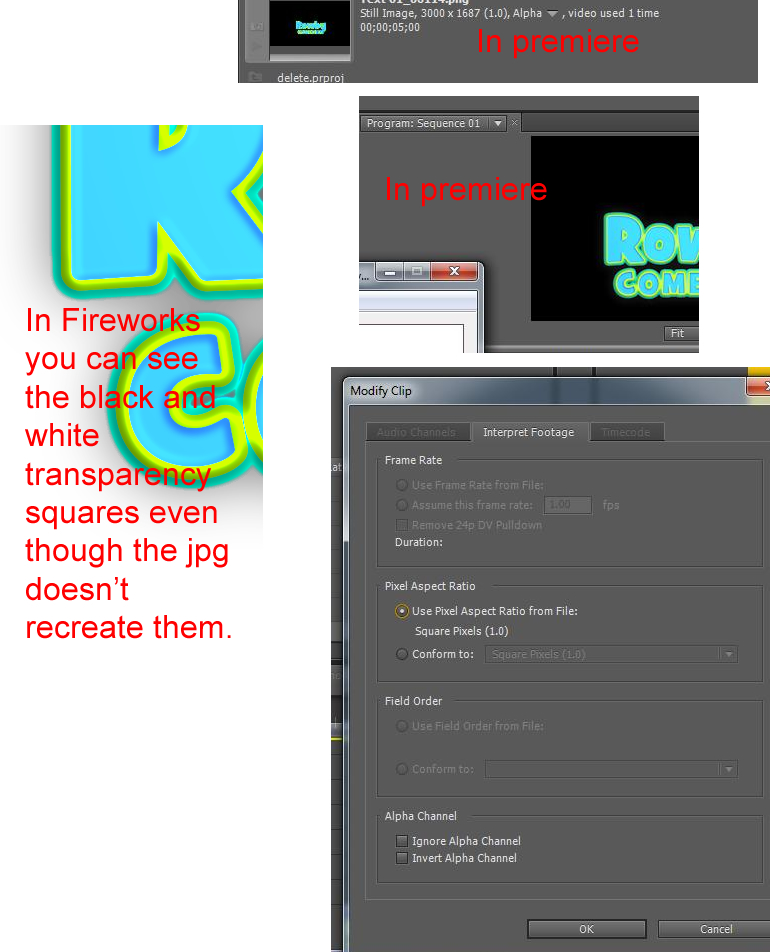
Copy link to clipboard
Copied
I opened it up in Firefox and I could clearly see the transparency.
As you suggested I did the modify interpert footage -- and it apparently shows that the tif/png has an alpha channel.
Premiere isn't very smart regarding alpha.
The alpha options will appear in the Interpret Footage menu
even if the selected media file does not have an alpha channel.
Have you opened the file in Ae or Photoshop to confirm the alpha?
If you rendered the alpha as 'premultiplied' in the .tif that isn't working,
you might try re-rendering with 'straight' alpha instead and test.
Premiere assumes all alpha channels should be interpreted as 'straight'.

Copy link to clipboard
Copied
Thanks I'll test it first thing in a.m. (or later tonight) and report back!
Rowby
Copy link to clipboard
Copied
Your screen grab does not show us what Monitor we are looking at. Maybe its the source monitor?
Is there anything below the tif on the timeline?
Copy link to clipboard
Copied
Rowby,
As a test, if the TIFF is not working, Open it in Photoshop, and check that you still have the Transparency in the background, then Save_As PSD, in the Layered form. Import as Sequence, which will bring it in as a Sequence in a Bin. Twirl that open, and drag the Layer to the Timeline and test.
Good luck,
Hunt
Copy link to clipboard
Copied
You need to put a clip or a color matte (other than black) in track one and the tiff in track two to see the transparancy.
Copy link to clipboard
Copied
I wonder if it's working but you're not seeing what you expect: Unlike Photoshop (and After Effects), Premiere doesn't show a transparency grid on the monitors. If you place a track with an alpha channel onto a timeline and there's nothing else below it to see through the pixels, the transparent areas will show as black. You can switch to alpha channel mode (right-click the monitor) but then you only see the mask.
Same in the preview thumbnail above the project bins - alpha = black.