Copy link to clipboard
Copied
I have some clips with " mixed audio tracks " , Ch.1 has narration and Ch.2 has music but like I said both tracks are mixed together to form one (1) single track only. Is there a way for me to turn them into Left (L) and Right (R) tracks where as I can now control the output of each track separately ?
 1 Correct answer
1 Correct answer
You would do that by setting up your sequence settings - here is an example in very simplistic terms - if I wanted a Sequence to have 4 mono tracks of audio and output 2 mono tracks (a Channel 1 and Channel 2 - much like FCP7) - with Track 1 + Track 3 going to Output Channel 1, and Track 2 + Track 4 going to Output Channel 2, then in File > New > Sequence when the New Sequence Pane opens, I would select the correct video preset and the click on the Tracks Tab and change the Master to Multichanne
...Copy link to clipboard
Copied
Modify> Audio Mapping
Copy link to clipboard
Copied
Thanks very much J-S but please remember that I'm still not too familiar with Adobe . . . . I'm still very green with the program. How do I get to audio mapping and what do I do when I get there ?
Thanks.
Copy link to clipboard
Copied
Okay J - S thanks very much I found AUDIO MAPPING and Ch.1 . Ch.2 is set respectively , do I need to make any changes ?
Thanks.
Copy link to clipboard
Copied
Hi Chisnamic - Can you send a screenshot of what your audio tracks look like in the timeline and what the Audio Channels window look like? I usually right click on the audio and select "Audio Channels." Then I can modify the clip to be L/R
Copy link to clipboard
Copied
Copy link to clipboard
Copied
I'm embarrassed to say that I only recently figured this one out:
In our case, we sometimes record a lav on channel one, and a shotgun on channel 2.
I have to right click and use the Modify Clip menu to convert this stereo signal into dual mono, but NOT FROM THE TIMELINE!!
It must be done FROM THE BIN!


For me, I change the clip settings from stereo to mono, select "2" audio clips, and parse the left and right to be on different layers.

Changed to:

After accepting the pop up that appears, the next time I drag that clip onto the timeline, I get the nice dual mono that I wanted. I can now delete or mute or otherwise change each audio track independently, and the waveform takes up the entire layer, giving me more resolution.

I'm not sure if this is exactly what you're asking about though.
Copy link to clipboard
Copied
Thanks very much.
Copy link to clipboard
Copied
Thank you,.
Copy link to clipboard
Copied
Thanks again for the help from everyone but a problem still exist although I have changed the settings. I have a clip in the timeline that only has one audio track CH.1 but the timeline audio meters are still showing audio as coming from both channels Ch.1 / 2 .
How is this possible when there is audio on only one track . . . ch.1 ?
Copy link to clipboard
Copied
Either click one the clip to select it and then go to the Audio Clip Mixer and pan the channel to either the Left or Right output only:
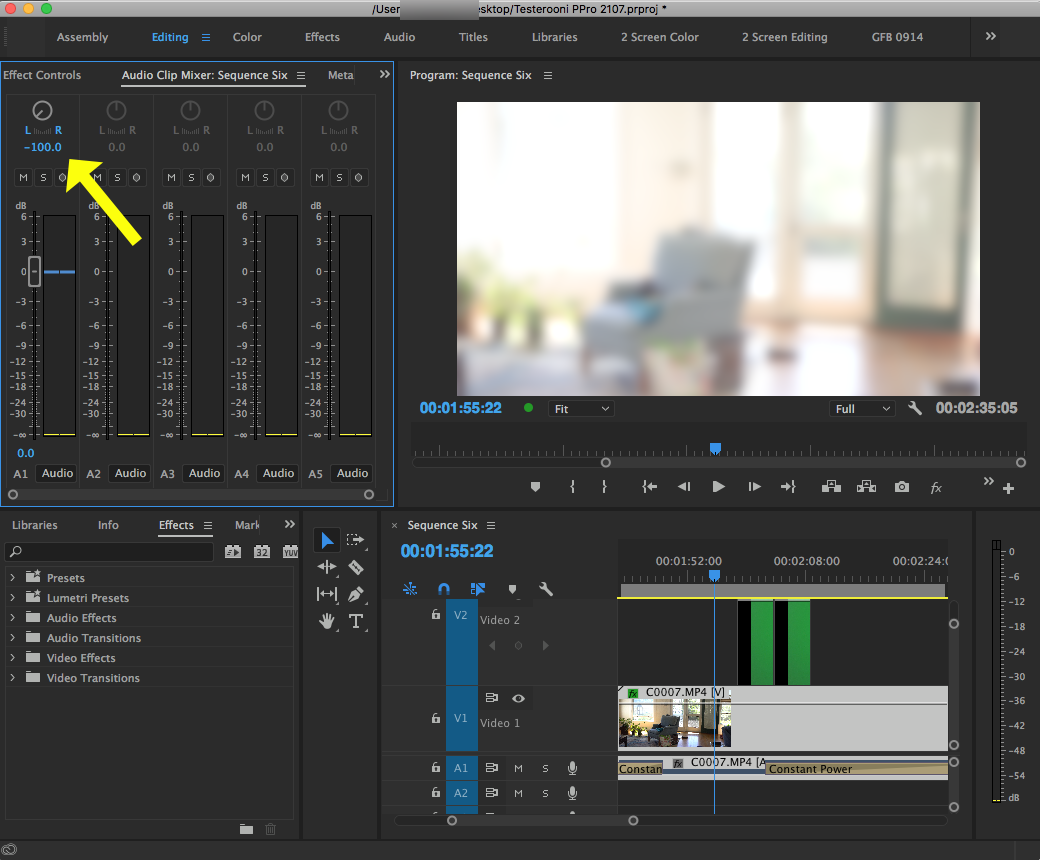
if you want that clip only to appear on a single channel. If you want anything placed on that track to only to go a single channel, click anywhere on the timeline and go to the Audio Track Mixer as set the track out put to either the Left or Right output.
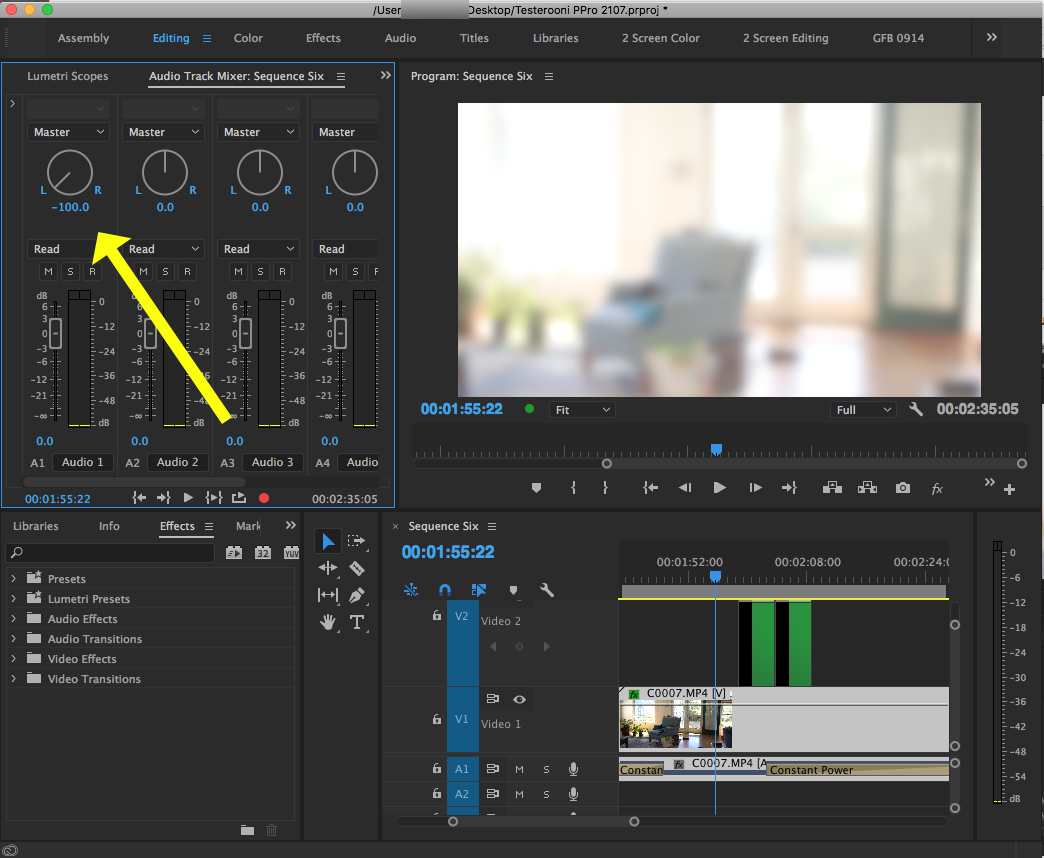
Anything place on that track will now only output as you have set it.
MtD
Copy link to clipboard
Copied
Thanks very much M T D , but this is two things that I now have to do in order to have the clip's audio play as needed , meanwhile I've used other NLE's in which the clip played correctly in it's respective channels by just dropping it into the timeline.
Copy link to clipboard
Copied
How did you setup your timeline Sequence Settings in regards to Audio Tracks?
Some NLEs like FCP7 generate mono tracks by default.
In Premiere Pro you have the option to set the tracks up as you need for your source material and your intended method of editing:
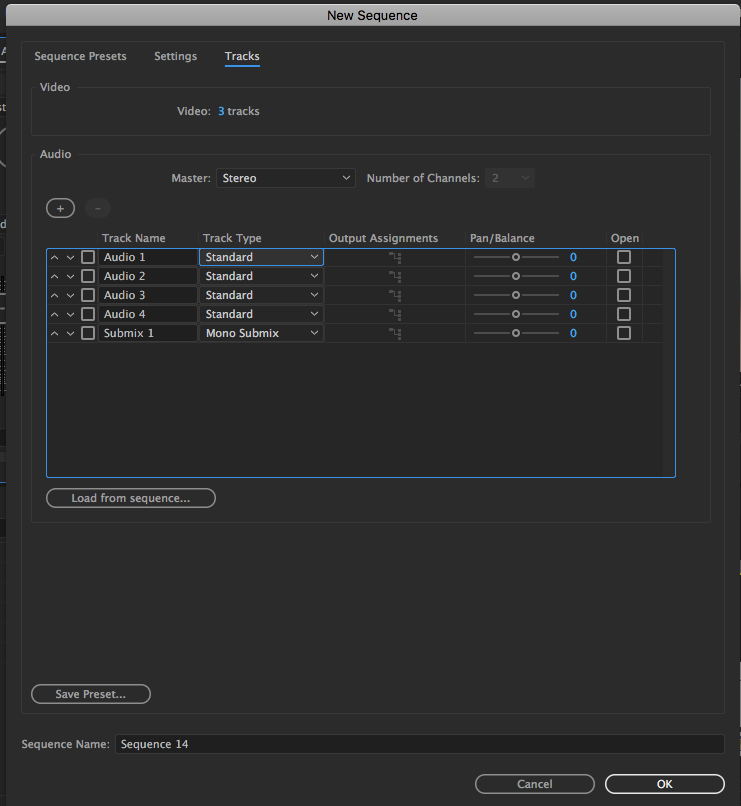
With this added flexibility there are consequences. Highly recommend you watch this video -as suggested earlier - it will help you get a handle on how Premiere Pro works with audio - and it is focused on editors migrating to Premiere Pro from other systems that worked differently:
Everything You Ever Wanted to Know About Audio in Premiere Pro CC - YouTube
MtD
Copy link to clipboard
Copied
Thanks again MtD , but is there a way in which to have the mixer tracks PERMANENTLY set panned to L & R as you demonstrated in the audio mixer ?
Copy link to clipboard
Copied
You would do that by setting up your sequence settings - here is an example in very simplistic terms - if I wanted a Sequence to have 4 mono tracks of audio and output 2 mono tracks (a Channel 1 and Channel 2 - much like FCP7) - with Track 1 + Track 3 going to Output Channel 1, and Track 2 + Track 4 going to Output Channel 2, then in File > New > Sequence when the New Sequence Pane opens, I would select the correct video preset and the click on the Tracks Tab and change the Master to Multichannel with 2 channels of output, and the Track types to Mono and pan as I wanted the tracks in the timeline to output:
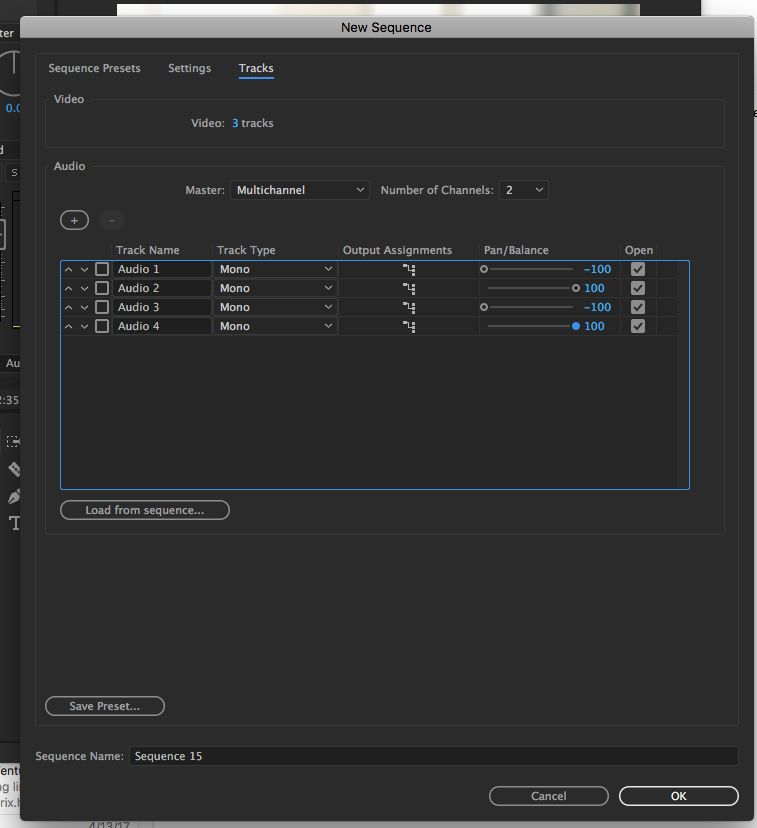
I would then hit the save preset button and name and save this preset, then use it to create a new sequence which will have the tracks set to mono and the track mixer already panned correctly:
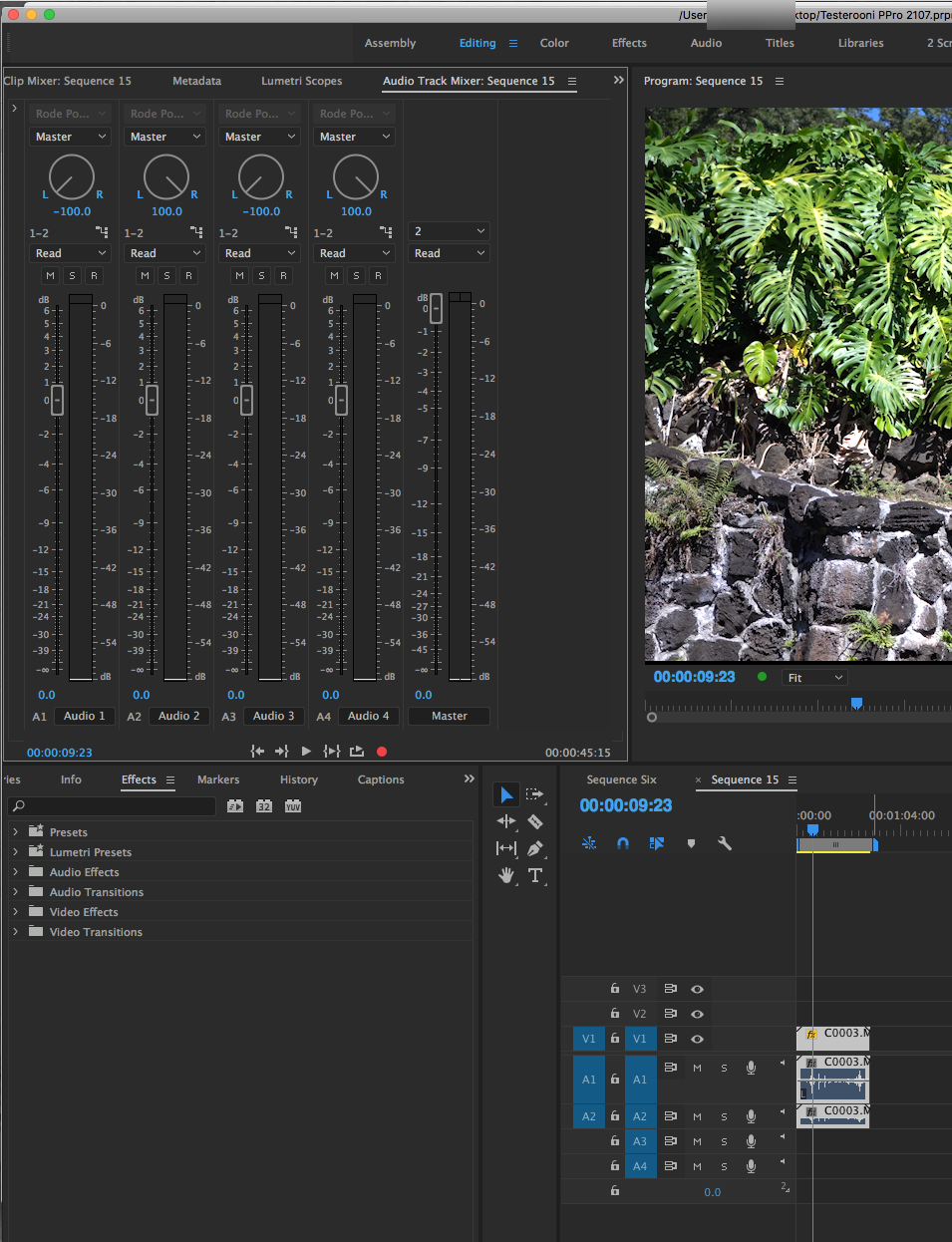
But if I received camera files that had - say - a lavaliere on on channel and a shotgun on the other channel but where delivered to me as stereo files - I would still need to select those camera files in the Program Panel and once selected, right click and choose Modify > Audio Channels to convert those files to two track mono.
Two notes - converting the files to two track mono won't change the files that already on the timeline, you need to do this before you place the clips on the timeline, and there is a way to set your preferences so that when you import video clips that contain audio, you can convert them at the time of ingest to two track mono files - but this is all covered in the tutorial, if I remember correctly:
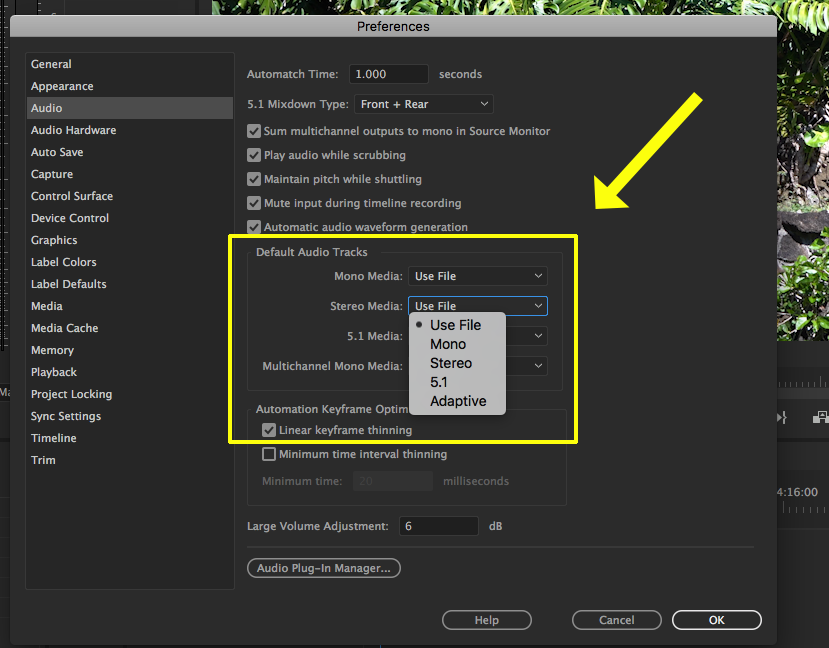
MtD
Copy link to clipboard
Copied
Very many thanks MtD . . . . very well explained.
Find more inspiration, events, and resources on the new Adobe Community
Explore Now