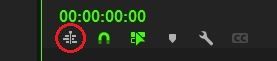- Home
- Premiere Pro
- Discussions
- How do I STOP my Text Effects Scaling down when I ...
- How do I STOP my Text Effects Scaling down when I ...
Copy link to clipboard
Copied
I have a video finished and edited. It has LOTS of titles and text effects.
I export my widescreen 1920x1080 version and everything looks great.
Then I duplicate that sequence and change the settings to 1080 x 1080 for a square version I will post on FaceBook and instead of just cropping, it resizes all the text and it looks terrible.
All my text was placed within the 1080x1080 square boundary.
See screenshots.
I just want it all to stay in place but Premiere automatically resizes.
I have tried with and without the "Scale motion effects Proportionally when changing frame size" option in the sequence setting box.
Please help!
Thanks in advance.
 1 Correct answer
1 Correct answer
I've had this problem, too. Here's a solution that works for me.
1 - Create a new, empty sequence with the new dimensions.
2 - In the timeline settings of your new sequence, deactive the option that allows for other sequences to be dragged in as nests. (see photo, it's the icon that's circled in red)
3 - From your project panel, drag the old sequence into the timeline of your new sequence.
With this method, the text and graphic elements should not automatically resize.
Copy link to clipboard
Copied
@Brett_Rooftop Are you refering to the post by Tanner24443085nkr1? If so, did this work for you by just deactivating the "Pins"? I'm asking, because it didn't work for me. What works though is activating both pins on the side, that keeps its dimension. So, for 1x1 to 16x9, I'd have to check the left and the right pin, for 1x1 to 9x16 it would be the top and bottom.
EDIT: To clarify, my post went to the next page. It is a reply to @Brett_Rooftop.
Copy link to clipboard
Copied
I tried everything suggested in this feed.
Either the suggestion does not work
or there's no clear way to apply the technique to all my titles globally (e.g. the responsive design setting).
16x9 sequence to a 1x1 sequence: I just don’t get why the default is to scale all my titles down.
Especially considering really the sequence is effectively cropped, not scaled.
By that logic then every other video clip should be treated the same way - which I’m very glad it does not(!).
There should be a basic setting or even a question when pasting that simply asks
“Do you want Premiere to rescale your titles?”
Um, no thank you. I’ll take care of this myself.
Instead I have to scale each and every title up to 150% (??)
-
- 1
- 2
Find more inspiration, events, and resources on the new Adobe Community
Explore Now