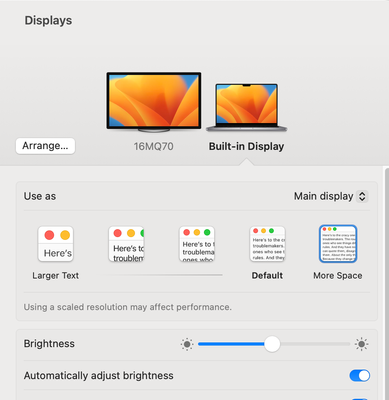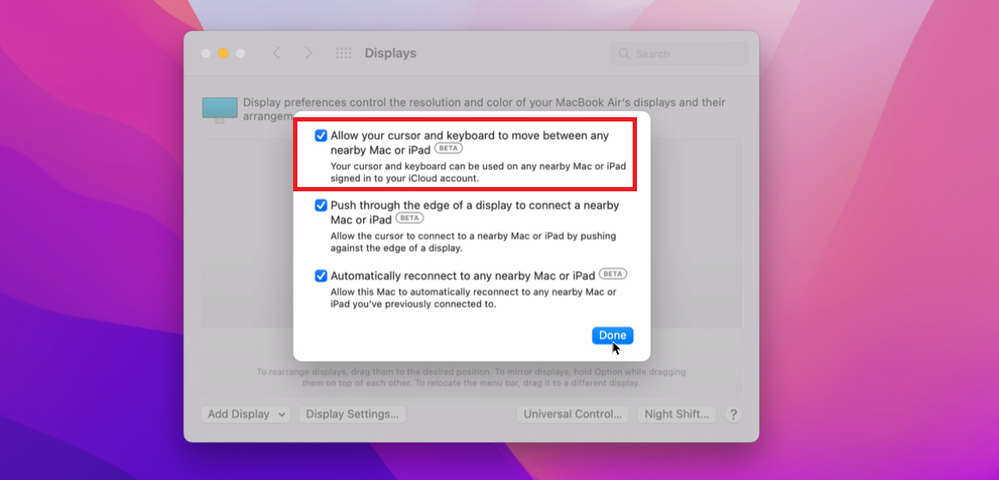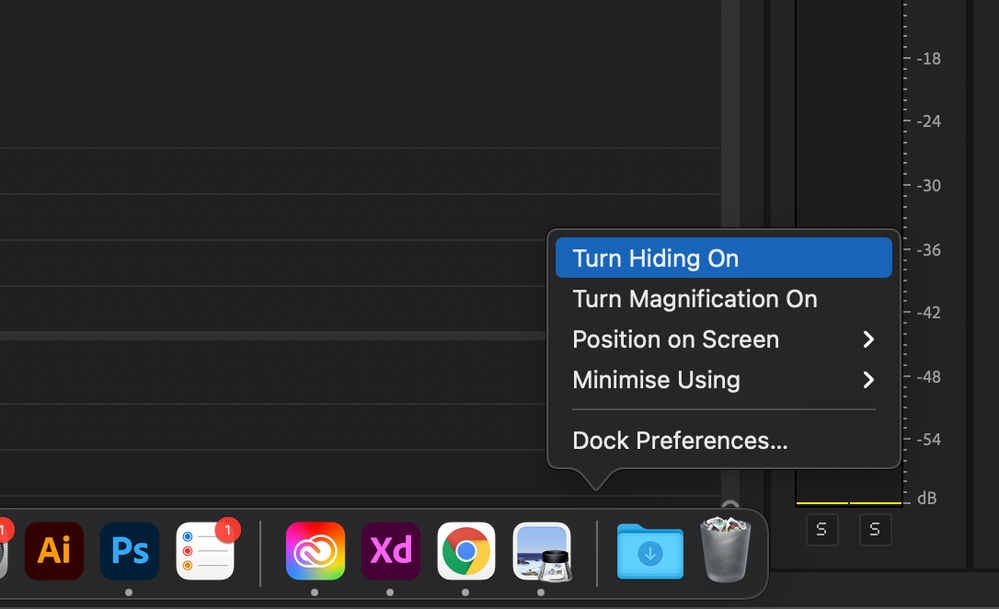- Home
- Premiere Pro
- Discussions
- How I make the Right Click Menu display completely...
- How I make the Right Click Menu display completely...
Copy link to clipboard
Copied
I know it's a silly one but I'm working on Premiere and sometimes I use that menu. It opens downwards from where I click and since I click it only when I'm on the bottom of the screen, the menu only shows some options and an arrow down to display the rest. What I want to do is to make the menu open using all the screen it needs in order to show every option. I know that's possible, I mean every other app does that.
If it wasn't clear enough I leave some photos. (ignore the language).
This is how it opens:
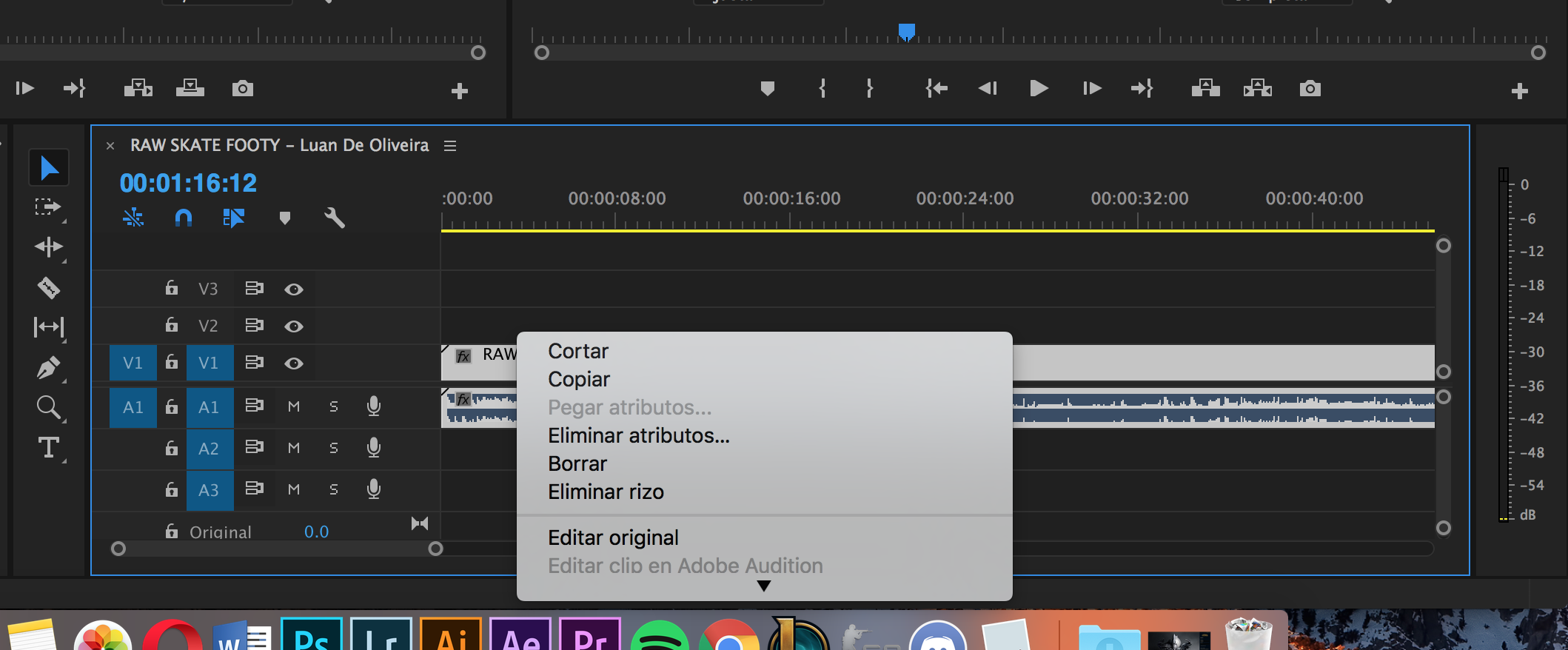
And this is how I want to open directly without me having to scroll down:
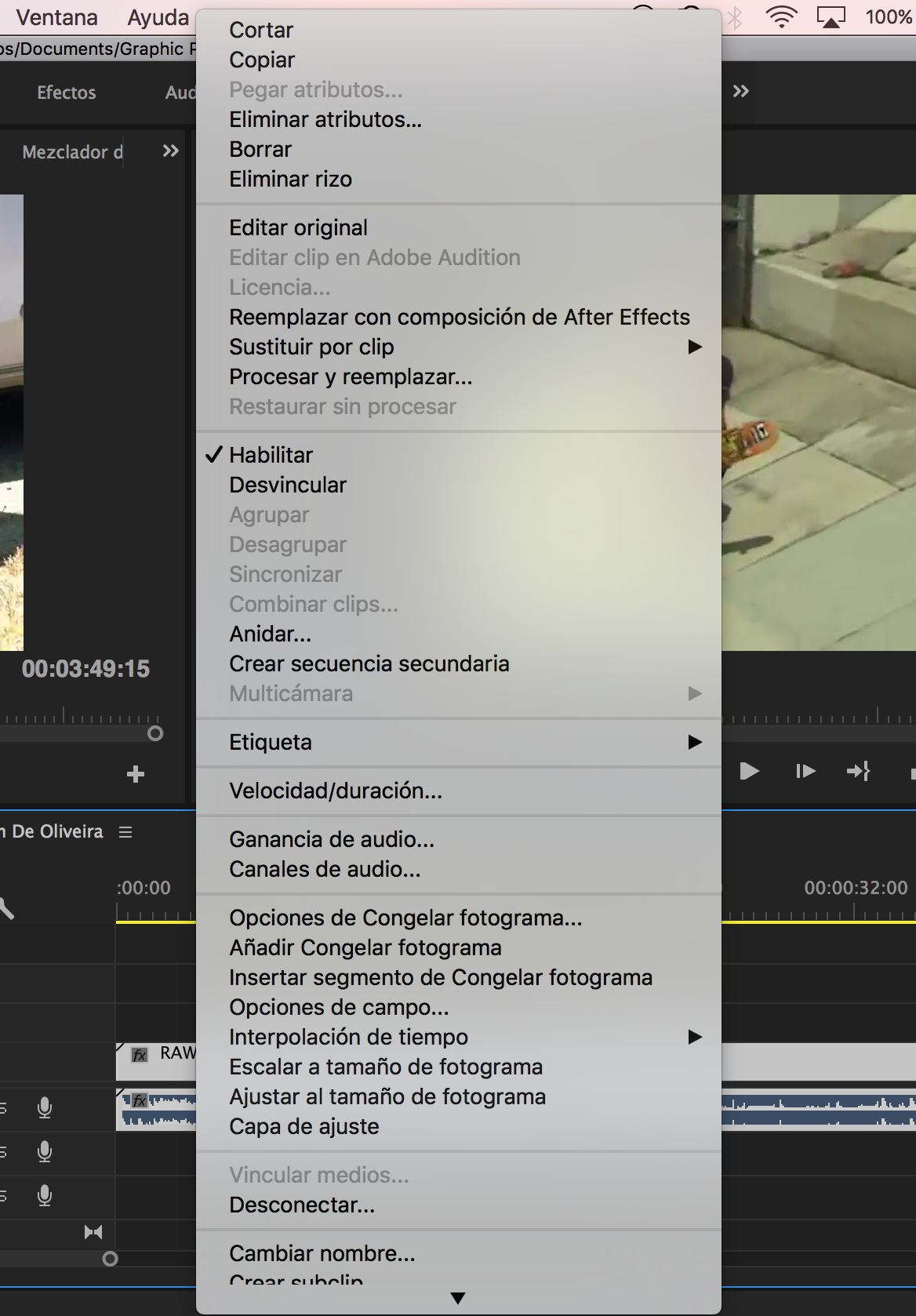
 2 Correct answers
2 Correct answers
I'm using a MacBook Pro 14-inch, macOS Ventura ver. 13.0.1.
I just set a text on display to a 'More Space' from 'Default' like the picture below; it works.
I think it's about how many lines the program can show at once. Under a certain amount, the program shows much fewer lines than it can deliver. After I set it up like that, the Whole text I see is tiny. So I need to change it every time I use it. Try it.
I have solved the problem simply disabling to screen menu the option to move the mouse on a near mac.
When this option are enabled i have a partial right menu' in many application Adobe or other
Copy link to clipboard
Copied
That is odd, on my Mac system if I control click on an element near the bottom of the Premiere window, the drop down menu drops up:
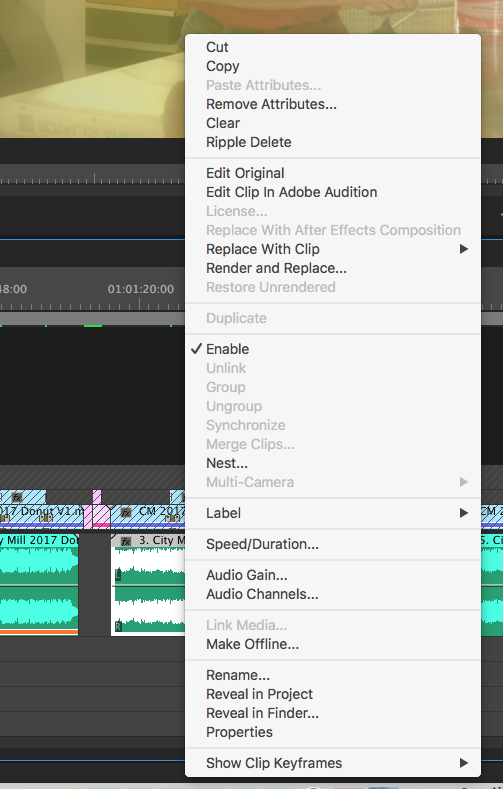
I have no idea how you can control that but am wondering if by chance you are using a smaller screen laptop to edit?
MtD
Copy link to clipboard
Copied
Yeah, I know that's not supposed to happen. In my desktop computer that doesn't happen but still, my laptop it's a 15-inch macbook pro, it's not that small.
Copy link to clipboard
Copied
Screen resolution has to be a minimum of 1280x800.
Copy link to clipboard
Copied
yeah it has a bigger one
Copy link to clipboard
Copied
When Premiere moves in mysterious ways you can always try trashing preferences.
Copy link to clipboard
Copied
Just tried it on my 15" Mac Book Pro and get the correct action:
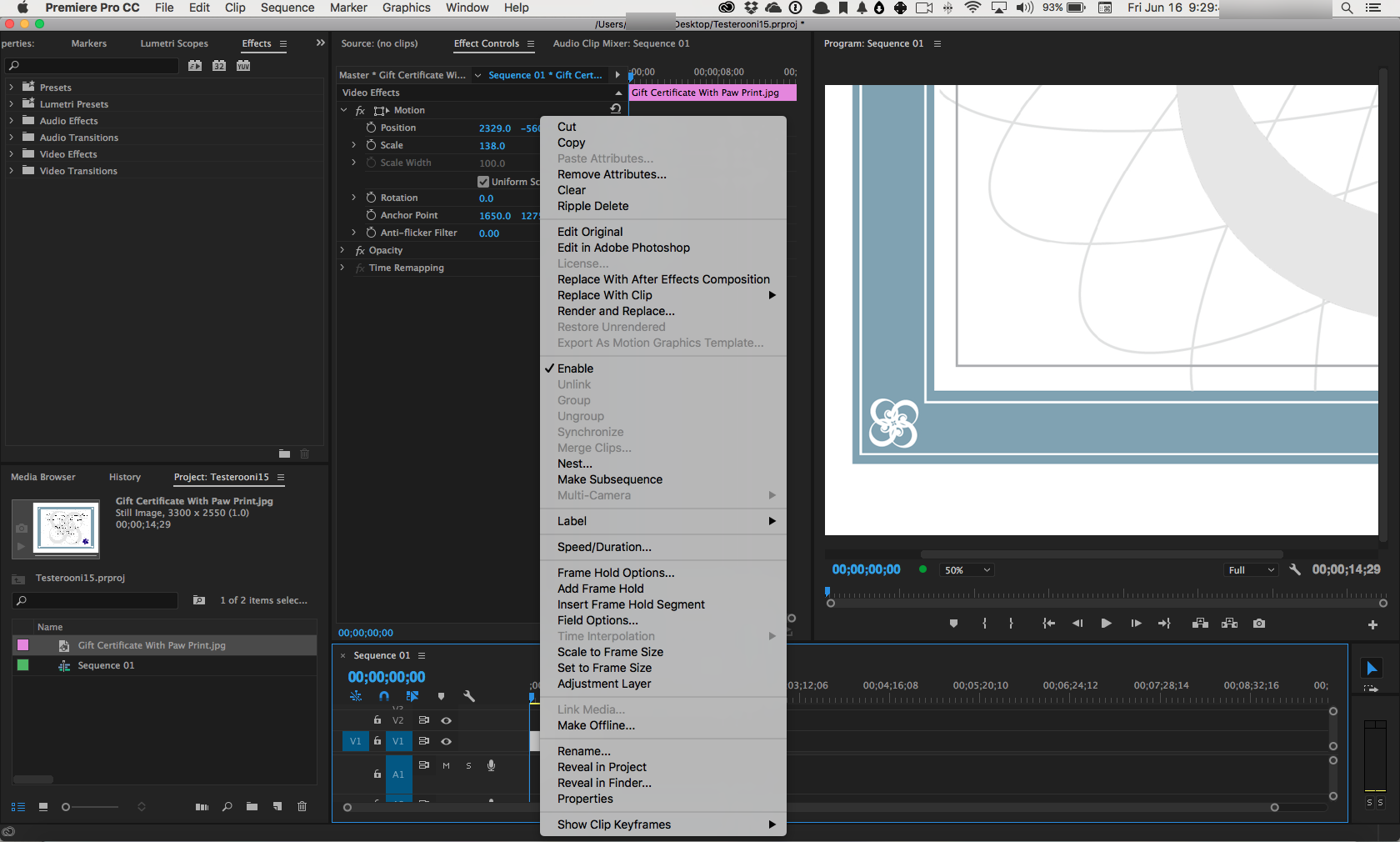
My screen rez on the lap top is set to default.
MtD
Copy link to clipboard
Copied
That's weird, I have it on default (1440x900). I tried changing it and it works properly when I put a bigger resolution. But from 1440x900 or less doesn't works.
Copy link to clipboard
Copied
I just measured the context menu for a clip in a sequence, and that menu is 914 pixels tall. Maybe Premiere will only show part of the menu if it's taller than the display's vertical pixel dimension.
To test that, what happens if you right-click the Program monitor? That menu is 766 pixels tall. If the entire menu displays on a 900px tall display, that would indicate Premiere only shortens menus that exceed the display height. If that menu also displays partially from the bottom, then it's not because of the menu height vs display height.
Copy link to clipboard
Copied
Hmm . . . my 15 inch Mac Pro display is 1680 x 1050.
MtD
Copy link to clipboard
Copied
I'm having this same issue - even though it didn't occur before a recent OSX update.
I've been editing on this 2017 MacBook Pro (15-inch) since 2017, and I never had this problem until recently.
This week, I will plug in an external 24-inch monitor to my machine and see if the problem still persists.
Then, I'll share an update here.
Copy link to clipboard
Copied
Hey, did you have any luck finding out?
Copy link to clipboard
Copied
Such a small but pesky problem. I'm wondering if anyone with similar issues has been able to resovle. I currently have this issuue and it just mucks up your ability to work effectively. It's isn't my screen resolution and I am operating on the most up-to-date version. I have reset my preferences.
I notice it on all CC platforms (Ai, Ps, Id, Pr). I cannot seem to figure out the problem.
Copy link to clipboard
Copied
I have the same problem with my Mac Mini M1, I tried to expand my window and resolved it, but sometimes the problem back.
Copy link to clipboard
Copied
This is happening to me on my new M1 Macbook Air and it is such a small but frustrating problem.
Copy link to clipboard
Copied
Hi, I had a Windows machine with this problem. What I did was to increase the font size/scale in the display settings and now the entire menu shows up. I am using a second screen for editing that is 4k and my right click menu was doing the same thing yours was doing and not showing the entire menu at the same time. I just figured it out today (after searching extensively for an answer) so I don't know if the menu will stay permanently fully expanded or not, but I do hope it will help on an OSX machine if you can find similar settings.
Copy link to clipboard
Copied
Curious to know if your solution worked and, if so, what it was.
Thanks!
Copy link to clipboard
Copied
Sounds like I have had a similar experience with this. I have two monitors but they are not the same resolution/aspect ratio. I've got a 4k on the left and a 1080p ultrawide on the right. The menu will only appear correctly on the monitor that is set as the primary display. Not a super big deal for me. Only chiming in cuz that's what I've observed on a Windows system.
Copy link to clipboard
Copied
I'm using a MacBook Pro 14-inch, macOS Ventura ver. 13.0.1.
I just set a text on display to a 'More Space' from 'Default' like the picture below; it works.
I think it's about how many lines the program can show at once. Under a certain amount, the program shows much fewer lines than it can deliver. After I set it up like that, the Whole text I see is tiny. So I need to change it every time I use it. Try it.
Copy link to clipboard
Copied
"More Space" option solves my problem 🙂 Thank you @MC268689653hzr
Copy link to clipboard
Copied
This solved it for me, thank you!!!!
Copy link to clipboard
Copied
I'm having the same problem, and it's so annoying..Windows 10, PP 15.4 with a 4k display res 3840x2160. There is plenty of screen real estate for the menus to fully display, but -- unless I set Windows font scaling to 100% -- the menus are truncated. 100% is way too tiny to be usable. This is happening to the regular menus as well as the right-click context menus. Many of my most frequently used items (i.e. "reveal in project") are now hidden, and I have to click the black triangle to get them to display.
Does anybody have a fix? For me this PP has been pretty stable , but it seems like there is ALWAYS some annoying problem that impedes workflow. 15.4.1 just dropped and I'm downloading it now in case it helps (I'm not too hopeful).
Copy link to clipboard
Copied
I HAVE FOUND A WORKAROUND
It's s to do with the dock options on macbook
you just need to turn the hiding (on) in the the dock preference and then maximise the premier pro window thats it...
Copy link to clipboard
Copied
As I don't have a mac, I don't know if this is the right solution. Hopefully those before you in this thread will confirm it as a working solution.
Copy link to clipboard
Copied
I think this just solved his specific case because of the monitor size he was working on. Still having the same issue. Seems like the line-height on the right click menu could be a lot more truncated in order to fit everything in. Anyone know any scripts or areas to condense context menu line height?
-
- 1
- 2
Find more inspiration, events, and resources on the new Adobe Community
Explore Now