- Home
- Premiere Pro
- Discussions
- Re: How to a fix a missing codecs issue?
- Re: How to a fix a missing codecs issue?
How to a fix a missing codecs issue?
Copy link to clipboard
Copied
I try to open a video file that has been exported from a finished Adobe Premiere 2019 project, and I receive an error message (see attached image 1).
"Missing Codec - blah blah blah...encoding problems"
I also worry that my project sequence is not rendering properly although it all shows itself as green (see attached image 2).
Image 1
 after export HELP PLEASE.png)
Image 2
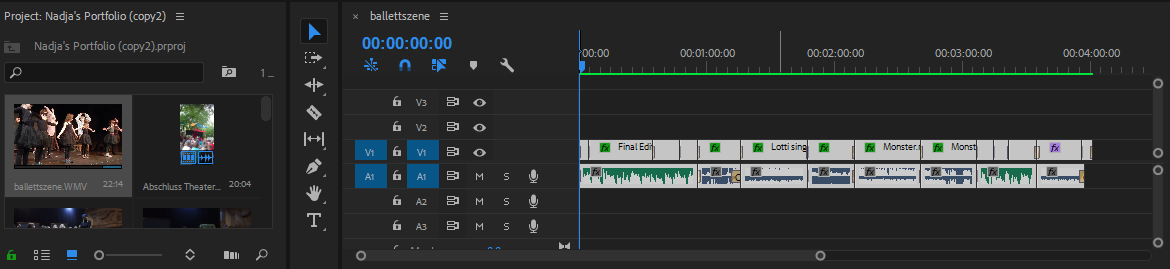
Do I need a new video graphics driver to accompany this version of Adobe Premiere (2019)? Where from? Or am I facing file path issues or somewhere more serious with my software or project?
Copy link to clipboard
Copied
Post screenshot of your export settings.
Copy link to clipboard
Copied
Thanks for your swift reply.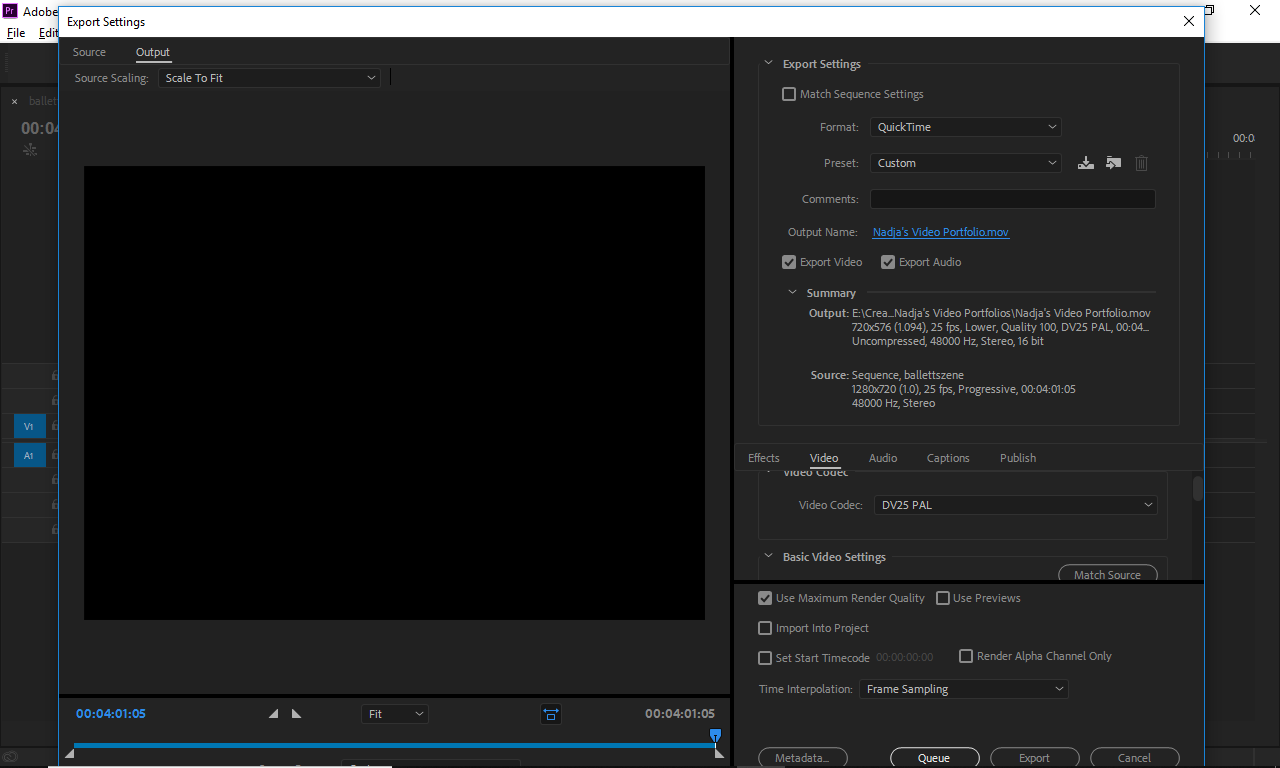
Copy link to clipboard
Copied
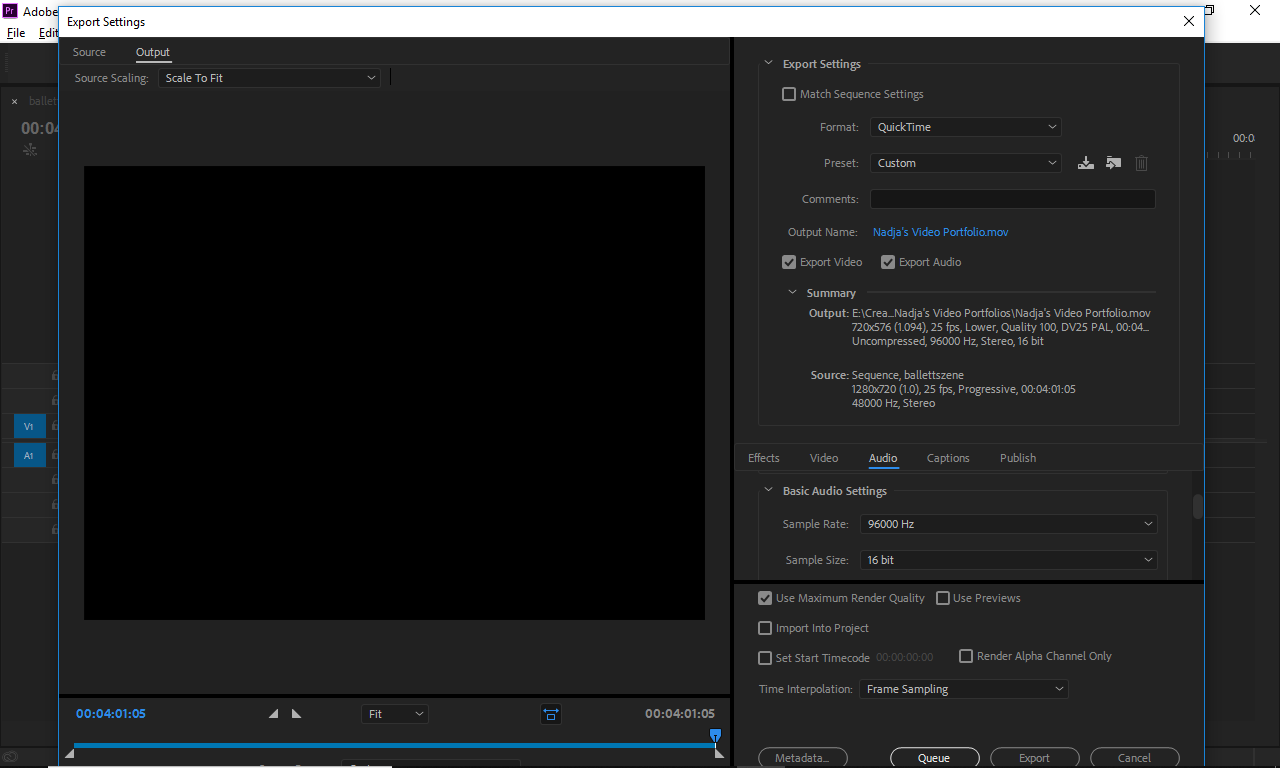
Copy link to clipboard
Copied
Customer service said that .mov and .avi weren't supported file formats I was using during the export.
Instead, they recommended:
Exporting as mp4 (H.264)
Copy link to clipboard
Copied
p.s. exporting in other formats was never a problem for me when using previous versions of Adobe Premiere.
Copy link to clipboard
Copied
p.s.s. I have wait another 30 minutes to see if the H.264 export works.
Copy link to clipboard
Copied
Why would you pick dv pal.
You are going from semi HD to SD and also from square pixels to rectangular pixels.
And why 96000 khz for audio instead of default 48.000.
(dv pal it is not supported as its a payed codec).
Copy link to clipboard
Copied
Please note that your source is 720p 16:9 widescreen HD (1280x720) while the export is 720x576 (SD) 4:3 not widescreen. Assuming that is accidental?
Usually, you will want the Source and Export to match, meaning 1280x720, 25fps for instance on both.
Avoid QuickTime exports unless you specifically need it for some reason. An export format that is pretty universally compatible for most users is .mp4 meaning export as H.264 and again pay attention to match the 720p25 settings of the source video.
What do you intend to do with the exported video clip? There are many dozens of H.264 presets, such as for YouTube, Vimeo, mobile devices like iPad, etc.
Thanks
Jeff
Copy link to clipboard
Copied
Purpose:
1. send two version via WeTransfer (for an application submission for a school application):
a. one in .mov for an apple mac user
b. one in a suitable windows format
2. another format uploadable to a an portfolio website
Copy link to clipboard
Copied
Seems like a single .mp4 should be fine for all 3 of those needs.
Copy link to clipboard
Copied
I have now done the following:
1. file format .mpeg4 = .3pg
2. Frame rate to 25
3. I cannot see how to change the aspect ratio to the same as the source?
Copy link to clipboard
Copied
p.s. audio changed to 48 000 as suggested
Copy link to clipboard
Copied
RE 3 - under Video - Aspect - there is no option for the same ratio as the source
Copy link to clipboard
Copied
Got it! 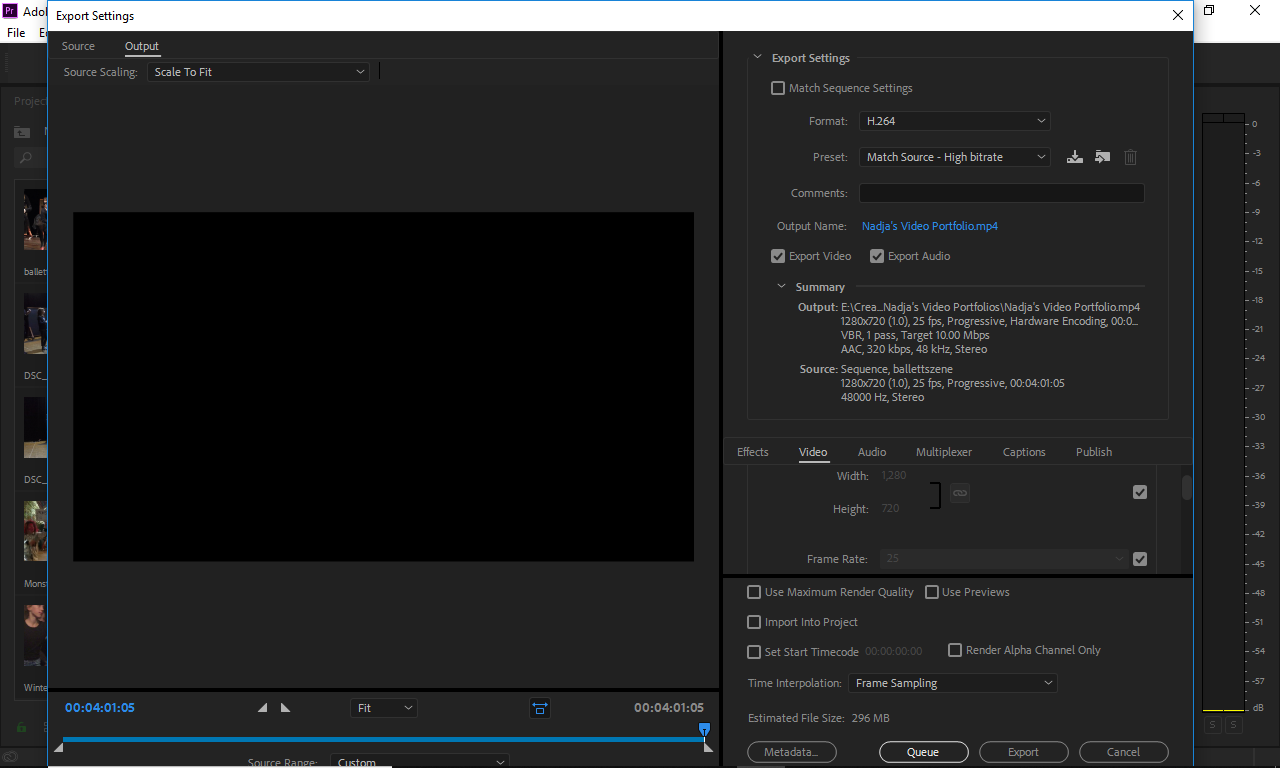
Copy link to clipboard
Copied
Worked now, thanks both of you ![]()
Copy link to clipboard
Copied
Nope. The .3gp is a very tiny file for PHONES. You want H.264 as the format rather than MPEG-4.
Copy link to clipboard
Copied

Choose Match Source - High Bitrate and see how that comes out. You might also use the Medium Bitrate option and see how that looks to you, smaller files are preferable for upload, as long as they look okay
Copy link to clipboard
Copied
On a side note, regarding file names - best practice is to not use any "punctuation" when naming files, as some symbols or characters have special meaning to the computer operating system and can cause issues. For instance nadja's should be just nadjas. If you put commas, slashes, colons, quotation marks, etc. in a file name it might be a problem. Anything like !@#$%^&'*"() should be avoided.
Thanks
Jeff
Find more inspiration, events, and resources on the new Adobe Community
Explore Now