- Home
- Premiere Pro
- Discussions
- Re: How to create a smooth continuous panning tran...
- Re: How to create a smooth continuous panning tran...
How to create a smooth continuous panning transition from clip to clip in a loop
Copy link to clipboard
Copied
Hi all,
I'm trying to create a montage of videos that have a continuous smooth, slow panning transition from video to video, just like this MUJI piece — https://www.youtube.com/watch?v=TBjBKZeBuw8. Like a constant slow side-scrolling thing. Can you think of how to achieve this?
Thanks,
Adam
Copy link to clipboard
Copied
That video looks like standard cuts of slow-motion video with the panning either performed in-camera or via simple positional keyframes of a higher-res source.
Copy link to clipboard
Copied
Are you linking to the correct video?
MtD
Copy link to clipboard
Copied
Oops, thanks Meg the Dog. Here's the video I'm referencing: MUJI無印良品: MUJI to GO(Full Version) - YouTube
Copy link to clipboard
Copied
Here's how I just did it. There's probably a more automated/easier way but I'll put this out there in case there isn't:
- Place the initial clip on V1. Set the Motion->Anchor point and Motion->Position to zero. This makes it easier to work with the movement vs the normal anchor/position values that are relative to the center of the frame.
- Set a Motion->Position keyframe on where you want the pan to begin. Scrub forward to where you want that clip to be completely off the frame and set a second keyframe there, with the position value set to the negative value of your video width (-1920 for HD for example). This will place it completely off-screen to the left.
- While still in the Effects Control panel, navigate to the first keyframe you created using the keyframe navigation arrows to the right of the Position property. This will put the sequence playhead where you want it to be for the incoming clip that will "push" this clip to the left.
- Select both keyframes (click-drag around them) and then copy keyframes to clipboard.
- Place your incoming clip onto V2, snapping its left edge to the playhead (which is aligned to the first keyframe from step #3).
- Select the clip you just dragged by clicking on it, then go to Effects Control panel (Shift-5). Set the Motion->Anchor value to zero. Paste the Motion->Position keyframes that you copied from step #4. Navigate to the first keyframe and set its value to the video width (1920 for HD). Navigate to the second keyframe and set its value to zero.
Copy link to clipboard
Copied
thank you Horshack. based on your suggestion, I would try to see if this is easier to follow:
based on an HD composition and footage:
- cut the duration of your a single clip to 20 seconds
- zero position and anchor point
- set a keyframe -1920 at the first frame (home) and move the the end (end) set it to 1916 (I'd leave an overlap to prevent anti-aliased edges)
- see if the motion is right to you, if needed shorten/extend your clip and adjust the keyframes to be at the start or end
- duplicate the footage (Alt+Drag) to V2. set it at the half point of clip V1. i.e if it was 20 seconds, V2 should start at 10 seconds
- duplicate back to back all the clips
- replace all the clips* from bin as you go with the appropriate sources (right click on the clip, replace with clip-> from bin)
* If the clips are not the same resolution, you should set the option to scale to frame size (right click->scale to frame size). if the aspect ratio is not the same for all the source material, you may have to scale a bit.
it should look something like this:
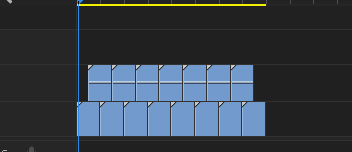
Copy link to clipboard
Copied
Thanks all!
Find more inspiration, events, and resources on the new Adobe Community
Explore Now