- Home
- Premiere Pro
- Discussions
- Re: How to fit multiple (group of) photos into spe...
- Re: How to fit multiple (group of) photos into spe...
How to fit multiple (group of) photos into specific time?
Copy link to clipboard
Copied
Hi,
I am using in my video photos and i have for example a sequence of 9 photos which have to be fitted in 1 second. Is there any clever way to do it?
So I need premiere to reduce the time of the photos in a way that they fit into 1 second. They need to be reduced proportionally so they have the same time.
Thanks for your help.
Shamack
Copy link to clipboard
Copied
Unless your frame rate is a multiple of 9 (unlikely), you will have to settle with one or two photos being different length.
You can use the Ripple Edit tool, to drag across all the clips, and then use the shortcut Ctrl+Left or Right to shorten/lengthen them to fit within your desired time range.
Copy link to clipboard
Copied
Hi przemyslaws94756415,
You may try these 2 steps:
- Select all the 9 images (placed next to each other) in the timeline.
Right-click on the selection > Speed/Duration
Check the box for Ripple Edit, Shifting Trailing Clips
Set the Duration that is required for each image so that the total set of 9 images play for 1s.
In your case, it will be 1/9 x the frame rate of your sequence
for example in a 24fps sequence, this will be 1/9 x 24 = 2.66.
So each image needs to be played for 2.66 frames so that the entire set of 9 images last for 1s
You need to pay attention if you get fractional values here, as you can't set 2.66 frames in the Duration, you will need to round it to 2 or 3. This may cause it to play the set of 9 images for slightly less or more than 1s.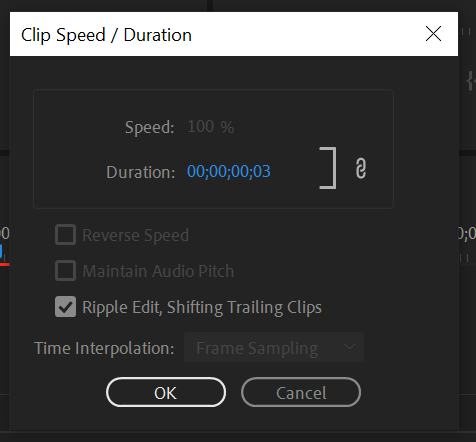
- This method would be easier but will require nesting of the selection.
Select all the 9 images (placed next to each other) in the timeline.
Right-click on the selection > Nest
Right-click on the nested sequence > Speed/Duration
Set the Duration to 1s (00:00:01:00)
Hope you find it useful.
Thanks,
Sumeet
Copy link to clipboard
Copied
Select all and Ripple trim.


Copy link to clipboard
Copied
.png)
click on manage sync settings then click on timeline next change still image duration.
Copy link to clipboard
Copied
Sync Settings? You mean Edit/Preferences.
Still Image Default Duration only takes effect when stills have not been imported yet.
Find more inspiration, events, and resources on the new Adobe Community
Explore Now