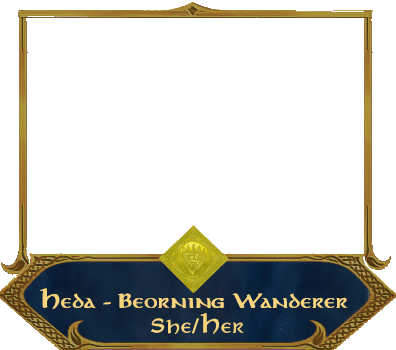- Home
- Premiere Pro
- Discussions
- How to make a transparent png still be transparent
- How to make a transparent png still be transparent
How to make a transparent png still be transparent
Copy link to clipboard
Copied
Hi all!
Another problem I'm trying to overcome. I can import the following images:
...but they are never considered transparent in Premiere Pro. I've tried keying out the black, but it just removes the image rather than the black background. It's as if there's a default black background that has to be there to render the video. Is there a way to do what I'm looking for? To note - these images are the only media in the project - there is nothing else.
Copy link to clipboard
Copied
PrPro shows tranparency as black. Because there's nothing there, and nothing is black. If you add something there 'over' the transparent parts, or under it, that added material will show through.
If you want white, that's not transparent ... that's white.
Neil
Copy link to clipboard
Copied
So if there's nothing else there, it can't render it as transparent at all? This itself is meant to be rendered as a gif and a separate asset. But it needs to be transparent. Should I just look for a different program to do what I'm looking for then?
Copy link to clipboard
Copied
See Rob's answer ...
Neil
Copy link to clipboard
Copied
Best solution would be to take them into Photoshop and make the black transparent. Then bring them back in as a PSD file. What is transparent in Photoshop would be transparent in Premiere.
You may want to try selecting the image, going to the Effect Controls panel and find the blend modes drop down and use the "Screen" mode but I'm concerned that it may take out some of the darker colors in the graphics.
Find more inspiration, events, and resources on the new Adobe Community
Explore Now