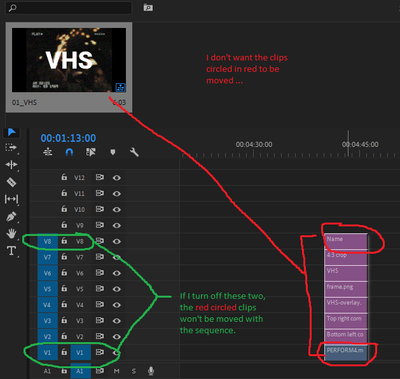- Home
- Premiere Pro
- Discussions
- How to move only certain clips from one sequence i...
- How to move only certain clips from one sequence i...
How to move only certain clips from one sequence into another (Drag & Drop Templates)
Copy link to clipboard
Copied
Hello, I'm building a template project for myself and unfortunately I couldn't find anything about that topic on google nor here on the forum.
I am trying to figure out how I can drag and drop only certain clips of a sequence into another sequence. I managed to provent it by unchecking the corresponding "source patching for inserts and overwrites"-fields in the "target sequence" (the sequence in wich I want to apply the the pre-composed effect) // (image: "03_moved-sequence.png")
But I'm searching for a solution to lock the clips I don't want to be moved directly in the template sequence.
Does anyone know a solution for this? Would be so helpful. 🙂
(There are images attached below)
[Moderator note: please simply drag/drop images onto your text reply box so they appear in your post and users do not need to download strange files to help you. I've fixed this for you in this post.]
Copy link to clipboard
Copied
Hi Hagen,
Am I oversimplifiying my understanding of your question and my resulting answer by saying - why don't you just lasso-select or shift-select the clips that you want to move and/or copy/paste, and leave the others unselected? The you just move and/or copy/paste as normal. Am I understanding your question correctly?
Copy link to clipboard
Copied
Hey Brandon,
thank you for your reply. If I understand you correctly you suggest to open the sequence and select the clips manually, right? I agree. That's defintly a way to do it.
But it would be awesom if there is a way to just drag and drop the sequence from a folder without having to open it and manually select the clips.
Copy link to clipboard
Copied
Oh, I see. Would nesting the group of clips that you want to keep together accomplish what you are trying to do? Nesting will create a sequence in your Project Panel that you can organize into any folder you want. Then you can just drag and drop the nested sequence from a folder onto your timeline without having to open it and manually select the clips.
Copy link to clipboard
Copied
I know what nesting is, dude. I think I expressed it wrong, when I said "clips".
Within the "nested sequences" that I've build as "TEMPLATES" you have "adjustment layers", affecting an "example clip" and also always a text layer on top, which only serves the purpose of the thumbnail view.
Both, the "text layer" and the "example clip" should be locked in some way and shouldn't be moved when I drag and drop the sequence from the folder view into another composition.
From what I've heard so far, it's probably not possible to achieve this.
I think the only method is to go into the "template sequence" and drag and drop the adjustment layers from there.
But thank you for your response anyway, man.
Copy link to clipboard
Copied
With a pancake setup (two sequences open at the same time) you can easily drag and drop from one sequence to another.
Copy link to clipboard
Copied
Hey Ann, thank you very much for your response. You're totally right, it is definitly possible to do it that way, but it's not exactly what I hoped for though.
I hoped it would be possible to drag and drop it from the folder view. But in order to do it this way it should be manageable to lock the layers in the first place.
Copy link to clipboard
Copied
check this video tutorial that shows you how to create a Pancake Workflow
that helps a lot when creating or customizing templates:
https://shared-assets.adobe.com/link/aa456502-9a67-49cf-7dd9-c2568fda2088
Copy link to clipboard
Copied
Hey Carlos, thanks for sharing.
Copy link to clipboard
Copied
welcome!