- Home
- Premiere Pro
- Discussions
- Re: How to purge unused video files!?
- Re: How to purge unused video files!?
Copy link to clipboard
Copied
Hi all,
I have some very large projects that have been finished for a few years now.
Is there a way to delete all UNUSED video files? i.e. get rid of all the files from my HDD that I did not use in the final edit? It will save significant space when I'm archiving.
Thanks.
 2 Correct answers
2 Correct answers
There is a setting under EDIT; Remove Unused but that does not delete the clips from the hdd, just from the project.
In the Project Window go into the metadata and set Video Usage
Sort on Video Usage,
Select all none used,
Right click,
Make offline,
Select Media Files Are Deleted,
Hit OK.
Gone from the project and your hdd.
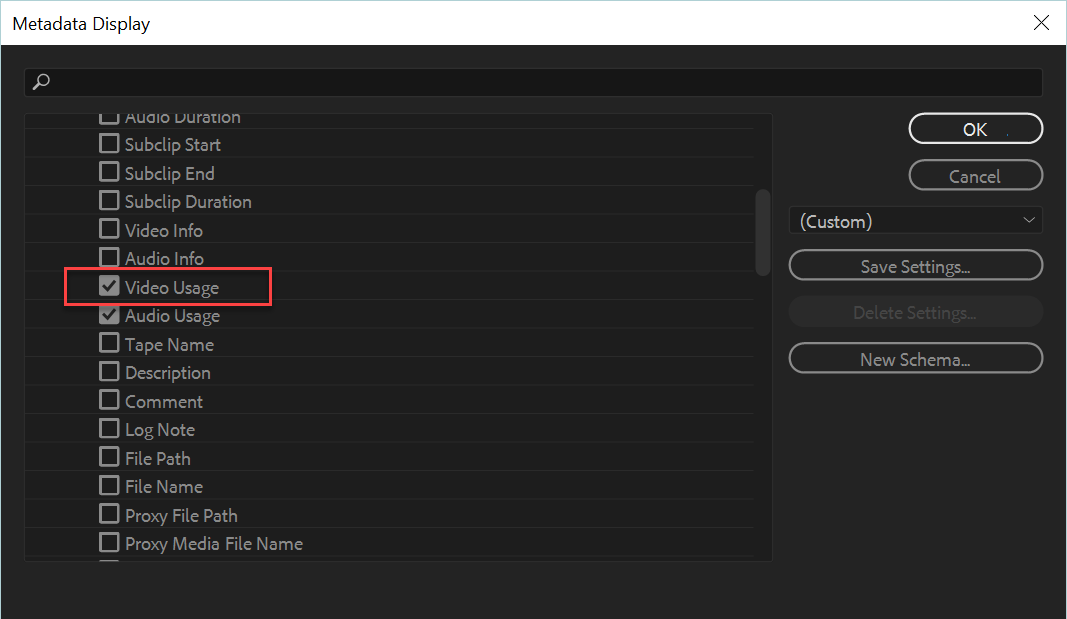
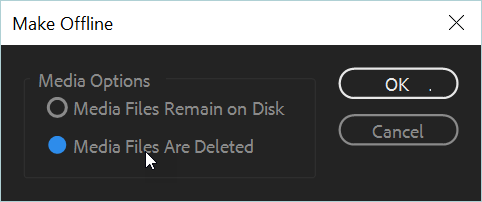
Howdy folks – this video will show you how to find the files that you did not use in your project, and how to delete them!
Copy link to clipboard
Copied
There is a setting under EDIT; Remove Unused but that does not delete the clips from the hdd, just from the project.
In the Project Window go into the metadata and set Video Usage
Sort on Video Usage,
Select all none used,
Right click,
Make offline,
Select Media Files Are Deleted,
Hit OK.
Gone from the project and your hdd.
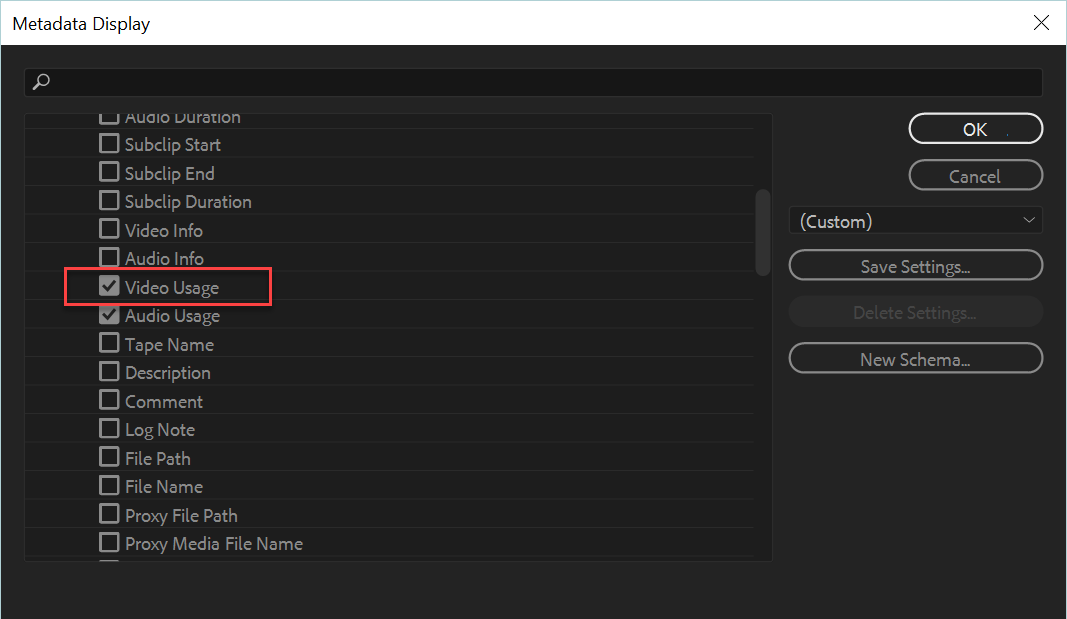
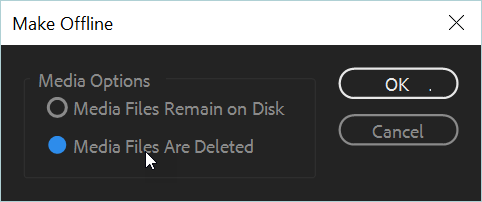
Copy link to clipboard
Copied
and as Ann showed:
a bin view with video usage and audio usage active is helpful in controlling the program's choices
Copy link to clipboard
Copied
Thank you thank you thank you! I've been trying to work out how to do this for years 🙂
Copy link to clipboard
Copied
open all bins. (alt+click ony any closed bin in WIndows)
edit - remove unused
edit - Undo (-> all unused clips are back and marked up)
if you dare to:
make offline - media files are deleted
delete the offline clips from the bins if you want to
otherwise do this first:
make offline - media files remain on disc
look in your sequences if anything is offline that shouldn't be
then: file - revert (make offline can't be undone, it seems, so this is the way to switch back to online status)
if you dare to delete the files now start the procedure again and choose 'media files are deleted'.
that is what i would do and have already done once or twice, but i would never tell anybody to do so, and if some body did and anything went wrong i would not want to know, please 😉
Copy link to clipboard
Copied
Perfect, thanks all!
I sorted by "Video Usage" and selected all unused clips, made them offline & deleted the files.
Works great - cheers!
Copy link to clipboard
Copied
Howdy folks – this video will show you how to find the files that you did not use in your project, and how to delete them!
Find more inspiration, events, and resources on the new Adobe Community
Explore Now