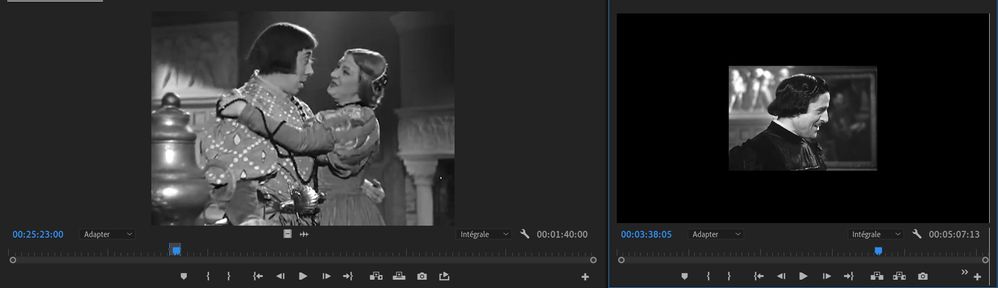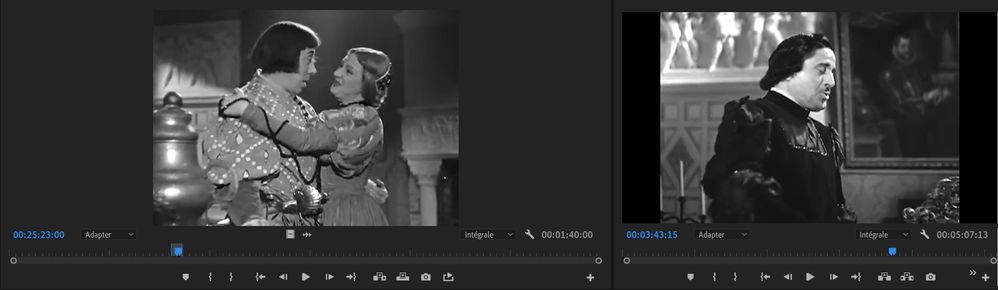how to resize in Premiere Pro
Copy link to clipboard
Copied
Hello,
I have put a part of a video in the timeline.
In my source monitor the video is OK, but as you can see in the final monitor at right the same video is very small. In the timeline all my precedent videos are OK for the size in the final monitor but for this video it is not the case.
How to have the same size in the final monitor for all videos in the timeline ?
Copy link to clipboard
Copied
Most likely your footage does not match the sequence settings.
Post screenshot sequence settings and properties of the image.
Copy link to clipboard
Copied
Right click on the faulty clip and selecr 'Set to Frame Size'
Copy link to clipboard
Copied
My sequence setting is 1280 x 720
The faulty clip is 510 x 360
If I do right click and "set to frame size", I have now as you can see the faulty clip filling all the final monitor at right.
But how to set myself the faulty clip size slightly less than the entire monitor size ?
Copy link to clipboard
Copied
But how to set myself the faulty clip size slightly less than the entire monitor size ?
By @pierret18811376
Manually with Scale.
Copy link to clipboard
Copied
@Ann Bens How to scale precisely only the faulty clip (not all the other clips of the timeline), by example at 95% of the final monitor ?
Copy link to clipboard
Copied
You can use the guides (View dropdown menu) and set them to 5 and 95%.
Copy link to clipboard
Copied
@Ann Bens I have read the link you give me but I don't understand how to enter a specific number for the size of this faulty clip (by example 95%), ie : enter a number (in percent) but without using guides ?
Get ready! An upgraded Adobe Community experience is coming in January.
Learn more