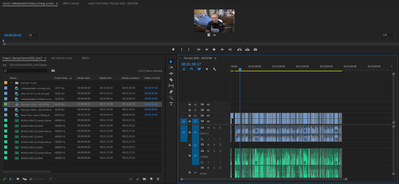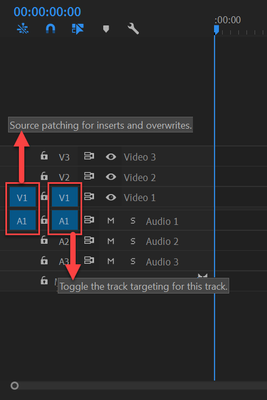- Home
- Premiere Pro
- Discussions
- Re: I can no longer drag & drop files into Premier...
- Re: I can no longer drag & drop files into Premier...
Copy link to clipboard
Copied
As the title says, for whatever reason in the last week I am no longer able to simply drag and drop a file off my desktop into the Timeline or Project windows of Premiere. I must go thru the File menu to import it which takes too long. This ONLY happens in Premiere Pro 2021, and no on my 2020 version. My software is all up to date though, and I have restarted my computer several times. It seems like I am missing something. Please reply here if you know a solution. Thank you!
 1 Correct answer
1 Correct answer
Hey, i just found how to solve this, You just need to execute Adobe Premiere Pro as NOT administrator
i just unchecked execute this program as administrator box and boom, solved!
Copy link to clipboard
Copied
Also, I forgot one detail. I do have video tracks clicked & enabled on my timeline, so that is not the solution
Copy link to clipboard
Copied
Copy link to clipboard
Copied
Copy link to clipboard
Copied
I'm having the same issues right now
Copy link to clipboard
Copied
Having the same issue RHailey... Was fine yesterday with drag/drop import but now I can't do it.
Copy link to clipboard
Copied
Hi R,
Saw your screenshot. You don't have V1 or A1 selected for Source Patching.
You need to select a clip in the Timeline, or load a clip in the Source Monitor to get Source Patching to work in your project. After that, you should be able to drag directly from the Finder/Explorer.
I've found that Source Patching fails most often because of the actual media type: screen captures, streaming video, or another unconventional source containing variable frame rates.
Read this post for more info and how to get back on track: https://community.adobe.com/t5/premiere-pro/can-t-drag-video-into-timeline-premiere-cc/m-p/6000580#M...
Dragging items directly into the Timeline can get you into trouble unless you really pay attention to source patching. I was trained by pros back in the 90s to always look down at source patching before attempting any editing - including merely dragging clips to the Timeline (as that is an Overwrite edit). All NLES have some kind of source patching so that you can actually insert or overwrite clips to V2, say, purely with a keyboard shortcut (dragging is slower, IMO).
TBH, the standard method of importing clips into the Project panel, organizing them, and then edit them into the Timeline is the standard way of editing is how Premiere Pro functions best (auto source patching sets it up, etc.). Otherwise, you really need to focus on the UI. Not telling you how to edit, it's only my advice, anyway.
BTW, when you said your tracks were "clicked" - they were only Selected. These only come into play after the clip is edited into the Timeline, like, for copy/pasting to other tracks and such. So, there are two sets of blue boxes to be aware of. Sorry for the confusion.
Thanks,
Kevin
Copy link to clipboard
Copied
Going to get to it first in hopes that we solve both RHailey's problem and mine. Yesterday in the bottom left box, it had an overlay that say "import media to start." I've clicked around and looked it up, can't figure out how to make that available again. Drag and drop doesn't work except directly to the Source box and then to the Timeline, but I want all of my clips imported, don't want to have to do it all individually. Any thoughts?
Copy link to clipboard
Copied
Please post a new thread, issue is not the same as OP.
Copy link to clipboard
Copied
Thank you very much for the detailed reply! When I am back at that computer I will try this and let you know how it goes!
Copy link to clipboard
Copied
I am unfortunately still having the same problem even after clicking the tracks blue as seen in this screenshot.
You did say this though Kevin which I was confused by:
"BTW, when you said your tracks were "clicked" - they were only Selected. These only come into play after the clip is edited into the Timeline, like, for copy/pasting to other tracks and such. So, there are two sets of blue boxes to be aware of. Sorry for the confusion."
Could you elaborate on this and maybe do the 'explain it like I'm 5 years old' method haha (this is not my strong suit)?
Copy link to clipboard
Copied
Also, not sure ift his changes anything, but I can't even drag and drop into my Project Window, not just my Timeline, in Adobe Premiere 2021
Copy link to clipboard
Copied
Weird R,
You seem to be set up perfectly for your Source Patching. However, you can't even import footage? That is not right at all! What kind of footage are you using? Let me know.
Thanks,
Kevin
Copy link to clipboard
Copied
To elaborate:
1. Source Patching - the blue boxes on the far left are only for editing clips into the Timeline to a specific video or audio track (usually V1 and A1). After you're done editing the clips into the Timeline, and you start trimming, etc. you can disregard these boxes. That is, unless you need to add additional clips to the assembly of the sequence.
2. Track Selection - the other set of blue boxes on the right are for all other Timeline operations. Copy and pasting to another track, for example. Deleting multiple clips on multiple tracks for another.
Come back with Q's.
Thanks,
Kevin
Copy link to clipboard
Copied
OK I believe I have made some developments in my problem but still need help.
I have another Windows Explorer type program called Everything and when I drag and drop from there into Premiere it works.
So it appears that this something to do with Windows Explorer, or a setting therein, specifically.
Do you know if there is either a setting within Premiere or Windows Explorer that would trigger such a thing?
Thanks for continuing to reply and help me!
Copy link to clipboard
Copied
Having the same problem here...
Nothing helps.
Copy link to clipboard
Copied
The most common user error is not source patching the track.
Solved by first opening clip in Source Monitor. Then drag/insert into timeline.
Copy link to clipboard
Copied
This was really a big help to a newbe like me. Thank You
Copy link to clipboard
Copied
I'm with the same issue, i need help too 😕
Copy link to clipboard
Copied
Hey, i just found how to solve this, You just need to execute Adobe Premiere Pro as NOT administrator
i just unchecked execute this program as administrator box and boom, solved!
Copy link to clipboard
Copied
Hey, where can I find that option to uncheck? Thanks for your help
Copy link to clipboard
Copied
Copy link to clipboard
Copied
It is working for me 🙂
Thank you! It was really annoying...
Copy link to clipboard
Copied
Mind blowing, it works now
Copy link to clipboard
Copied
A fix that worked for me was to go into the app's properties and go to compatibility, make sure that "Run as administrator" is tuned off.
FOR WINDOWS:
Look for app > Right click> Click on properties > Click on compatibility> uncheck "run as administrator" > Click apply and ok
Find more inspiration, events, and resources on the new Adobe Community
Explore Now