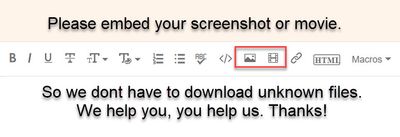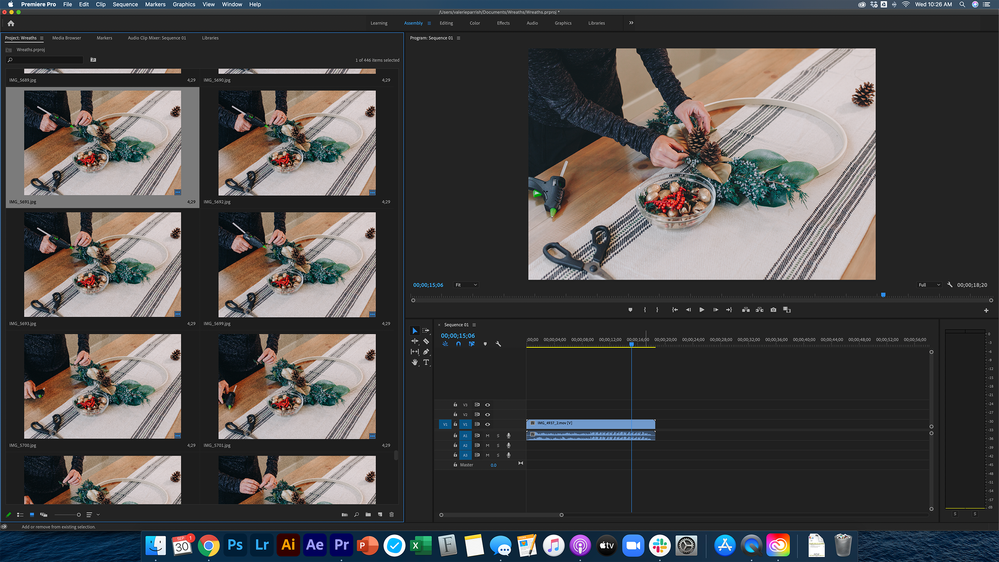- Home
- Premiere Pro
- Discussions
- Re: Images are faded in playback and in export
- Re: Images are faded in playback and in export
Images are faded in playback and in export
Copy link to clipboard
Copied
I have edited photos to have good contrast, however, when I put the images into the timeline they become faded. I already went to Preferences>General and clicked on Display Color Management (requires GPU Acceleration), but that only changes the display and what I'm looking at, not the actual video file. I didn't change any settings and the previous project I did with images (almost exactly like the one I'm working on) and it didn't have this issue. No fading whatsoever. I also already reset the settings. Help needed!
You can see in the photo the originals and how it shows the faded version in the timeline. It's not a huge fade, but it's enough to not work for what I need.
Copy link to clipboard
Copied
Copy link to clipboard
Copied
Copy link to clipboard
Copied
The images on the left are all jpg and the timeline shows a mov.
I dont see much differences.
Check images/mov with the scopes.
Copy link to clipboard
Copied
That's the exported video of the project. I have attached below the original timeline with the images.
Copy link to clipboard
Copied
The images look similar here on the web.
How are you determining that they are faded? Looking at the exported video in Quicktime perhaps? Do you have any other viewers?
Copy link to clipboard
Copied
In the playback, QuickTime, after uploading it to google drives and watching it there. It's still faded.
Copy link to clipboard
Copied
Quicktime! that is your answer.
Copy link to clipboard
Copied
The thing is though is that I didn't have this problem with it on my last project that was the exact same format. It's only been since I updated to the new Mac OS. And I went to open that previous project, slid in a new photo into the timeline, and it was faded! The old photos that were already in the timeline were not faded in the program monitor.
Copy link to clipboard
Copied
It's only been since I updated to the new Mac OS.
And Mac has been changing the color management settings within the ColorSync utility. That's the issue here.
Neil
Copy link to clipboard
Copied
But it shouldn't affect the program monitor, should it? The original source in the premiere library is the correct color, but then once slid into the timeline, the program monitor shows a faded version of it.
Copy link to clipboard
Copied
In "library", do you mean the thumb in a thumbnail view in bin, or in the Source monitor when opened there?
Neil
Copy link to clipboard
Copied
Both, as a thumbnail and when clicked on to view in the source monitor.
Copy link to clipboard
Copied
In the playback meaning...? Are you bringing it back into PP and looking at it there? Comparing the source monitor and program monitor?
Copy link to clipboard
Copied
Yes, comparing it in the source and program monitor. The program monitor shows it faded after I move the image from the project into the timeline. I did go to Preferences>General and clicked on Display Color Management (requires GPU Acceleration), but that only changes the program monitor and what I'm looking at, not the actual video file after I've exported it.
Copy link to clipboard
Copied
Maybe this photo will help. On the right is the original source with the contrast I want. On the left is the faded exported video.
Copy link to clipboard
Copied
Maybe Neil will be around shortly. If you turn off the color managament you turned on, is the color in monitor more or less similar to what you are exporting?
Copy link to clipboard
Copied
The color in the monitor is the exact same as what is being exported. So it is faded as well if I turned off the Display Color Management (requires GPU Acceleration) option.
Copy link to clipboard
Copied
Find more inspiration, events, and resources on the new Adobe Community
Explore Now