- Home
- Premiere Pro
- Discussions
- Re: Ingest self-produced DVD or Blu-Ray with least...
- Re: Ingest self-produced DVD or Blu-Ray with least...
Copy link to clipboard
Copied
I know there are several threads on this topic that I have read but I have done a lot of transcoding of my material so have that basic knowledge. However I have a specific question that hopefully has an easy answer. I am not trying to re-create the wheel of the other posts and as always look forward to the great help on this forum.
First, these are just 2 or 3 projects I made on either a prior software package (Studio) or early Pr Pro/Encore. This was before I archived projects so I can't just bring them up in either software program. Besides, they are old, would probably not work. My archive was my ISO!
I have the ISO files, the discs, and an MKV I subsequently made that plays fine on streamers, etc. with great quality.
I have a need I did not think I would have and that is to extract a few clips from these discs/files to insert in a new project. I also have the raw footage buried somewhere as backup but would be nice to include all the nice production on the discs for the few snippets I need. The original footage is probably AVI, DV, or Widescreen DV for SD and HDV for HD but not sure that is relevant as they were made into discs.
I understand I can run handbrake on the .MKV (which I believe is an uncompressed re-container of my disc file) and generate a file Pr Pro can ingest.
My question is this. To eliminate transcoding, what settings do I choose? I think I used MPEG-2 in early days with Encore but have no idea with Studio other than they were SD DVD's and Blu-Rays that played in standard players. I guess one clue is it would be pre- H.264 for sure.
I cannot find something that will give me an uncompressed ingestable format direct from the discs so that is why I am focused on the .MKV.
I really just want a format that Pr Pro can ingest with the least possible degradation. Of course the DVD and Blu-Ray is already compressed, but I mean keeping it at that compressed level.
To make this happen it appears the best thing to do is to use Handbrake choose the codec that is in the .MKV container but determining that, and the proper settings to make Premiere Pro happen to ingest has been problematic.
Am I on the right path? Recommended SD, SD WS, HD settings?
Thanks,
BJBBJB1
 1 Correct answer
1 Correct answer
If you want to use footage from a dvd or bluray iso
Open the iso with windows explorer
Copie the mts footage from the Stream (BD) or the vob's (dvd) to hdd.
Import these files.
Premiere does not support mkv.
Copy link to clipboard
Copied
I have cs6 and that has encore. I've made some DVD's and Blue Ray discs and I think they are different animals. Different patents and compression files etc. I think DVD uses some files named VOB. I forget what BD uses. I did some stuff in Encore, exported as ISO so I could use a different program to burn the discs. It's been a year or so since I did that stuff.
I did want to pull out some stuff from a DVD a while back and put the VOB file on fast hard drive and made new project ( SD widescreen) and just put the VOB file onto the timeline I think. That worked fine, I think. Just render it if it's sluggish maybe ?
If you start solving what you want to do by focusing on one thing at a time ( DVD vs. BD) you might get some more precise info.
There's a guy here named Stan who used to do tons of encore stuff I think... and he might weigh in.
: )
Copy link to clipboard
Copied
Thanks for that. Yes I used Studio to burn ISO's and also to burn discs.
I also used Encore to burn ISO's and then it had an option to burn discs.
Interesting on the VOB's. I read in one place it works, and in another that it does not. Glad it worked for you!
For sure there are differences in the SD vs. HD file format which I think handbrake interprets.
Thanks again. Look forward to further input.
BJBBJB1
Copy link to clipboard
Copied
If you want to use footage from a dvd or bluray iso
Open the iso with windows explorer
Copie the mts footage from the Stream (BD) or the vob's (dvd) to hdd.
Import these files.
Premiere does not support mkv.
Copy link to clipboard
Copied
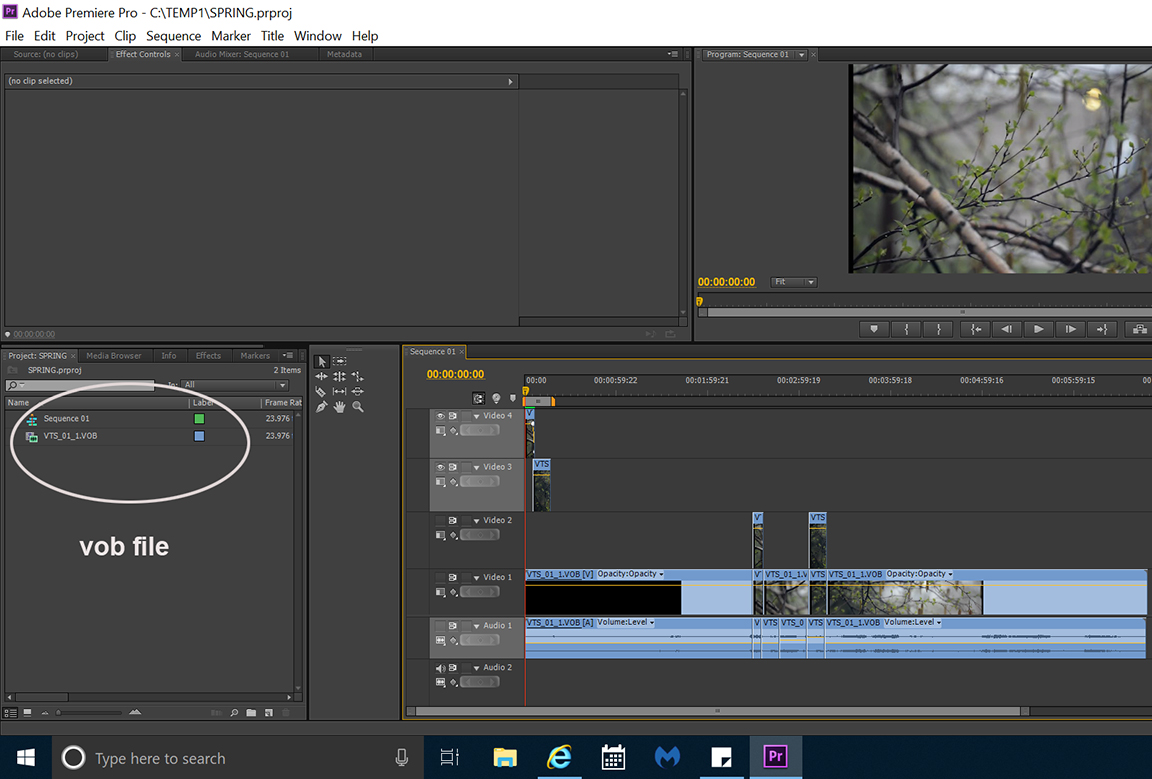
Copy link to clipboard
Copied
This just happens to be on a junk laptop ( what I showed you above ) and it's connected to internet. My edit computer is not connected to internet.
Someone here was asking about cross dissolves and I made a quick export to illustrate doing it manually so I put that export on vimeo as an example.
You see the black vertical lines on left and right of PPro screenshot. It does not export that. Do little test first (short segments/clips) before going hog wild for final products.
Copy link to clipboard
Copied
hmmm, black stuff is there...so just adjust as needed.
Copy link to clipboard
Copied
Thanks, I tried bringing in a test VOB and it worked. I had some stran g e horizontal ,moire or something Pr Pro but it worked, thanks. I will try with the higher quality disks tomorrow.
BJBBJB1
Copy link to clipboard
Copied
Could be an interlaced issue.
Post sequence settings.
and vob properties with Mediainfo in treeview.
want to know it is lower or upper field.
Copy link to clipboard
Copied
Interestingly, although the preview via time line had the issue, the rendered output looked fine. For the short clips and thus purpose, it worked great.
Thanks,
BJBBJB1