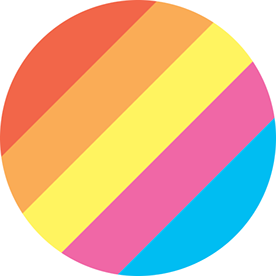- Home
- Premiere Pro
- Discussions
- Re: Insert clips and sort them order based on time...
- Re: Insert clips and sort them order based on time...
Copy link to clipboard
Copied
Inserting files onto the Timeline and sort order them automatically based on the timestamp ¿
 1 Correct answer
1 Correct answer
Replying here because it’s the first thread that comes up in a Google search for “premiere pro arrange clips by timecode” and having just worked out how to do this, I want to write it down as much for myself as everyone else. This is how to automatically arrange clips that were shot in one session but with gaps between them on a timeline in Premiere Pro CC (I’m using v14).
The timecode stamped on your clips in camera will need to be continuous based on time of day (free run) not with the clock s
...Copy link to clipboard
Copied
On my phone so I didn't check, but I think you can sort a bin by timestamp and then click the first file, "select all", and automate to sequence.
Neil
Copy link to clipboard
Copied
could you please elaborate a little bit, CC wont show up the right timestamp however windows does, need to automate it otherwise will have a hard time staying on time tonight.
Appreciate your input!
Copy link to clipboard
Copied
Sort in the Project window by Media Start.
select all by clicking on first
drag to timeline.
Copy link to clipboard
Copied
Regardless the timestamp might have a diff time, i think Premiere can put it on the timeline based on that time difference from each other, that will help at least with the timing.
For some reason Media Start wont show up anything. Any idea? Thanks in advanced.
Copy link to clipboard
Copied
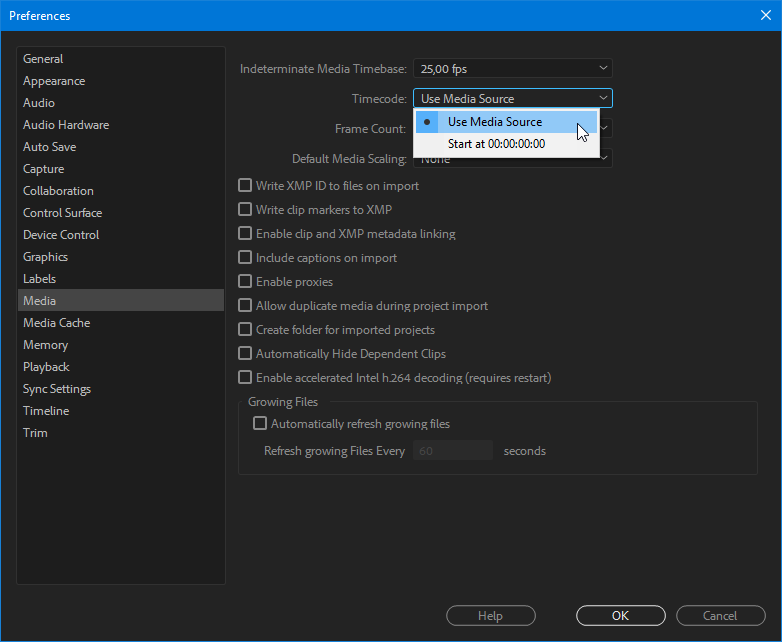
Copy link to clipboard
Copied
Thank you for your input guys, unfortunately we will have to do it manually,
This feature didn't work out for us this time.
Copy link to clipboard
Copied
What you're looking for can't be done in Premiere Pro.
Copy link to clipboard
Copied
Hopefully all your camera clocks were reasonably well synchronized at the shoot.
Starting with (copies of) all the cameras' clips in one bin, do this:
1. Show the Create Date column in the bin. (Luckily that's apparently not affected by metadata edits or the act of copying from card to HDD, unlike Windows Explorer's creation date.)
2. Sort the bin by that column by clicking its header.
3. Select all clips (Cmd+A)
4. Right click one of them (maybe best the first one?) and select New Sequence from Clip.
The new sequence will have all the clips in order of their creation date (i don't know if that's set when the clip is started or stopped, but it'll get them in the ballpark.
I also don't know if Plural Eyes can use clip numbers or creation dates as an aid to syncing otherwise hard to sync batches of clips.
[edited to fix a typo]
Copy link to clipboard
Copied
Replying here because it’s the first thread that comes up in a Google search for “premiere pro arrange clips by timecode” and having just worked out how to do this, I want to write it down as much for myself as everyone else. This is how to automatically arrange clips that were shot in one session but with gaps between them on a timeline in Premiere Pro CC (I’m using v14).
The timecode stamped on your clips in camera will need to be continuous based on time of day (free run) not with the clock stopping at the end of each clip and starting on the next clip (rec run). This is the default with most cameras now, I think. To check, scrub to the end of your first clip in the Source monitor, look at the timecode below (or on the overlay), then compare the timecode at the beginning of the next clip (assuming they weren’t shot back to back). There should be a gap in the time. If your timecode is rec run, you’re screwed, unless you have dual audio (both in-camera audio and a simultaneous recording from a Zoom or similar) – if so, get PluralEyes and use it to sync everything. Even for semi-pro shooters, PluralEyes is totally worth the money.
Assuming your sync is OK, select all your clips in the bin, right-click and choose Create Multi-Camera Source Sequence. This opens the Create Multi-Camera Source Sequence dialog. In the first menu at the top left, choose Custom, then enter a name at the top right, such as “Timecode sequence”. Under Synchronize Point, choose Timecode. Tick Create single multicam source sequence. Important: set Track Assignments to Camera Label. (This is the step you’re most likely to miss, and if you do, you’ll get a multicam sequence with every clip assigned to a different camera, which won’t play, won’t flatten and will confuse the heck out of you.) Don’t worry about the fact that you haven’t assigned any camera labels.
Leave all the other settings the same unless you have a reason to change anything for audio. Click OK. Nothing visible will happen. Check in your bin and you should have a new multi-cam sequence with the name you entered. This isn’t a sequence as such, so you can’t open it in the timeline by double-clicking. Instead, right-click it and choose New Sequence From Clip. Open this sequence. You’ll see a single nested clip (green). If you scrub through it, all your clips should be there in order with correct time gaps between. You can now right-click it and choose Multi-Camera > Flatten to break it up into separate clips (blue) arranged on the timeline with gaps.
If you have a dual audio track and add it to this timeline, it should roughly sync, but may drift off. Either fix it manually or access PluralEyes via Window > Extensions > PluralEyes to resync from the timeline.
Copy link to clipboard
Copied
Thank you SO much, this just spared me tons of time. I almost can't believe this isn't a one-click feature, it's so useful and important.
Copy link to clipboard
Copied
Thank you for writing this up, so helpful and clear!!
Copy link to clipboard
Copied
THIS SHOULD BE POST OF THE YEAR. Just saved me a bunch of time. THANK YOU!
Copy link to clipboard
Copied
EXACTLY what I've been looking for. Unbelievably helpful, has saved me $1000 on Tentacle syncs, and hours of stress and irritation. Thank you!
Copy link to clipboard
Copied
This is most useful answer I've ever seen. Thanks so much!
Copy link to clipboard
Copied
Coming back years later to also share some praise on this. Thanks friend! 🙌
Copy link to clipboard
Copied
Mate. Also checking in a few years later. My on board mic failed filming a gig and this post was the guide we needed. Whatever you're doing now, they're not paying you enough.
- Alex
Copy link to clipboard
Copied
It works!! BEAUTIFUL THANK YOU !!! 🖤🥹
Get ready! An upgraded Adobe Community experience is coming in January.
Learn more