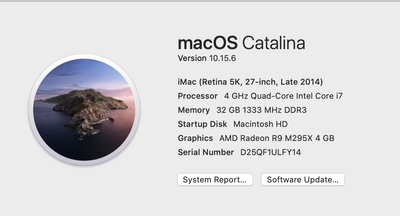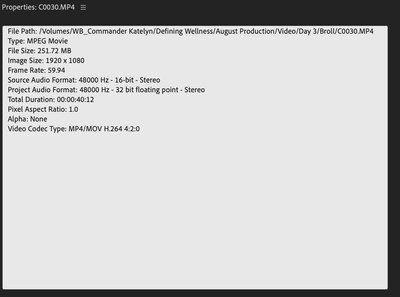- Home
- Premiere Pro
- Discussions
- Interpreted Footage Skipping When Scrubbing
- Interpreted Footage Skipping When Scrubbing
Interpreted Footage Skipping When Scrubbing
Copy link to clipboard
Copied
Hi Everyone,
I've got a problem with Premiere that I can't see anything about anywhere, either that or, I'm not entering the right phrasing to find it.
What happens is when I use the Modify>Interpret Footage option on my 120p footage to make it 23.976p, when I preview it in the source monitor, and scrub through it, the footage skips all over, then stops when I stop scrubbing. But this makes it nearly impossible to actually find the sections I want, as what is on screen isn't necessary what is where the play head is when scrubbing.
I've uploaded a screen recording here:
<iframe src="https://player.vimeo.com/video/411133596" width="640" height="512" frameborder="0" allow="autoplay; fullscreen" allowfullscreen></iframe>
I've tried uninstalling and re-installing Premiere and it happens over all projects. But footage I haven't interpreted doesn't have this problem.
I've also had a funny thing happening where I can't mark my In Point in the source monitor too either with the keyboard or clicking the button, it just does nothing, but that rectifies with a restart or Premiere. Not sure if the two are related, but strange that they're both confined to the Source Window.
I'd be grateful for any advice, thanks in advance.
Steven
Copy link to clipboard
Copied
Might want to render timeline first.
Copy link to clipboard
Copied
Thank you for the suggestion, but it didn't help.
Wasn't sure why it would as this is in the source monitor rather than the programme, so happens even if there isn't a sequence timeline created - but I did give it a go!
I've used the interpret footage option for years and have never had this problem before, but now it does it with every project.
Copy link to clipboard
Copied
I'm having the same problem. Sorry I can't give advice but wanted to comment in hopes the Adobe Support team will see and help.
Copy link to clipboard
Copied
Kate,
I apologize for the issue. It could be that the footage is highly compressed H.264/HEVC footage, shot at an advanced frame rate (or worse, a variable frame rate) and the computer is simply not powerful enough to play the frames. If this is important to you, you may want to transcode the footage to ProRes or Cineform. Otherwise, render it out in the timeline and trim from there. If you believe your computer is powerful enough, let us know your system specs and more info on the media, OK?
Hope to help.
Thanks,
Kevin
Copy link to clipboard
Copied
Hi there Kevin, thanks for the quick reply.
Here is a screenshot of my computer's specs. She is getting a little older but able to handle the footage I'm importing fine in other situations. We are shooting on the Sony A7r series cameras, I also included a screenshot of two different clips I'm working with.
I haven't had this problem on any other iterations of Premiere, so while I understand my footage specs affect the ability to run it seems off that it just now happened with the 2020 version. I also had Apple run a diagnostics and my machine passed.
If anything stands out as possible reasons for this please let me know. Your other solutions are appreciated, just a bummer I have to shift my workflow to accomdate when it hasn't been a problem in the past.
**Update- I did convert some footage to ProRes for testing and it does run smoothly so thanks for that suggestion. Just wondering if there's anything else I can do to improve how it loads the other footage as it'd add another day or so to all of my projects to convert it all.
Thank you,
Katelyn
Copy link to clipboard
Copied
Hi Katelyn,
I actually spent some time on the phone to Adobe support trying to sort this... In the end the acknowledged it was a bug but couldn't give a timeline on when it'll be fixed.
The workaround I found for it was to transcode all my rushes from a project to ProRes in Media Encoder, and interpret them all there to 23.976fps which you can do by highlighting them all and right clicking on a source line. Then render out.
Has worked well so far and you get the bonus of editing with ProRes which runs a but smoother anyway.
Hope this helps!
Steven
Copy link to clipboard
Copied
Oops - missed your update! Looks like you're already on to this.
Yeah, it adds some time to your workflow, but I've found it's a price worth paying to be able to actually scrub through clips properly and save time there.
This started happening to me about a year ago, so I haven't been able to pinpoint which version of Prem it started on.
Copy link to clipboard
Copied
I have tested a project (thas has this bug on Premiere 2020) on a Premiere 2019 station, and indeed I can confirm the problem is not there (Premiere 2019 13.1.0 version), but i don't know when exactly it changed after that.