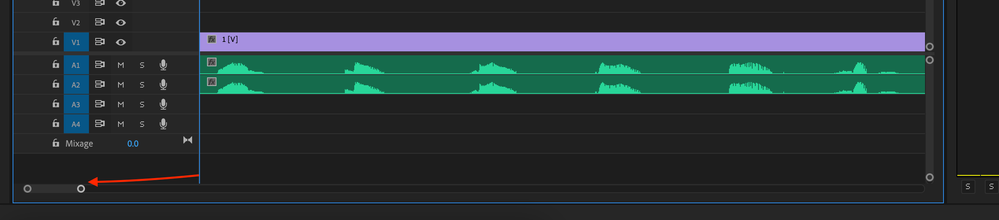- Home
- Premiere Pro
- Discussions
- Is it possible to change the duration of the timel...
- Is it possible to change the duration of the timel...
Copy link to clipboard
Copied
I'm used to working on Avid systems where the length of the timeline is determined by the last asset in the timeline, where it ends. I'm editing commercials and don't need or want a 10 minute timeline. Does anyone know how to change the duration of the timeline, like you can in After Effects? I've tried everything I can think of and It seems like it is not possible.... Thanks!
 1 Correct answer
1 Correct answer
Your timeline ends with the last media file...
ignore anything beyond that. That's what Premiere does.
You can use the backslash key (\) to fit your timeline view
to the length of the assets it contains.
Copy link to clipboard
Copied
Your timeline ends with the last media file...
ignore anything beyond that. That's what Premiere does.
You can use the backslash key (\) to fit your timeline view
to the length of the assets it contains.
Copy link to clipboard
Copied
My sequence ends when it ends, but the timeline continues for 10 minutes, so that when I zoom all the way out I see a sliver of my sequence and a bunch of empty timeline. I want to be able to zoom al the way out and see only the sequence - have it fill the whole thing - just like it would in Avid software.
Copy link to clipboard
Copied
To zoom the timeline to fit your assets:
With the timeline selected, hit \ - (backslash key)
Copy link to clipboard
Copied
Yes, I understand using the backslash key fills the screen, but the rest of the empty space is still there, you just won't see it until you zoom all the way out. I want the timeline to 45 seconds long, period. No extra space. When I zoom all the way out, I only want to see my sequence. Is that possible? From what you're telling me, the answer is "no".
Copy link to clipboard
Copied
but the rest of the empty space is still there
You will learn to ignore it.
I cut mostly :30's, and it is no problem.
When I zoom all the way out, I only want to see my sequence. Is that possible?
Yes.
All you have to do is use this method to "zoom all the way out":
With the timeline selected, hit \ - (backslash key)
Copy link to clipboard
Copied
Thanks, Joe! You answered my question. The whole timeline cannot be shortened - only zoomed in. I just have to live with it. Good to know!
Copy link to clipboard
Copied
Now, if you are seeing a Duration for your Timeline, that is longer than what you "anticipate" with your Assets on it, then you could well have an "Orphan," out beyond the anticipated end. This ARTICLE goes into more detail.
Good luck,
Hunt
Copy link to clipboard
Copied
The timeline will always be 10 minutes longer then the last frame.
Copy link to clipboard
Copied
An unfortunate reality we must deal with.
It would be better if the Program Monitor at least showed only the actual sequence duration. Just so we get a better idea of how much of it is left by looking at the CTI.
Copy link to clipboard
Copied
Hi @Coltron4040 Click and drag one end of the Timeline scroll bar and adjust accordingly.
Where you can make your Timeline 10 min. or any time period you want.
thanks,
Suraj Shinde.
Copy link to clipboard
Copied
Thanks for responding, but that doesn't fix the issue we are trying to solve.
We are trying to eliminate the empty blank space at the end of the timeline.
Copy link to clipboard
Copied
So apparently four years later and they still haven't fixed this issue? How stupid. Every other program will let you determine your own length. I'm currently dealing with it because - with a two monitor setup - when I move my mouse over to the right monitor where all my settings/effect are, the timeline scrolls all the way to the end; 10 minutes past the end of my clip! So dumb. Nothing I can do about it.
I miss Avid. I miss Final Cut 7.
Copy link to clipboard
Copied
Normally I don't mind this, but I'm have the same issue as timpani - whenever I move my mouse to the 2nd monitor my timeline scrolls to oblivion. time to submit a bug.
Copy link to clipboard
Copied
*timdan
Copy link to clipboard
Copied
Hi Dusey,
Are these Dell monitors? What kind of mouse do you use?
Thanks,
Kevin
Copy link to clipboard
Copied
Hey Kevin,
I'm not sure about Dusey, but this has nothing to do with the monitor or the mouse. I'll give you my specs anyway. I've had this problem happen while hooked up to a Dell monitor and my laptop; a Dell monitor and cinema display (Mac Pro); and cinema display and my laptop; using a Wacom Intuos 5 tablet; and a Wacom Bamboo tablet and even tried using Magic Mouse.
The issue is an "auto-scroll" feature of the timeline that cannot be turned off. It goes away for a while, but then will randomly come back. Usually after dragging and dropping an effect onto a clip in the timeline. It's also perpetuated by the ridiculous notion that I need an additional 10 minutes of space at the end of every sequence.
Hope this helps.
Copy link to clipboard
Copied
Not dell. I have a 3 monitor setup, my MacBook Pro's display, an Apple Lightening display, and an Acer.
I'm using the magic mouse, though I've seen it when I'm using the track pad also.
I'm on CC 2015 now and have seen it there also. closing the timeline does fix it, but I recently had it happen, then randomly have it not happen, then happen again, while working and dragging stuff into the timeline, without closing anything. (so easy to troubleshoot, right? 😕 )
Copy link to clipboard
Copied
"Every other program will let you determine your own length. "
Even their own-program After Effects allows it.
Copy link to clipboard
Copied
While one can argue as to whether there is a problem with an NLE auto adding 10 minutes of blank space, heavily used by many uses when adding to their sequence .... an Fx/Comping app is not an NLE.
Nomenclature does matter ... AfterEffects does not have a "timeline" in the way all NLEs do.
For a compositing program like Ae,. that's a "composition" ... and by nature and professional requirements must have set time lengths. It's truly the absolute nature of creating a comp for Fx, graphics use, and whatnot.
Ae is never considered an editing app.
While I understand both a certain level of confusion about the 'blank space' in Premiere, and that it can be annoying to some, personally ... even in my longest sequences, which have only been about 40 minutes or so ... I've never had a problem really in zooming in or out work patterns. But I do work mostly on a desktop.
But the way they've changed the auto-scroll coding clearly affects some users, especially laptop ones, and perhaps more so on MacBooks than PC laptops. Yet obviously, it hits even some PC laptops.
So ...
Yes, they should redo the auto-scroll for especially laptop use. Paying close attention to trackpad usage.
And yes, I would like the option in the Program monitor to completely set mouse wheel zoom to timeline scrubbing.
Copy link to clipboard
Copied
Awesome explanation, and good to keep in mind.
I could've sworn back in the day that Premiere had that ability to adjust Sequence time. Or I dreamed it.
I didn't think about how AE is like that, non-linear.
Do you surmise that the way Premiere handles things like this would ever change in the future?
Like what someone said, have to learn to live with it.
Copy link to clipboard
Copied
A compositing app like AfterEffects is just by entire nature and intended usage a completely different beast than an editing app.
I work also in that R program, and many users of Fusion stand-alone are puzzled and frustrated with the difference in behaviors of the Fusion "page". But again, as Fusion is a compositing app, that they're trying to fit inside a grading app/NLE mashup, there are differences you can't just make disappear.
I haven't yet found a pro video post app without something that irritates me. It's just part of using human created tools i guess.

Copy link to clipboard
Copied
I love you for teaching me this shortcut. SUCH a time saver.
Copy link to clipboard
Copied
So I know this is already several years old, but I found a solution to the problem and figured this is the best place to post it.
To reduce an enormous gap in your timeline, what you have to do is mess with the frame the sequence window is in. Shorten it horizontally, then bring it back to normal. As you mess with it, Premiere will adjust it. Hope this helps someone out there.
Copy link to clipboard
Copied
Nice tip. Thank you!
-
- 1
- 2
Get ready! An upgraded Adobe Community experience is coming in January.
Learn more