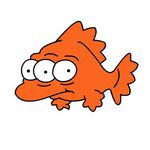- Home
- Premiere Pro
- Discussions
- Re: Is it possible to export sRGB from Premiere or...
- Re: Is it possible to export sRGB from Premiere or...
Is it possible to export sRGB from Premiere or Media Encoder?
Copy link to clipboard
Copied
Simple question. I want my videos on YouTube to look like they do in Premiere (color and gamma), the only way I've found I can achieve that is by doing this:
- Export from Premiere as ProRes HQ, with a color space of Rec 709 Gamma 2.4
- Bring the export into After Effects and put it in a timeline that matches it's specs
- Change the Working Color Space to sRGB
- Export as ProRes HQ
- Bring the sRGB ProRes file into Media Encdoer and export as a H.264
- Upload to Youtube
I'd like to avoid round tripping through After Effects to change it's color space. Is this possible?
 1 Pinned Reply
1 Pinned Reply
I'd like to avoid round tripping through After Effects to change it's color space. Is this possible?
By @dparsons85
How does it look if you just upload the ProRes file directly to YouTube? Iow, export as ususal from Premiere Pro to ProRes and then upload that file without mixing in AE to the mix. (ProRes LT is sufficient for YT uploads)
Copy link to clipboard
Copied
I'd like to avoid round tripping through After Effects to change it's color space. Is this possible?
By @dparsons85
How does it look if you just upload the ProRes file directly to YouTube? Iow, export as ususal from Premiere Pro to ProRes and then upload that file without mixing in AE to the mix. (ProRes LT is sufficient for YT uploads)
Copy link to clipboard
Copied
Like all content exported with a color space of Rec 709 Gamma 2.4 it looks too bright, it's harder to notice on bright shots but on dark shots it's extremely noticeable. The only reason to go through After Effects is because, as far as I can tell, Premiere Pro can ONLY export Rec 709 Gamma 2.4 so I need to use After Effects to convert the color space to sRGB Gamma 2.2.
Also, I will not use the compensation LUT that Adobe sugests for two reasons, 1) it actually makes it too dark 2) this doesn't change the color space gamma to 2.2 so it doesn't update the gamma tags of the exported video so if you play your video on anything that does read gamma tags correctly you've essentially broken the gamma because it is no longer what the metadata tags specify.
Copy link to clipboard
Copied
Hmmm... I'm thinking about this now and just realized that if Media Encoder can't export sRGB then I'm essentially making it Rec 709 again by going though Media Encoder to create the H.264 correct? If so, this is basically like putting the Adobe compensation LUT on a piece of Rec 709 content, in that I've broken the relationship between the gamma and the gamma tags on the H.264. I'm not sure this is something I can get around though and might have to just accept the broken relationship unless anyone has a solution for encoding sRGB from Media Encoder.
Either way, the compensation LUT does not work (it's too dark) and sRGB looks right (even if it's faked by transcoding to H.264/Rec 709 through Media Encoder).
Going through After Effects just seems like the least effecient workflow for this and I would like to find a better solution.
Copy link to clipboard
Copied
Premiere doesn't "apply gamma" in the export. That gamma control sets the viewing gamma in the Program monitor.
So when you adjust tonal and chroma values in Premiere to both fit correctly in the scopes and monitor, you are setting the look yourself. Nothing further is done on export.
Change the viewing gamma, you will adjust the image differently. If you have a moderately darkened room, use viewing gamma 2.4. But if working in a normal office light environment, viewing gamma 2.2 would be the appropriate choice.
If you are working on a Mac, you have the joy of Apple choosing to use the specified camera transform of 1.96, as the display transform, on standard Mac screens.
If you use viewing gamma of 1.96 in Premiere, the look on a Mac outside of Premiere will be similar to within.
Now, Macs with Reference modes set to HDTV, will see the proper gamma 2.4 on their screens. So not even all Macs will show the same thing.
The problem you must understand is that no one, ever ... will see on their screen what you see on yours. This is one of the first things pro colorists are taught. So they grade to very tightly specified monitor environment specifications and just let it go.
By the way, ALL pro produced Rec.709 is graded on 2.4 monitors.
Out in The Wild, you have no control whatsoever. "You can't fix gramma's green TV."
Copy link to clipboard
Copied
Yeah, I know things will never look exactly the same on all screens but I'm not going to the let that stop me from trying to get an image closer to what I actually graded on most screens. I do not care about the 5% of people that change the color settings on their monitors or operating systems, I care about the 95% of people that don't.
The workflow I described in my original post (roundtripping through After Effects to export sRGB) results in videos on YouTube looking closest to how I see them in Premiere on these devices (using the default color settings for all hardware/OS):
- YouTube - Windows PC, Edge Browser (ASUS monitor)
- YouTube - MacBook, Safari Brower
- YouTube - Sony TV via Xbox Series X
- YouTube - Sony TV via Google Play
- YouTube - Pixel phone
- YouTube - iPad
Any export directly from Premiere Pro with a color space of Rec 709 Gamma 2.4 looks too bright on YouTube on all of those same screens.
I don't want to have to round trip through After Effects to apply the sRGB color space/gamma though, so we're back to my original question: Is it possible to export sRGB from Premiere or Media Encoder?
Copy link to clipboard
Copied
And we're back to what happens with exports. Premiere does not apply a gamma change to exports. Period.
When you set the viewing gamma in Premiere, and that is where you set the gamma you see in the program monitor. If you then do color/tonal corrections to get it to "look good" in that monitor, and export, all Premiere does is encode the file with the color/tonal changes you have applied ... that's it.
IF you are working under the specified standards for color correction, a semi-dark room, then the viewing gamma should be 2.4. NOT because Premiere will bake in that gamma, but because you will correct according to what you see on the screen.
IF you are working in a more typically "lighter" environment, then setting viewing gamma in Premiere to 2.2 would be a wiser choice. And again, Premiere will not bake anything into the file because of that choice ... it's just you will adjust the color/tonal things differently if you see the image differently.
I work for/with/teach pro colorists. Been around "them" for over a decade now. I don't know a single one doing anything like what you describe.
I do know some who do typically grade web-only things in a lighter room at gamma 2.2 than they would for broadcast, which is always darkened room/2.4.
And ... you do realize that all professional media you watch has been graded at 2.4, right? Does the image you see normally bother you?
Edit Addendum
In the work I do, I have for years routinely exported files from Premiere that get worked in Resolve, and from Resolve to Premiere.
The files are always identical. Which ... if Premiere is doing something, Resolve must also be doing.
Copy link to clipboard
Copied
Gotcha. I understand what you're saying and I apologize for not being more clear. What I meant was, any export directly from Premiere Pro graded with a Viewer Gamma of 2.4 is brighter when viewed on YouTube.
If I set my Viewer Gamma in Premiere to 2.2 then color grade/export/upload to YT then everything looks closer to how I see it in Premiere. The reason I don't work this way is because a lot of my content goes to both Broadcast and YouTube and I prioritize broadcast, but, I want my content on YouTube to look good too and I don't have time to regrade my projects for both which is why I'm doing these tests.
The Adobe QT Compensation LUT sounds like it was made for people like me, who grade with a Viewer Gamma of 2.4 but also need to upload to the web, but when I tried it the image was too dark on YouTube. Importing my video (graded with a Viewer Gamma of 2.4) into After Effects and changing the Working Color Space to sRGB, then exporting, appears to apply a similar change to video that the QT Compensation LUT is attempting but with better results.
Copy link to clipboard
Copied
HIstory here: the gamma comp LUT was made to adapt working in Premiere with the Program monitor gamma wired to 2.4, when wanting something that would display outside Premiere on Macs using gamma 1.96 in QuickTime Player, Chrome and Safari. It darkens the image, and adds a titch of saturation also.
The situation you're describing is one heavily talked about by colorists, with the general instruction simply grade to standards so that your media, regardless of the screen it's shown on, looks (in relative terms) like all other pro produced media on that screen.
Because if you try to outguess, you will always be "off" from other standard pro media on any one screen.
A couple years back, a pro finishing 'house' in LA was dealing with a director who wanted to see how his movie looked for not just theatrical but would then look for streaming, DVD/BluRay and everything.
They finally rented a hall someplace, and rented a ton of gear. You could stand in the middle of the room, and look around ... a couple different theater projector/screen combos, and numerous TVs set for "streaming", and for DVD/BluRay playback, all set to show the same frame as the thing played.
The director spent a while looking around ... and finally decided that ... well, it was a bit different on each, but ... well ... it was actually acceptable on everything. And yea, you can consider the grade finished. He got billed for the whole thing, of course.
So you're welcome to knock yourself out trying to outguess all screens. Most colorists just give up and do the next job.
Copy link to clipboard
Copied
That makes sense as to why the QT Compensation LUT made things look too dark on YouTube when viewed on Windows - Window is displaying the video with a gamma of 2.2, not 1.96 which the LUT is attempting to compensate to.
Copy link to clipboard
Copied
Web stuff is confusing ... web stills are sRGB gamma 2.2. Web Rec.709 video is actually gamma 2.4. That's something that most don't get.
Like checking through the Nvidia setup app ... note, the standard video expectation for Rec.709 is sRGB gamma 2.4, limited (legal) range.
Copy link to clipboard
Copied
So, after all these test I think I found the solution and it has to do with what you mentioned earlier about setting the Viewing Gamma based on the environment you edit in, I did not follow the best practices for this. I edit/color in a brighter environement but alwasy left my Viewing Gamma at 2.4 since I though that was required for broadcast - I understand now that the Viewing Gamma is not added to the export as metadata and read by some apps and ignored by others as I previously assumed (there's a lot of misinformation about this on the web). I think the solution, regardless of whether it's going to broadcast or YT, is to set my Viewing Gamma to 2.2 based on the bright environment I edit in.
The biggest problem I've had with all my tests is the inability to actually check what it looks like on broadcast since I don't have cable. I always just assumed my content looked exactly as I saw it in Premiere since I was adhering to the broadcast specs of Rec 709 colored with a viewing gamma of 2.4 but now I'm wondering if all my broadcast content is too bright as well.
Copy link to clipboard
Copied
This is such an incredibly complicated thing to be sure of, isn't it?
Marc Weilage, one of the old hands as a color timer become colorist "on the street" in LA, often puts a pluge ... "bars & tone" ... at the beginning of his grades, especially if he's testing a workflow with a new client. Simply because if that's off, you can see it right off.
Or if they have a complaint over the phone/email, he'll ask what the pluge looks like, especially for black/dark shadow limits and whites.
But yea, even I keep forgetting about setting the viewing gamma according to your environment when doing the grade. And have to remember it from time to time.
Copy link to clipboard
Copied
Copy link to clipboard
Copied
I swear I had figured this out at some point, but the issue made it's way back.
It seems that @R Neil Haugen is the most practiced expert in the area, so I made sure and put that tag to help clear things up.Color grading is one thing, and you might just deal with the fact that web, even different browsers, adjust video gamma slightly different from each other and ignore color profiles entirely. From what I can tell, browsers (and many video players in general) assume content is sRGB rather than Rec.709.
It's probably not a huge deal in most cases, but for branded material where a solid brand related color is used on a web page And a video, that color shift can be significant enough for graphic design folks to be upset.
I gave a video to someone and they said they changed the color profile to srgb and it matched much closer. I have no idea how they did that, but that's what they said. The challenge I always have is, regardless of being AfterEffects or Premiere, when I input a color, how do I tell the software that I'm specifying an sRGB color rather than whatever the working colorspace is?
Am I correct that Premiere only allows for working in Rec color spaces, but in AfterEffects you can specify the color space in ways that are incredibly confusing overall, but you've got serious control.
I would Love to find an in depth training on color spaces in terms of input and output, conversions, and monitors. It seems they are always focused on making sure I am seeing the color correctly, and that I am outputting the color based on the monitor I am viewing it on. That's definitely true for someone that is color grading. But if I'm doing a 4 color brand animation, I want to input the 4 sRGB values, and I want to output the same 4 sRGB values, ignoring my monitor profiles entirely. It becomes even More complicated when using OCIO color workflow with 32bit exr files which are treated as linear, and also having to mix in sRGB values (obviously talking about after effects here), then moving that footage to premiere, and output the final file as Rec.709...only to have the colors shift because the final output is displayed in a web browser that shifts the colors back to sRGB.
I may be incorrect about what's going on. I'm just trying to explain my understanding, and hoping to be pointed in the right direction at how to input an sRGB value for a solid color, and have the output h.264 file displayed in a web browser be as close as possible to the input value. Again, understanding there are slight differences in the sRGB values because sRGB is not a straight 2.2 gamma, so you can't just apply a gamma adjustment to get the same values.
Copy link to clipboard
Copied
If you're needing to worry about a pro level color setup, then fhe first thing is you need someone to correctly calibrate your monitor! NO consumer/prosumer monitor comes really correctly set top to bottom ... period. I don't care what fancy certificate they send with it.
And if you don't have the charts from a profile pass, showing the actual results of color being sent to the monitor measured and graphed ... you have no way of knowing how close your monitor is to the standard.
Any proper calibration is a two-step process ... the first, the calibration, sets the monitor response according to the capabilities of the probe and software used coupled with monitor capabilities to be controlled.
The second step is a profile pass. Using a software designed to do this, it runs a set of color patches to the monitor, reads the results, and gives you a set of graphs showing what that monitor is now doing. Precisely.
After that, with a good or at least acceptable profile pass, you're at least seeing a pretty close to 'standard' image on screen.
You can do this yourself, or you can hire it done. LightIllusions.com and Calman both have the capabilities and the "white papers" explaining all of this on their websites. I highly recommend going to the LIghtIllusions website and looking through Steve Shaw's awesome set of papers on digital color, color spaces, hardware realities, and monitor settings and calibrations.
OK, i'm all calibrated and profiled ... will my clients be happy with my stuff?
Well, now the issue will be that their monitors are screwy, guaranteed ... and if they don't understand this, you have a bit of a pickle. It's something pro colorists have to deal with over and over. Most colorists have a very highlighted part of their standard everybody signs this!!!! contract, that specifically states all color and tonal corrections requested must be done while viewing on an approved monitor.
And they specifically list what they accept ... typically their own suite, or another broadcast standard suite.
I know a number of colorists who have a process for helping their clients get past the problem using one series of high-end Mac iPads. That particular unit, with some tweaking they do to image settings, can pretty closely match either Rec.709 or Rec.2100 (think HLG) and so they have a stack of them at their shop.
They loan them out to clients and attempt to get them back after delivery. But at least, the client is using a fairly decent screen for their evaluative process.
Past the above, many state that if the requested changes are from a non-approved monitor, those changes are final. And final payment will be due no matter what the client thinks later.
Premiere can easily fit within the proper color for most professional workflows. If you know what you start with, where you need to go, and what pass-throughs you need in specifics. There are still a couple things you can't really do well in Premiere, they are acknowledged by Mr. Van Hurkman, and will be forthcoming at some future point. Like a full-on ACES workflow.
What color management is currently available in Premiere?
Go to the Color Workspace, Lumetri panel, and the Settings tab. The tab named Settings.
There are several sections there, from project wide through clip and sequence, along with working space and pass-through options. If you need further information on those specifics, ask.
Shebbe or I or some others can pop in and help.
Copy link to clipboard
Copied
I completely agree with the importance of monitors being calibrated in terms of accepting color adjustments, especially when viewed on different machines, locations, etc.
What I'm getting at is the trouble understanding at which point different profiles and adjustments are being applied/used. I'll try and wade through the 2 resources you mentioned, but I've found resources in the past and they were Very heavy on explaining the importance of calibration and I didn't find anything on how to accomplish it in practice.
In my case, I'm not making color adjustments. I'd like to know the workflow for inputting sRGB values, going through AfterEffects (or starting directly in premiere) and outputting a video that does not change the sRGB. For things like lower thirds, logo animations, giant branding rectangles for whatever reason, the colors need to be Relatively correct. Currently, I'm having troubles just inputting a color like a17d24 (sRGB) and outputting a video what that block of color samples at a17d24.
I recently had to work with the Aces workflow because I needed to use multi-layer exr files that were saved with a specific color profile, so that helped a bit that we have to worry about the input profile, what profile to use for a working profile (usually a linear profile for properly calculating light), a view profile, and an output profile. Of course, I'm probably still getting the rec.709 / sRGB problem here because I still don't understand that.
Thanks for mentioning the lumetri color panel, settings tab. I forgot that existed, and that wonderfully shows all of the related settings in one place rather than having to look at your premiere color settings, project settings, sequence, clip, etc.
In searching for this problem, I see lots of other people mentioning it, and the "solution" being people suggesting to just adjust the gamma when you go to render. Even in premiere, I can't seem to figure out the settings to set a color, then go to the export tab and sample that color that is export there. Is it Always adjusting the output file based on my monitor profile? Is that the answer? I have to switch my monitor profile to sRGB before exporting, because That would be terrible.
I've seen similar problems with graphic designers working in illustrator and photoshop, not understanding how profiles work with RGB and their monitors, just thinking "convert the CMYK color to RGB...and Done." Of course, it's way more complicated than that. But it's difficult to find the correct setups for windows or mac color profiles to use, and how to have the software setup as well. I remember at a previous job, we hired a professional to come down and calibrate the design team's monitors. They set everything up, and we realized most people were set up incorrectly because their operating system had the profile applied And Adobe software, so basically the change it adjusted for then made the same change in the wrong direction. It was getting applied twice, so it stacked. Even professionals get it wrong. That's why it's so important to see the entire intended workflow, and understand what it's doing.
If anyone finds this and has a good resource that walks through (for both windows and mac) color settings and how to handle proper rec.709 workflows as well as how to handle sRGB inputs and consistent outputs for web, I'm all ears. That's what I'm after. This was the closest discussion I could find that seemed correct. Most questions went unanswered, or just said to adjust it the best you can.
Copy link to clipboard
Copied
Yea, this is both complicated and very confusing. Let's start with a given:
NO device, whether camera/capture device or display device, actually "sees" color. Period.
All they do is record ... or present brightnesses, and to represent human-perception color, apply an amazing array of math and hardware bits to completely manufacture what we see as "color".
So those hardware bits, and the software/firmware that includes the math and instruction sets for applying the math to the simple brightness data ... are both crucial.
Do you see why, at the very heart of understanding device-created "color", there's problems?
Now let's jump to your question specifically on sRGB versus Rec.709 and HEX code colors.
sRGB, by itself, is a stills "thing". Color space. This matters ...
Because Rec.709 is a video standard, NOT a stills standard. And Rec.709 includes within it Bt.1886, which requires a display transform for Rec.709 media of approximately (essentially) gamma 2.4. There's actaully a specific mathematical formula, not precisely gamma 2.4, but it's close enough for discussion uses.
Perceived color is a mixture of brightness and hue. If you change either, the perceived color changes. Note that sRGB, and Rec.709, will not have the exact same pixel triplicate in mid-range to low-end values. They'll be closer nearer to the top of the scale ... where there isn't actually a lot of color intensity anyway.
So a display of Rec.709 will not be identical to a display of stills using sRGB. Because of the nature of including the Bt.1886 display transform, which "straight" sRGB doesn't have.
You cannot have correct display of Rec.709 video without the application of the required display transform. This is a broadcast standard, long agreed to and applied.
So yes, there will be differences between a stills image on-screen in sRGB and a video image that also uses the sRGB color space/primaries but with the added display transform applied.
Colorists have had problems with nutso "brand advisers" going up to a monitor, and holding the particular item or a color chip next to the screen, and demanding a mod to make them match. IF you can do this, well, you are an amazing colorist.
But the problem with that, is, take that same file, on any other also highly calibrated screen!!! ... and hold that item up to check the match ... and they will NOT match!
Because that screen will not be visually identical to the first screen.
And out in The Wild, no one will ever see anything close to the colorist's screen anyway.
The only thing you can do is be as close to the standard as possible, recognize that is all you can do, and send your material out where no one sees what you saw anyway.
When doing pass-through professional work, you need to be as close to 'center' as possible, and when needed, be able to pass things through without changes to the color. That is now possible in Premiere with an option to skip CM.
But still, dealing with clients on color will normally be a challenge.
Copy link to clipboard
Copied
That is great information, and I appreciate the back and forth. What I'm after is relative color, Not accurate screen color.
By that I mean, I'm creating content that is generally on a website that is on brand. Lets say it has a17d24 elements all over the page (sRGB of course). And lets say the background is F1F2F1, Mostly white, but not white. They want a video to look as if it doesn't have any borders in my example, with some elements in a17d24 moving around.
So the video background is f1f2f1 on a webpage that has a background color that is the same. They don't want to see any difference in the color. I can usually get it close, like f1f1f1 or f2f2f2. Perceptively, most people that aren't the designers are perfectly fine with that, especially given their devices aren't incredibly high quality monitors and their lighting conditions aren't iideal. But the gold color, since it's more toward the middle of that gamma curve shifts pretty far. It can go from orange to brown, in comparison to the same sRGB element sitting next to it on the site. Again, we aren't holding color chips up to a monitor. And the marketing folks are understanding of different quality monitors showing things differently. In a tradeshow booth, when this color is up on a TV, it probably doesn't matter. Bad lighting, unknown TV. being in the ballpark is fine.
But when it is on screen, next to the same thing on screen, they expect the colors to appear the same Relative to eachother.
I've found various people saying to change different color spaces in after effects and premiere to accomplish different things, just applying a lut on export that adjusts colors, and even exporting an uncompressed file and reencoding with ffmpeg to apply the transform or importing back into after effects.
So I was just hoping to understand how the settings work with each other a bit better, and what variables I can eliminate. If I'm not interested in seeing the correct colors myself, can I just eliminiate my monitor profile from any calculations, for example?
I can import into after effects and get the view to sample the correct color on screen. I can even get the color to sample correct in premiere, Right up until I export. The sampled (in sRGB) on-screen color matches the sRGB on the same screen. But when I go to export, the preview color is not the same.
So what is confusing, is figuring out where input color transforms happen, the view transforms, and the export transforms.
I'm also not seeing an option to skip color management in premiere, or maybe I'm misunderstanding the terminology. When I create a sequence, I can only choose one of 3 working color space options, which is defaulted to Rec. 709, with the others being 2100 HLG and PQ.
I do not have enough knowledge to understand this, but I am having difficulties finding it. Resources like illusion has some Great information on the importance of calibration and science behind what happens between a colorspace, the screen, and your face. But I haven't found much in terms of workflow, and understanding the differences between monitor profiles, software color working spaces, interpretation of built-in color spaces (or how to handle colors defined with specific color spaces that don't match your working space), and the output colorspace.
Copy link to clipboard
Copied
Skipping color management is at the top of the CM options, not way down with the sequence. "Preserve RGB" or something like that.
You mention things that could be from several different issues, and that actually illustrates my point perfectly. As ... you simply cannot control all of the variables here. Whatsofreakingever.
First ... are you on a Mac, and more specifically, on a Mac without Reference modes for the monitor?
As if you are, then thanks to Apple, you have a different issue ... an incorrect display transform applied to Rec.709 video displayed images. But only in QuickTime Player, Chrome, and Safari.
For some reason, Macs without Reference modes will apply a display transform for Rec.709 media files essentially equivalent to a gamma of 1.96. The proper standard, as required in the Rec.709 addenda Bt.1886, is essentially gamma 2.4.
On Macs without Reference modes, VLC and Potplayer, and Firefox browser, will more often apply the correct display transform as they tend to disregard Apple's in-OS color management.
So viewing the file in Premiere, well ... what do you have Premiere's viewing gamma set to? If 1.96/Qt, then outside Premiere it should match in Qt player pretty close. Of course, the rest of the world will now see a very dark, overly saturated image. Because the file was prepped for that lighter shadow display setup.
Oh ... and from some rather high-end colorist-level testing I've seen, Apple doesn't stick the best color transform for Rec.709's sRGB primaries, to fit correctly on the monitor's native P3 color space, in their CM either. Which is why Rec.709 video shown in Qt player is not only lighter but "less visually saturated" ... though it isn't just a saturation issue, the hues are actually mapped wrong.
But a Mac with Reference modes set to HDTV will show the correct display transform for Rec.709. And will match other properly calibrated monitors across broadcast and android and PC and TVs.
What about screen brightness?
First, understand what happens with different brightnesses to perceived color. In your work, simply 'lift' the L value and see the visual difference. The hex codes also change, don't they?
Most monitors these days are far, far brighter than the specs for Rec.709. It isn't an issue in general work, but ... I cannot overstate the following:
If you are trying to match specific hue values, you must have the monitors both set as close as possible AND the viewing environment must be identical!!!!!!!!!
There is a reason the viewing environment gets as much attention in the Rec.709 colorist setup specs as the screen. You cannot change the screen brightness, or the room brightness, and get a visually identical image.
As the brightness value of an item changes in RGB triplicate notations, it's relative position inside the chroma volume also shifts a bit. Sometimes, it is visually not that notable. But for brand nutsos with their color chips, it will certainly be notable. The hue cannot remain identical, in physical terms.
This is one of several reasons pro colorists specify both the screen and the viewing situation for all requests for changes to the image.
So it is possible, though a massive pain, to get pretty close to their color chip in a controlled viewing environment on a highly calibrated and profiled monitor.
But that does not mean that you will ever see that same, identical color value, on any other screen anywhere. Period. Because ... you can't.
It isn't physically possible.
Besides, they don't allow for human visual variability. Which is why brand nutsos are simply absurd in reality.
As heavily tested, show people a specific set of hue chips ... then within seconds, ask them to choose what they've seen.
NO ONE ever chooses the chip they saw. People always choose something a bit more saturated, and in hue, slightly to towards the center of the color circle. Note, that as you go toward the center, there are fewer discrete hues! So hue specificity is not something humans are ever good at.
We see color totally as relative to what we think we see, NOT reality. So the brand color chip nutsos are always going for something that is 1) physically impossible with any hardware ever made and 2) not whatever related to actual human vision systems.
Good luck explaining this to them ...
Copy link to clipboard
Copied
Ah, so you're referring to the Display Color Management button.
I played around with having that on/off and changed the color profile, in windows, from the correct monitor profile and just assigning sRGB IEC61966-2.1 and both renders turned out the same with display color management turned on/off.
I know windows can be set to some funky settings. I have auto color management turned off by the way.
It also seems we are still speaking two languages. I am Not matching a color chip. I am Only after trying to get the colors of a video export to match other on screen elements with the same color. I'm not matching footage either.
I'd chalk it up to browser differences as well, but we have the same issue just exporting a video, then importing it right back into premiere. There colors shift. So I'm just trying to understand why, in order to learn how to combat that.
Copy link to clipboard
Copied
Ok ... I'll get bit techie here.
On my system, on which my "reference" monitor is both calibrated and profiled, and I therefore know exactly how it is working, I do not have Display Color Management turned on. Because I do not want Premiere adjusting the image to try to match anything other than the Rec.709 standard it is hardcoded to abide by if DCM is off.
If a user has a Decklink or AJA card, with output using a carefully created LUT, then DCM should of course also be off.
For most users, who don't have their gear that heavily controlled, DCM should be on.
And whether it is on or off, you should see the same thing if you reimport a file exported from Premiere. So that has me intrigued.
Have you done anything like change the Rec.709 levels for the monitor? The full/legal or limited thing? Or has the media been shot unfortunately with the camera set to produce full range Rec.709 rather than the correct limited range?
Neither setting actually gives a single more level of image data. It only changes the encoding process, and the display process. Rec.709 proper workflows need to have limited data range set.
Copy link to clipboard
Copied
Trying to remove as many variables as possible here to figure this out. I'm set up with the same color settings. Disabled DCM in both AE and Premiere.
I added just some text right in premiere and made them the same two colors mentioned. a14d24 and f1f2f1. I have an sRGB image set as my background image on my desktop and have those two colors there. They sample as the correct values, and the display in premiere samples as the same values. So far, so good. I'm seeing the same thing in both windows And premiere.
The export window is actually showing the correct values as well.
I export to H.264, standard for most web applications, and import the file back in to premiere automatically. Add it to my timeline and it samples as a07d23 and f2f2f2
I tried changing the project settings viewer gamma between 2.2 and 2.4 but made no difference.
I tried overriding the footage color input from the default Rec.709 to none, manually setting to preserve RGB. Those do make some changes, but more wildly in the wrong directions.
I'm not sure what the Re.709 levels for the monitor are. If you are referring to the video monitor for the camera, that shouldn't apply here because I'm using graphics, not footage. Footage is a lot more flexible. Graphics, like motion graphics, I'm being asked to figure out how to make sure it matches...at least Somewhere.
The export, then import as different colors has me stumped.
Copy link to clipboard
Copied
Interesting.
I've tested exporting/reimporing graphic colors before, and got identically or nearly identical (like a point different) results. I haven't tested in awhile.
If you have DCM on, then recreate the test, does the data stay the same, or differ?
Copy link to clipboard
Copied
Oh it differs. Probably more so because I am now home and have only my Terrible laptop monitor and a slightly better but also terrible cheap asus monitor for home. I don't do visual color adjustments at home.
With that turned on, using my less terrible asus screen, I actually get f1f2f1 but then a27e1f for the gold color. Export H.264 using the standard high bitrate preset (I tried software encoding as well, but that made no difference) I get f3f3f3 and a17e1d.
So No DCM is better, but it still changes it a bit. I have exported it a year or two ago and got them to match, and checked in browser even and I had it matching. This is why I am now baffled as to what is going on. It seems to me that exporting a video from premiere and importing it directly back in should potentially yield the same results.
ok Then I had a breakthrough, sort of. I rendered ProRes, and it was fine. Changed down to 8 bit, still fine. Changed the maximum Bit depth checkbox off, which eliminates the Rec. 709 color space option, and I got the same results with the proRes file.
So I went back to H.265 and tried maximum bit depth and it was the same as if I had it unchecked until I changed to the Main10 profile, so now the output ends up being 10bit. An improvement! The values are now only 1 digit off at a07d23 and f0f2f0.
H.264 with Maximum bit depth at High10 actually got closer with f0f2f1 and nailed the gold at a17d24.
So maybe it's more of a lossy compression optimization thing that you just can't control with adobe's outputs.
Out of curiousity, I added webM in the mix and only changed 10 bit and 12 bit color depths. Both produced different results. So it also could be that Premiere also has some different ways it handles color conversion between bit depths. AfterEffects lets you choose 8, 16, and 32bit compositing. Premiere is geared more toward camera footage, and I'm not actually sure what bit depth it works in, or if it just adjusts automatically to the highest piece of footage? Either way, I could see rounding issues if you convert an 8 bit color to a 32bit float, then go back, especially if you're adding color profiles and gamma to the mix.
So it seems premiere just has some issues nailing down the colors on export to h.264 or h.265 unless you use Main10 and maximum color depth. I have to assume that with the longer numbers at the same bitrate, you'd have to get a lower quality in most cases though, and I'm not sure how well supported 10/12 bit playback is outside of the editing world. So probably best to export ProRes and compress final output elsewhere.
-
- 1
- 2
Find more inspiration, events, and resources on the new Adobe Community
Explore Now