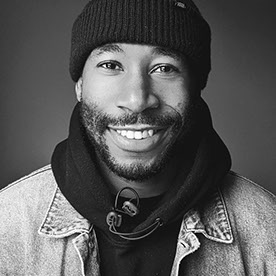- Home
- Premiere Pro
- Discussions
- Re: Is it safe to delete preview files/folders?
- Re: Is it safe to delete preview files/folders?
Copy link to clipboard
Copied
I noticed I have 30gb or more of folders in a folder called preview files. These seem to be the product of rendering and look like a waste of space - what happens if i delete the whole lot for projects i no longer work on? would removing these and the CFA and PEAK files damage the ability to work on the file at a later stage? I could use the extra space!
j
 2 Correct answers
2 Correct answers
The short answer is yes, they can be deleted without causing any harm.
Hi @Leofwyne,
Thanks for writing in. You can safely delete these files. You can always re-render them if you need them again. I do this all the time. I hope the advice helps.
Thanks,
Kevin

Copy link to clipboard
Copied
First of all, there is a difference between preview files and Media Cache files.
Preview files are those, which are created when you render the timeline. By default they are .mpeg and .xmp. If you delete them via Sequence -> Delete Render Files, .mpeg files, which represent the current state of your timeline, will be deleted, whereas the rest .mpeg files, which represent older state of your timeline, and all .xmp ones remain.
If you delete them manually, i.e. without going to Sequence -> Delete Render Files, you will be asked about some missing media on that project re-launch.
Media Cache files, some of which are .pek and .cfa, are created when you import assets into a project. You can check the Media Cache files location via Preferences -> Media.
Deleting all files from both Media Cache and Media Cache Files folders is safe: PrPro will rebuild Media Cache Database from scratch on restart. Moreover, deleting all files from both Media Cache and Media Cache Files manually sometimes helps fixing Dynamic Link or Importer Generic Error issues.
Copy link to clipboard
Copied
The short answer is yes, they can be deleted without causing any harm.
Copy link to clipboard
Copied
As Jim says, yes.
In fact, I keep my cache and preview files on a separate drive, making it easy to delete them all at one time and then defrag the drive with nothing to speak of on it. Much faster and keeps my editing speedy.
Copy link to clipboard
Copied
Hello! That sounds like a great idea. I see where I can specify a directory for cache files but not Preview files which default to subdirectories next to the project file. What am I missing? Thanks!
Copy link to clipboard
Copied
Copy link to clipboard
Copied
Yep. still looking because I have 42GB on my Desktop. I'm going to delete. Fingers crossed mates.
Copy link to clipboard
Copied
Hi @Leofwyne,
Thanks for writing in. You can safely delete these files. You can always re-render them if you need them again. I do this all the time. I hope the advice helps.
Thanks,
Kevin
Find more inspiration, events, and resources on the new Adobe Community
Explore Now