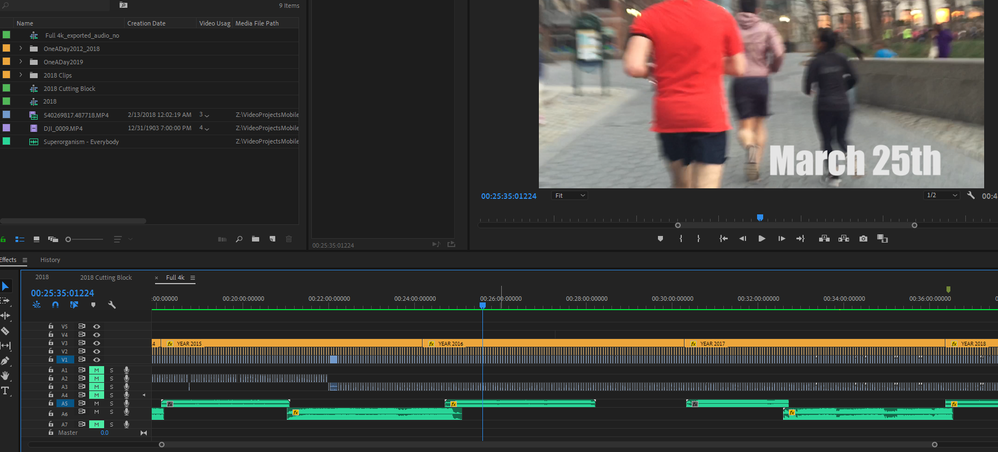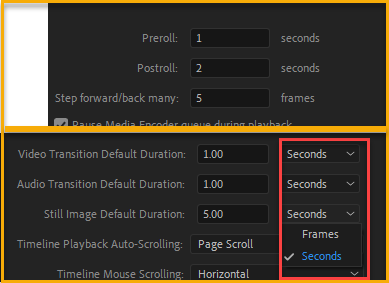Copy link to clipboard
Copied
TLDR: Is there a way to jog forward on the timeline 1 second (not frames, for god sake not frames)?
I've been working on a project for roughly six years now, filming a few seconds a day and cutting these down to one, sort of a life journal. Yes, i know, 'cool project for a high schooler', but I enjoy doing it and it feels rewarding for me.
So the workflow is essentially, I pull in gopro, dslr, iphone clips and manual cut one second from a clip by finding my location I like, cutting, going to sequenece time and entering 1 second ontop of the existin time point, then cutting again, deleting both sides of the outer clip. This was okay when I would work on the project once a month, but at this point I'm doing it once a year and the work flow is maddening.
I'm looking for any way to jog forward on my timeline by 1 second, with the difference in frames per project the +1 or +5 frames does not cut it.
Any suggestions? Any Macro apps that folks like/trust?
 1 Correct answer
1 Correct answer
I press +100 followed by Enter on the Numeric keypad on my keyboard move forward one second.
I think +1,0 will do the trick as well, but i prefer +100 since its faster for me.
Copy link to clipboard
Copied
I press +100 followed by Enter on the Numeric keypad on my keyboard move forward one second.
I think +1,0 will do the trick as well, but i prefer +100 since its faster for me.
Copy link to clipboard
Copied
That may work! I just tried it (and also now realize it matters which 'enter' i select) and it def could do it for me. I'll see if it works flow wise, thanks @averdahl!
Copy link to clipboard
Copied
just make sure NOTHING is selected in the timeline otherwise that selection will move down 1 second. If you're zoomed in on the timeline, you may not see the selection... I almost always hit deselect all before doing this kind of thing. I've got it mapped to command-d cause it's easier for me to remember....
Copy link to clipboard
Copied
Go to Preference > Playback. Then change "Step forward/back many:" setting to the number of frames you want to jog forward. So if you are working on a 24fps timeline enter 24 for one second. Click OK and now use the keyboard shortcut Shift+Right Arrow to step forward 24 frames. You can also use Shift+Left Arrow to move backward 24 frames.
Copy link to clipboard
Copied
As someone who doesn't use a 10 key, this is gold. I set mine up for 120 frames (5 seconds at 24 fps) and it works like a charm! Thanks for sharing!
Copy link to clipboard
Copied
It would be a good addition to add the Frames/Seconds drop down (like from the Timeline preferences) to the Playback options.
Here's the info if anyone so inclined.
https://adobe-video.uservoice.com/forums/911233-premiere-pro
User Voice is where the Adobe engineers look for bug reports, enhancement requests, etc. The urgency for bug reports or new features can be judged by how many of us users upvote the requests. You can search for similar requests using the search feature at the lower right. It's best to upvote a request that has some traction (votes) already, and you can upvote and reply to that thread. If you don't find one the matches your request, then enter a new one. Regardless, post a link back here so those seeing this thread can upvote also.
Copy link to clipboard
Copied
that preference trick is great although since I work in both 24p and 30p will not be that useful for me. Also, gotta say that it would be nice if this was something you could assign to a keyboard combo with a 1 second unit that would work for whatever the frame rate is.
Copy link to clipboard
Copied
I'm totally with you. I've added a macro app to click shift-right arrow 6 times, changed my timeline to 30fps, this jumps me forward 1 second, but of course only on exactly 30fps timeliens... would love an actual 'time' jog option
Copy link to clipboard
Copied
What you just wrote got me to thinking. So I opened up a Keyboard Maestro which is an app for creating macros that I use in MacOS and I was able to make two separate shortcuts. One for advancing 1 second in a 29.97 timeline and another for advancing 1 second in a 23.976 timeline. Then I just use whichever shortcut I need depending on what frame rate my timeline is in.
Copy link to clipboard
Copied
Yea, I'm probably gonna go forward with this workflow. But would really would love to have a simple 'job X seconds' option regardless of framerate. Seems like a straight forward thought, surprised there isnt an in app answer.
But I'll probably do the same and create a few macros for different framerates
Thanks!
Copy link to clipboard
Copied
Just and FYI: Adobe enhanced the timecode input method a little bit, so you press +1. to move 1 second forward. Saves a keystroke. 🙂
Find more inspiration, events, and resources on the new Adobe Community
Explore Now