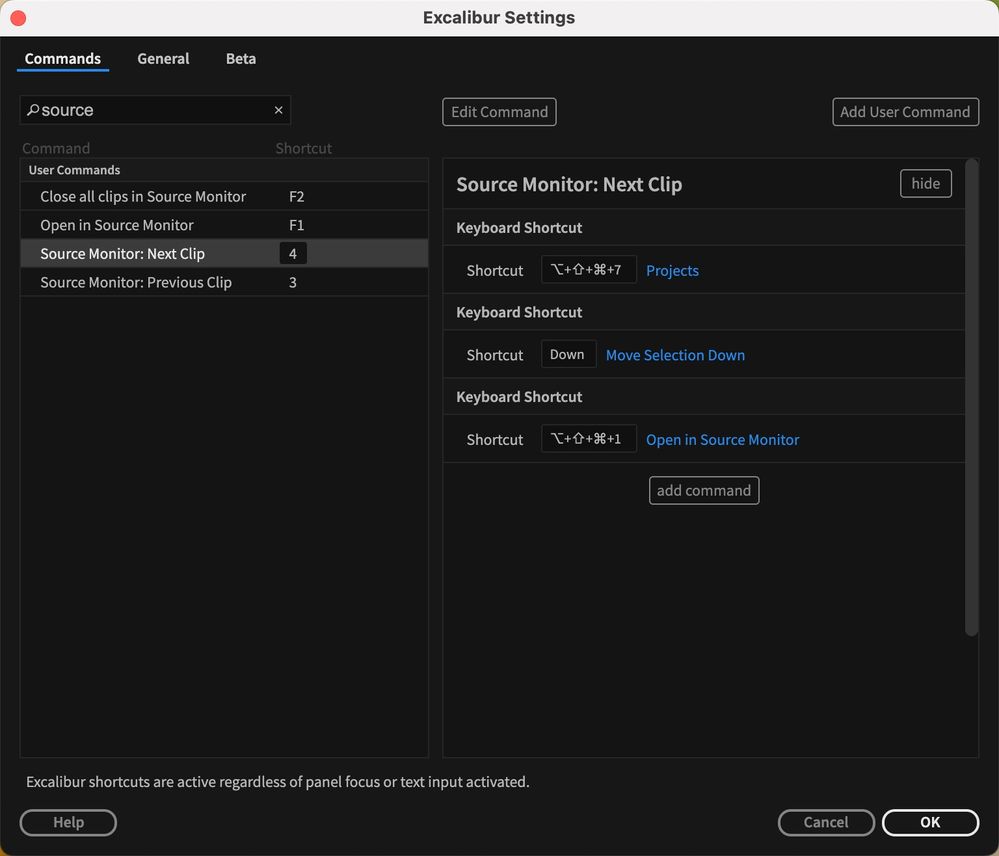- Home
- Premiere Pro
- Discussions
- Re: Key Command to Load Clip From Bin To Source Mo...
- Re: Key Command to Load Clip From Bin To Source Mo...
Copy link to clipboard
Copied
Hey everyone! I consider myself pretty well versed in Premiere and key commands but I haven't been able to figure out if this exists. It would really speed up my workflow for daily selects because I wouldn't have to keep using the mouse to go to the next clip.
Is there a way to use a key command to open the next sequential clip in a bin to the source monitor?
When I'm doing selects I go through and open each clip and mark my I/O and then drop them into a selects sequence. Having to mouse over to the bin and double click on another clip to load it into the source monitor really slows me down.
Thanks for your help!
 1 Correct answer
1 Correct answer
Hi ColinDeetEntertainment,
Is there a way to use a key command to open the next sequential clip in a bin to the source monitor?
When I'm doing selects I go through and open each clip and mark my I/O and then drop them into a selects sequence.
I drag all clips from a bin I want to work with to the Source Monitor. They are now "loaded" into the Source Monitor. Next, set Keyboard Shortcuts for Previous/Next Clip for the Source Monitor. I set up Ctrl/CMD L and R arrows as shortcuts to call up clips mu
...Copy link to clipboard
Copied
AND --- Bonus question:
Why do some clips open in the source monitor with the transport at the halfway point, while most of them open at the beginning of the clip (as I'd expect all of them to)...
Copy link to clipboard
Copied
@collideentertainment wrote:
AND --- Bonus question:
Why do some clips open in the source monitor with the transport at the halfway point, while most of them open at the beginning of the clip (as I'd expect all of them to)...
Hover Scrub is enabled in Icon View by default and changes the Playhead position in the Source. When we open Clips in the Source panel, Premiere Pro displays the most recent Playhead posiition. To avoid this, either disable Hover Scrub (this option is in the Project tab or Bin tab pop-up menu) or keep the Project/Bin set to List View.
Hover Scrub is pretty helpful, so maybe just press Up Arrow to jump to the Media Start if that's the preferred Playhead position as soon as the Clip is opened in the Source panel.
Copy link to clipboard
Copied
It is Shift+O to open a clip from your Project to your Source panel. You can set your in & out and move the playhead in your icon view in the Project panel too. If you double-click to open the clip into your Source panel it will use the playhead location you have set in the Project icon view. If you use the keyboard shortcut it will first use the in point of the source clip but once it has been opened in the Source panel it uses the location you last left the playhead in the Source panel.
I like to set my in & out in the icon view of my Project panel then I load all the clips in my Source panel. I added a keyboard shortcut for Next and Previous view to flip through my clips in the Source panel.

Copy link to clipboard
Copied
I was excited to finally use these keyboard shortcuts (Source Clip: Next / Previous) BUT I was sadly dissapointed when I realized the shortcut isn't bringing me to the "next" or "previous" clip. Instead, it will pull up a random clip, sometimes in a completey different bin / folder. Anyone else having this problem?
Copy link to clipboard
Copied
THIS is what I've been searchign for, thankyou so much. It does seem to go sequential too.
Copy link to clipboard
Copied
Hi ColinDeetEntertainment,
Is there a way to use a key command to open the next sequential clip in a bin to the source monitor?
When I'm doing selects I go through and open each clip and mark my I/O and then drop them into a selects sequence.
I drag all clips from a bin I want to work with to the Source Monitor. They are now "loaded" into the Source Monitor. Next, set Keyboard Shortcuts for Previous/Next Clip for the Source Monitor. I set up Ctrl/CMD L and R arrows as shortcuts to call up clips much more quickly than having to load them from the Project panel. This way, I don't have to keep selecting the Project panel for select next/previous clips as they are already loaded into Source. Try it.
Get them into the sequence by deploying either the Insert or Overwrite keyboard shortcuts. Dragging them to the Timeline is FAR too slow.
Thanks,
Kevin
Copy link to clipboard
Copied
Thanks Kevin and Katie, those are both great solutions! And yes, I use Insert and Overwrite to drop clips into the timeline. I hate mousing when I don't have to! ![]() Thanks a lot for this - love this community!
Thanks a lot for this - love this community!
Copy link to clipboard
Copied
Hi Kevin,
What about the 51 clip limit that can be opened in the Source Monitor at once? Are there any plans to fix this limit?
I have a better solution I just came up with, which overcomes this limit, but it requires a macro mouse or keyboard, or the Excalibur plugin. Instead of loading up to 51 clips in the Source Monitor at a time, you open them one at a time, but doing so is as easy as using the 'Source Clip: Previous/Next' shortcuts.
You just need to program the following two 3-step macros:
Step 1: Make the Project window the active window
Step 2: Move Selection Down (for next clip) or Up (for previous clip)
Step 3: Open in Source Monitor (this step automatically sets the focus back to the Source Monitor, allowing the user to instantly review the new clip)
This is what it looks like in Excalibur:
This solution allows users to open any number of clips in the Source Monitor, one by one, quickly and efficiently with a single keyboard shortcut. Once the limit of 51 clips is reached in the Source Monitor, opening a 52nd clip simply closes the first clip in the list, and so forth. This isn't a problem because any clip that gets closed automatically has already been reviewed by the user anyways.
While this works brilliantly, it would be nice to see the 51 clip limit removed.
Copy link to clipboard
Copied
Pierre,
Sorry, I'm not a dev, so it wouldn't be right for me to comment. You can make a feature request here: https://adobe-video.uservoice.com/forums/911233-premiere-pro
Thanks,
Kevin
Copy link to clipboard
Copied
Place all of your clips into a Sequence with "_stringout" appended to the Sequence name.
Open the _stringout Sequence in the Source panel (drag and drop it to the Source panel or press shift + o while it's selected in the Project or Bin).
In the Source panel, you can use the up or down arrow keys to jump to the next or previous Clip in the Source (a.k.a. _stringout) Sequence.
Mark an In and an Out as you would as if you'd opened an individual clip in the Source panel.
When inserting or overwritting into the Sequence in which you are editing, make sure that "Insert or overwrite sequences as nests or individual clips" in the upper left corner of the Timeline panel is grey.
Also, make sure the the Source Patching is set as needed.
Copy link to clipboard
Copied
Hi im having an issue where th Source monitor doesnt load all my 108 files only some, is this a bug or there is a limit to source files?
Copy link to clipboard
Copied
Create a new Sequence from the 108 Clips in the Project panel or Bin panel. Then open the result Sequence in the Source panel.
There may be a limit to how many Clips can be remembered by the Source panel.
Copy link to clipboard
Copied
Hey Kevin, what option in "Keyboard Shortcuts" do I assign to these keys?
Find more inspiration, events, and resources on the new Adobe Community
Explore Now