- Home
- Premiere Pro
- Discussions
- Re: Keyframes for Scale not working
- Re: Keyframes for Scale not working
Copy link to clipboard
Copied
I am trying to create a slow zoom in for a pic. I add the pic to the timeline, then select the effects control. Then I press the button next to scale to toggle animation at the beginning of my clip, then I go all the way to the end of my clip and select a keyframe and change the scale size up or down. When I play the clip back the scale is moving, but the clip just stays the same, never zooms in or out. What am I doing wrong? Is it something to do with the size of pics I am using, JPG maybe?
 4 Correct answers
4 Correct answers
I seemed to have to use scale and position, even if I just move the position slightly it seems to fix the issue and the clip scales correctly now. Thanks
I've solved for not working scale keyframes. I'm on Premiere Pro 2020
1. Go to File>Projects Settings>General
2. Click on "Mercury Playback Engine GPU Acceleation" from Video Rendering and Playback menu
3. And you can see a preview rendering red bar changed to yellow in your timeline.
4. Done.
Good luck!
FIXED! I just turned my computer control over to an Adobe tech, who "fixed" what I've been pulling my hair out over for a week. Okay, it seems if you are using a PSD file, it does something hinky. While in the source window, go to "sequence" in the drop-down menu, select "render in to out". Yep. That was it. Much hair loss later, I'm back in business. I hope this replicates your problem and resolves your issue, Tamara. Good luck!
Annette.
Thank you!
NESTING THE CLIP WORKED
For some reason I have used this on the clip right before, and it works fine, but the clip right after will not work even with position. After nesting I was able to move the scale and use it to zoom as I expected.
Thank you!
Copy link to clipboard
Copied
If Premiere is acting weird Trash Preferences.
FAQ: How to reset (trash) preferences.
If that does not work:
Post screenshot of effect control and timeline full screen.
Copy link to clipboard
Copied
Here are some screenshots, I hope this is what you need? thanks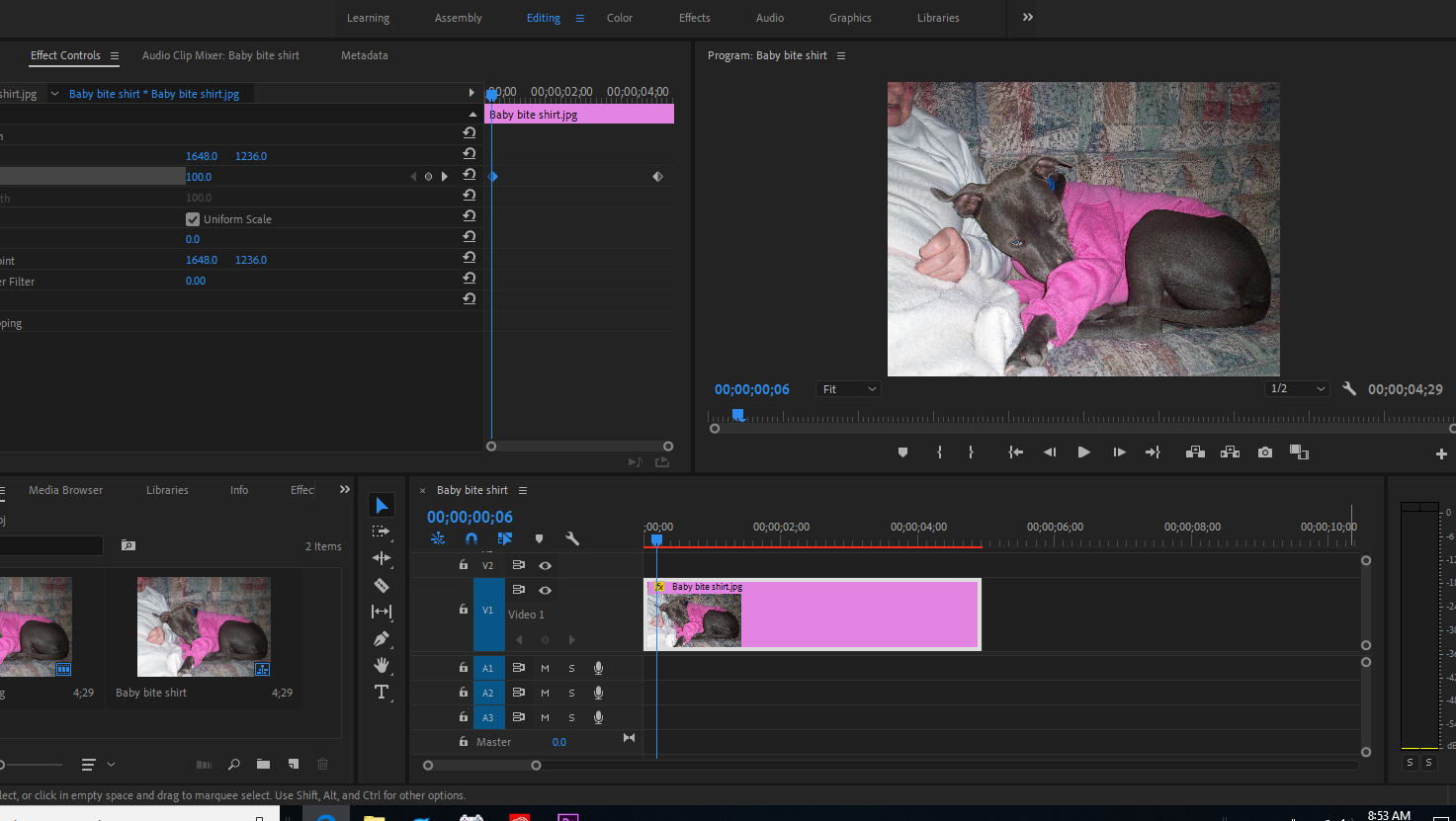
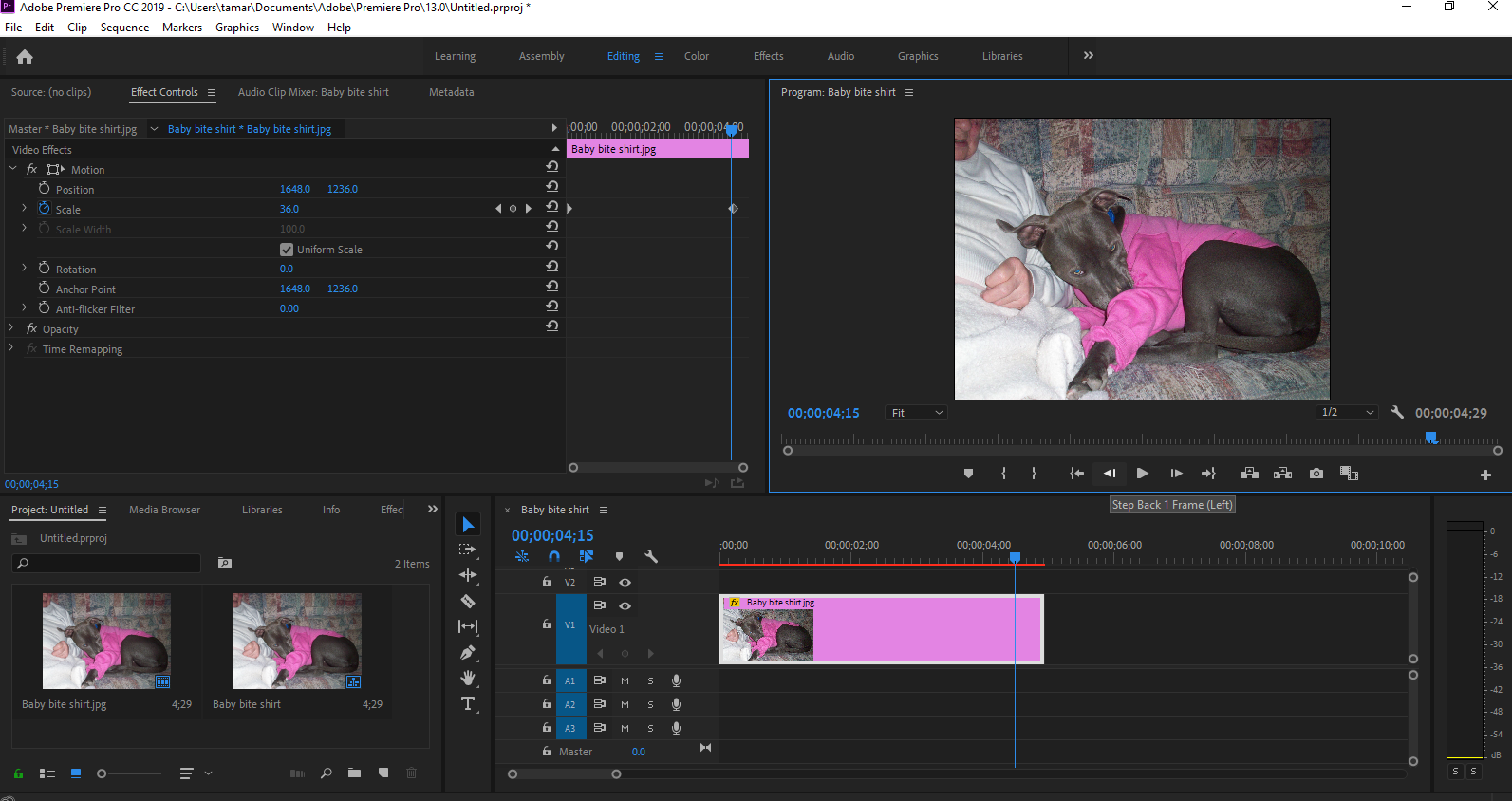
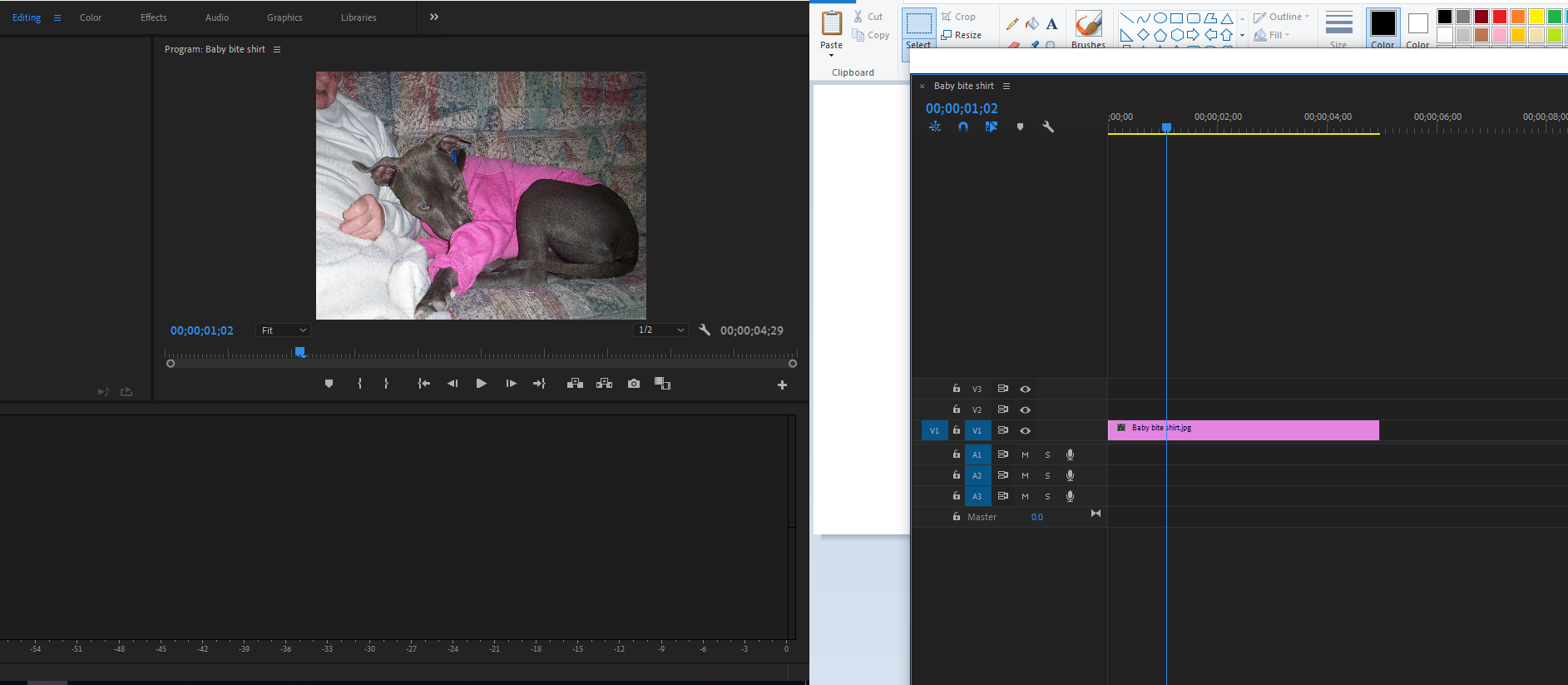
Copy link to clipboard
Copied
NOTE: I cleared out the Properties/Cache and that didn't work.
Copy link to clipboard
Copied
Still having trouble, TamaraR? Let us know.
Thanks,
Kevin
Copy link to clipboard
Copied
I seemed to have to use scale and position, even if I just move the position slightly it seems to fix the issue and the clip scales correctly now. Thanks
Copy link to clipboard
Copied
If you just drag the scale, even without setting keyframes, do you see the picture scaling?
Have you tried to render? you might be having a crazy lag.
try this: right click on the pic in the timeline --> scale to frame size
Copy link to clipboard
Copied
I did render and i think it was because of that, thanks for the tip. If it doesnt work even after rendering i thing just replace the clip, i did this earlier once and it worked.
Copy link to clipboard
Copied
yea it worked, just adjust a lil bit of the position and the scaling will work
Copy link to clipboard
Copied
Yeah...
This thing about changing the position is really a fact.
I'm having the exact same issue Tamarar357 says.
And I've changeg the position slightly and the animation to the scale is working now.
But I think this is just a workaround and wouldn't be necessairy, if the software was working correctly.
I don't know why it is behaving like this, but... I hope you guys from Adobe fix it as soon as possible.
PS: This thing started happening to me from nothing. I was just working in animating some images for my video, as always, and then this...
Copy link to clipboard
Copied
Noticed that this was posted on the 31st, which is interesting since my entire Computer Applications class is having the same issue as we are all working on a slideshow project that requires us to use the keyframe scaling effect. As of now the postion change is not working and nobody has been able to succesfully work around the issue. Our advisor would greatly appreciate any updates on the issue so I will be checking back in on Monday to see if it has been resolved.
Copy link to clipboard
Copied
Just to say that in my class, nudging position did make scale keyframing work. Without a position change the scaling just didn't work.
Copy link to clipboard
Copied
The same keyframe scaling problem happened to me right after I updated to Premiere Pro 2020. I tried going back to the 2019 version, and it seemed to have affected that as well. The slight change to keyframing position along with scale seems to get it to work. But if the program is working correctly, the scale should work independently from the position. For now, it's the work around until the bug gets fixed (annoying).
Copy link to clipboard
Copied
Found an easy enough workaround. Nesting the clip did the trick for me.
I have 2 clips and I'm zooming on both. No problems at all on the first one, but for some reason the second one won't zoom with keyframes. The image zooms when I move the scale slider, but doesn't move on playback. I've tried the default motion effect and even added a transform effect. no luck. The position trick didn't work for me either, but as soon as I nested the clip it works just as it should.
Copy link to clipboard
Copied
Same issue one year later with updated software! This worked though, so thank you 😄
The positioning didn't have any effect.
Copy link to clipboard
Copied
Same here! Moving the position wouldn't do anything for me, but once I nested the clip it just magically started working. Weird how they haven't fixed it yet!
Copy link to clipboard
Copied
Thank you!
NESTING THE CLIP WORKED
For some reason I have used this on the clip right before, and it works fine, but the clip right after will not work even with position. After nesting I was able to move the scale and use it to zoom as I expected.
Thank you!
Copy link to clipboard
Copied
Therese Mørken
Copy link to clipboard
Copied
WOW! Thank you!!!!!!
Copy link to clipboard
Copied
Multimedia ... and everyone else having this issue ... please!
Pop over to the UserVoice system and file this or upvote another post if there's one already. The engineers do look at every one of those that come in ... and the more data they are given, the better they can determine the nature of the problem.
I'm not having any issues with keyframes, which I use heavily. Nor are the people I know. So ... what's the dataset for who is getting hit with this? That's needed data to solve it.
Adobe UserVoice Bug /Feature form: https://adobe-video.uservoice.com/forums/911233-premiere-pro
Neil
Copy link to clipboard
Copied
I have this bug too, thank you so much Tamara357 for posting this workaround. You saved my weekend.
So if i understand this correctly, not everyone is having this issue? weird.
Wow the original post was from way back in 2018, I dont think we will get a fix anytime soon.
Copy link to clipboard
Copied
This issue has been happening to me for at least 2 years.
It's like it'll work for 3 mins and then it :bug:'s out.
I'm working on a project as we speak that requires a great deal of key framing, positioning, scaling and the like but these functions won't work longer than a couple mins a piece.
I've tried the recommendations above and they seem to only relieve the stress temporarily.
When can we expect an absolute fix to this wretched problem.
Copy link to clipboard
Copied
Had the same problem with animating scale with key frame. Using the 2020 version. The value of the scale changes as the play head advances but the picture does not change size. Tried both increasing and decreasing scale, ie several combinations of increasing from 10% to 150% and decreasing from 150% to 10%. Turned on and off the Scale to Frame by right clicking on the image and also turning on and off scale to frame in the preferences before bringing the image into media. Tried with several different iamges with higher pixel counts, as hinted in one of the tutorials and it did not make a difference. Tried animating position both simultaneously and before animating scale and still did not work. Very Frustrating. Had the same problem with .jpg and gif.
Copy link to clipboard
Copied
Jax, of course we have no idea what version you are using since you didn't say.
I just dropped a jpg into a newish 2020 project, and a converted from 2019 project and set a beginning and end keyframe and adjusted only scale, and it works as expected, even though I have almost no pictures that the zoom in point is exactly at the center of the picture where scaling in requires no positioning.
I do have 'Set to Frame Size' as the default media option, I don't know if that changes anything as far as this issue you are having is concerned.
PP 2020, win 1903
Copy link to clipboard
Copied
MyerPJ,
I also have no pictures that I want to scale up (zoom in) from exactly the Center Point. Though, I do see alot of people doing that.
That said, I can zoom into any most any object in an image or video without keyframing or adjusting Position.
How?
Adjust the Anchor Point prior to adding Scale keyframes.
Just use the Anchor Point as a target.
Drag it right between the eyes with the Selection tool.
One of my favorite tips.
Kevin
Get ready! An upgraded Adobe Community experience is coming in January.
Learn more





