Copy link to clipboard
Copied
Hello!
I'm using this Simple Lower Thirds in my video project.
I'm using the Lower Third 4 and the Nest Gloss layer is going over the whole video.
How can I configure to Nest Gloss layer pass only in the text title?
See the image to get better understand: https://ibb.co/nLkzw6V
Best regards.
Pedro Henrique
 1 Correct answer
1 Correct answer
To edit the NEST GLOSS effect(s):
- Go to your LOWER THIRD 01 FINAL sequence and DOUBLE-CLICK on your NEST GLOSS LAYER (v2)-- this will be the green layer between the NESTED SEQUENCE 09 layers -- V1 and V3 (Note: this is a Nested Sequence and double-clicking steps you into the nest).
- You should now be in you NEST GLOSS sequence and you wil see a PINK video clip named GLOSS. Select this clip and go to your EFFECTS CONTROLS panel.
In your EFFECTS CONTROLS, you will notice that POSITION is being animate
...Copy link to clipboard
Copied
To edit the NEST GLOSS effect(s):
- Go to your LOWER THIRD 01 FINAL sequence and DOUBLE-CLICK on your NEST GLOSS LAYER (v2)-- this will be the green layer between the NESTED SEQUENCE 09 layers -- V1 and V3 (Note: this is a Nested Sequence and double-clicking steps you into the nest).
- You should now be in you NEST GLOSS sequence and you wil see a PINK video clip named GLOSS. Select this clip and go to your EFFECTS CONTROLS panel.
In your EFFECTS CONTROLS, you will notice that POSITION is being animated for the whole clip and a RAMP effect has been added. From here you can tweak the animation of your GLOSS effect as well as feathering and other properties.
Hope this helps! Happy to help you any further on this! Thx
Copy link to clipboard
Copied
Kristian,
I found! What effect should I set for Nest Gloss layer pass only in text layer?
Thanks!
Copy link to clipboard
Copied

To fix, just DRAG the LOWER THIRD 03 FREE sequence into an EXISTING TIMELINE as shown in the image above. Note: If you just open the SEQUENCE and move or edit the original LOWER THIRD sequence--it messes up the effect.
To Review:
- First, add your Lower Third by DRAGGING the LOWER THIRD sequence you want (shown in image) into your TIMELINE above your video layers.
- Second, if you need to edit the color or text, go into your EDIT bin folder in your PROJECT WINDOW or just DOUBLE-CLICK into your LOWER THIRD (green) clip in your timeline and change what needs to be changed.
Hope this helps!
Copy link to clipboard
Copied
Kristian,
thank you very much!
Is working now, I did what you say: to drag the lower third sequence into the timeline of the project. Before I was editing separately.
Now I'm trying to edit the text but is not working. Is there some update to do? Because I'm editing in Edit bin > Lower Thirds Text > Lower Third 05 > Text 1 but is not updating in the sequence.
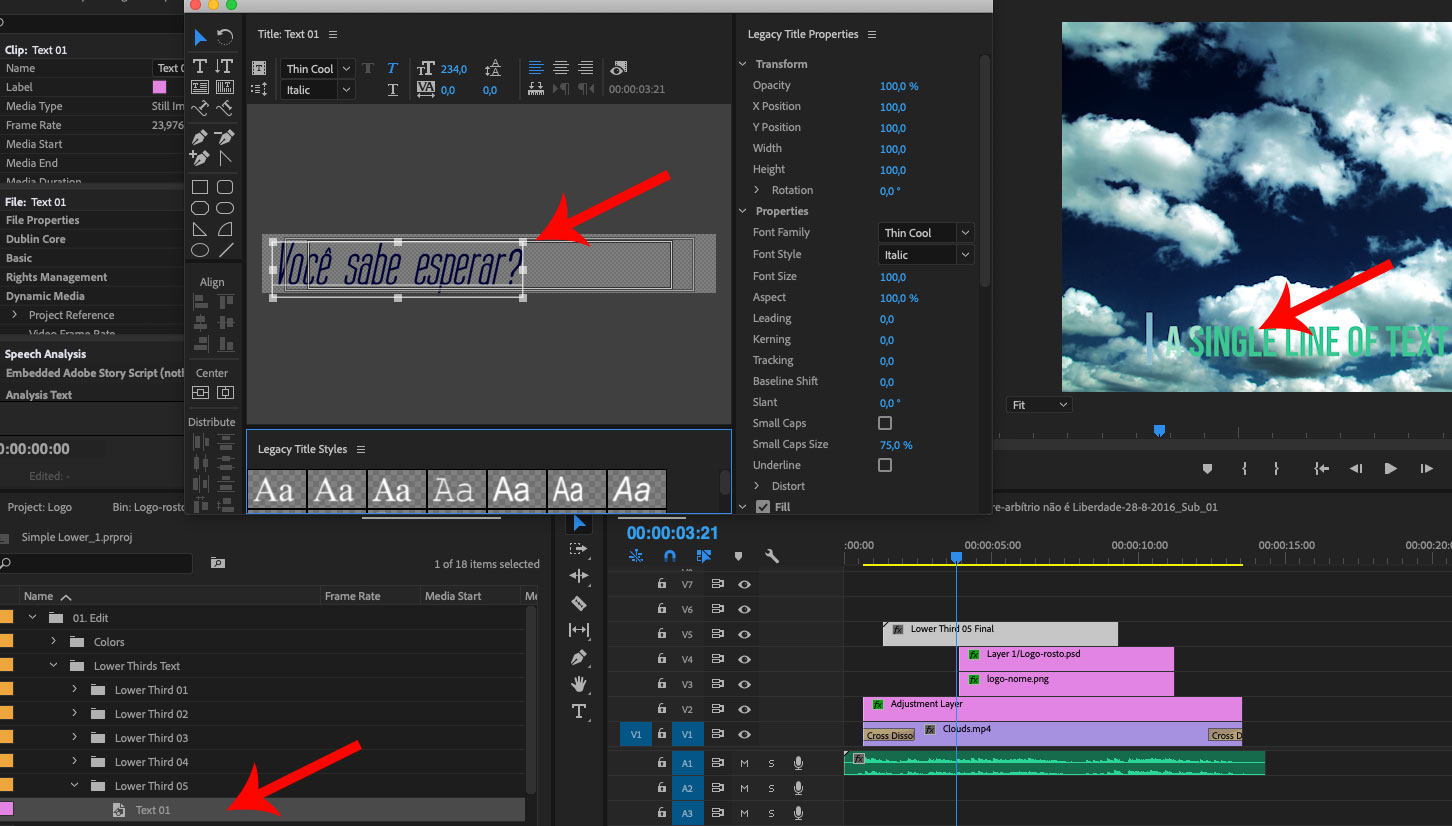
Copy link to clipboard
Copied
My bad. All before is true, however, you should edit your text in the EDIT bin BEFORE dragging the LOWER THIRD sequence into your EXISTING sequence. If you want to edit what you have already dragged into your timeline, you will need to continuously double-click into all your nested layers to change (Lower 3rd 03 Final > Nested Sequence 09 Copy 0 > Nested Sequence 11 Copy 02 > Text Nest > Text 01). I personally think it is easier just to edit your text in the EDIT bin and then DRAG into your TIMELINE. Hope this helps! ![]()
Copy link to clipboard
Copied
It's all right now.
Be happy, Kristian.
(To thank you: Awareness can not be lost – Satsang with Satyaprem - YouTube )
Find more inspiration, events, and resources on the new Adobe Community
Explore Now