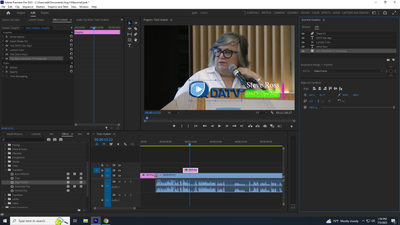Copy link to clipboard
Copied
Probably beatking a dead horse, BUT!
Playing around with Essentials and it's fine.
However, there were things about Legacy Title that made
it much more efficient. Now granted, I am in no way an expert
with Essentials since I just started using it. So my comments or concerns
may be due to a lack of knowledege.
So here just a couple of examples.
The titles you create are not in a bin anywhere, which is a bit strange. I know I can
double-click and a title window opens up. I just like more control over the asset itself.
The "New Title Based on Current Title" is gone. This slows me down since I
like to create all of the titles at one sitting.
In any event, just some glancing remarks from someone who's only scraped the
service of Essential Titles.
 2 Correct answers
2 Correct answers
The "New Title Based on Current Title" is gone. This slows me down since I
like to create all of the titles at one sitting.
By @stevedross
Create an editable Mogrt:
https://blog.adobe.com/en/publish/2018/11/12/creating-motion-graphic-templates-an-ebook
and
https://helpx.adobe.com/content/dam/help/en/stock/contributor/Making_MOGRTs.pdf
We now have a Graphic and a Source Graphic.
"New Title Based on Current Title" can be done by making a duplicate of either.
To turn a Graphic into a Source Graphic, select the Graphic in the Timeline and choose Graphics and Titles > Upgrade to Source Graphic.
A Graphic shows only in a Sequence. If a duplicate is made via Option/Alt-drag-and-drop or via copy-and-paste then it is a new Graphic. As they are not affiliated, changes made to one will not affect the other.
A Source Graphic show
...Copy link to clipboard
Copied
The "New Title Based on Current Title" is gone. This slows me down since I
like to create all of the titles at one sitting.
By @stevedross
Create an editable Mogrt:
https://blog.adobe.com/en/publish/2018/11/12/creating-motion-graphic-templates-an-ebook
and
https://helpx.adobe.com/content/dam/help/en/stock/contributor/Making_MOGRTs.pdf
Copy link to clipboard
Copied
Great stuff Bob and thanks so much.
Steve
Copy link to clipboard
Copied
We now have a Graphic and a Source Graphic.
"New Title Based on Current Title" can be done by making a duplicate of either.
To turn a Graphic into a Source Graphic, select the Graphic in the Timeline and choose Graphics and Titles > Upgrade to Source Graphic.
A Graphic shows only in a Sequence. If a duplicate is made via Option/Alt-drag-and-drop or via copy-and-paste then it is a new Graphic. As they are not affiliated, changes made to one will not affect the other.
A Source Graphic shows in the Project tab or Bin tab and behaves like other source clips. If a duplicate is made in the Project via Edit > Duplicate or in the Timeline via Option/Alt-drag-and-drop then it is a new Source Clip. Changes made to one will not affect the other. If a duplicate is made via copy-and-paste, then the duplicate will be an affiliate of the same Source Graphic. As such, changes made to one will affect the other.
An easy way to differentiate between a Graphics and a Source Graphic is to look at the FX badge. Graphics will not have a red underline while Source Graphics will. Other ways include using Match Clip (a Graphic will not open in the Source tab and a Source Graphic will) or right-clicking and then choosing Reveal in Project (a Graphic will show Reveal in Project as dimmed while a Source Graphic will go to the Source Graphic in the Project tab or Bin tab).
Copy link to clipboard
Copied
Thank you Warren. I'm checking it out today.
Steve
Copy link to clipboard
Copied
Again, Essentials is fine. I do wish they would put the
"Create New Title from Current" selection icon just to
make it easier. This is whether it's Legacy or Essentials.
Thanks again for your help.
Copy link to clipboard
Copied
While I mentioned creating a duplicate to replace "Create New Title From Current", I should also mention creating a Motion Graphics Template (MOGRT) as well. Once that's been created (saved to your local drive or for easy access on any computer that you're using Premiere Pro with the same Adobe ID to a Library), a new title from current (in this case a MOGRT) can be created via a drag and drop from the Browse tab of Essential Graphics panel.
When you have 20 minutes, definately check this Adobe MAX 2022 video session out:
Animate Stunning Graphics Using Only Premiere Pro - S905 with Paul Murphy
Copy link to clipboard
Copied
Thanks again for your help!
Copy link to clipboard
Copied
Also, I added a layer to a mogrt I created. The layer was a png file (our logo). With Legacy Title, it was easy to add shadows and strokes, etc. to that logo. Do I have to add the logo to another video track now?
Copy link to clipboard
Copied
No ... just with that item selected in the Edit tab of the EGP, you should have full controls below for modifying whether the selected item is text, text box, shape, or graphic.
Neil
Copy link to clipboard
Copied
I can't add shadows or strokes to that PNG when selected unless I add it to the timeline.
Again, I did create a new layer in Essentials and added the PNG file, but have no adjustment
abilities like shadows, etc. with it.
Copy link to clipboard
Copied
No Styles commands pop up when I select it.
Copy link to clipboard
Copied
Copy link to clipboard
Copied
I am able to drag a shadow Effect from the effects folder above the PNG logo in the effects window.
Copy link to clipboard
Copied
Any other suggestions on adding effects attributes, shadows, edges, shine, etc.
to a mogrt.
Copy link to clipboard
Copied
Great tutorial, Thanks! 🙂
Find more inspiration, events, and resources on the new Adobe Community
Explore Now