Copy link to clipboard
Copied
lose saturation upon export
Also I'm not familiar with lumetri and I cannot
figure out how to desaturate red only where it
is so simple in photoshop.
prpo 2017.1.2
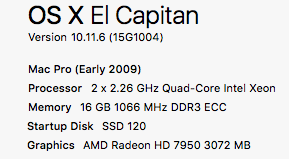


 1 Correct answer
1 Correct answer
ok yes i am properly calibrated, but I have 2 ways to access
sRGB monitor viewing. The easy way I did was a SIMULATION,
unknown to me = WRONG. Actually engaging sRGB puts me on
board with all your suggestions.
Thanks ~!
Copy link to clipboard
Copied
Photoshop has PR beat hands down on his one, but you can do it.
Locate the Hue Saturation Curve color wheel under Curves. To reduce the reds, click the red circle swatch just below the color wheel. This adds three points along the path in the color week at the reds (you can also place these manually). Then, click and drag the middle point down to reduce the reds. You can reset the Hue Saturation Curve in the Effect Controls panel.
-Warren
Copy link to clipboard
Copied
https://forums.adobe.com/people/Warren+Heaton wrote
Photoshop has PR beat hands down on his one, but you can do it.
Locate the Hue Saturation Curve color wheel under Curves. To reduce the reds, click the red circle swatch just below the color wheel.
yeah that's the ticket, altho export loses saturation still.
Copy link to clipboard
Copied
Losing saturation on export can also be attributed to the file format and settings you are using. Highly compressed file formats can remove quite a bit of color--sometimes targeting specific colors more. Here are some possible issues causing your problem:
- When exporting--go to your Video Settings and uncheck "Render Maximum Depth". This enables greater than 8-bit color depth. While this sounds great--it can screw up color in exports--especially when exporting for web or highly compressed formats.

- You can use the Lumetri Panel to over-saturate your media and maybe it will "settle" to an acceptable saturation
- Check your that your video card is up to date and calibrated correctly. Color can vary across applications and your open OS depending on video card settings and various version updates.
Copy link to clipboard
Copied
- When exporting--go to your Video Settings and uncheck "Render Maximum Depth". This enables greater than 8-bit color depth. While this sounds great--it can screw up color in exports--especially when exporting for web or highly compressed formats.
- You can use the Lumetri Panel to over-saturate your media and maybe it will "settle" to an acceptable saturation
- Check your that your video card is up to date and calibrated correctly. Color can vary across applications and your open OS depending on video card settings and various version updates.
ok, did all this, No Go.
Thank you for this advice.
Got more?
top is exported, bottom is PPro original


Copy link to clipboard
Copied
where are you screenshots from? quicktime or premiere monitor?(only ss premiere or vlc opengl video as quicktime uses different gamma)
are you using any luts? (de-select import seq natively in ame) does it look different if you reimport back into premiere? scopes change? gfx nvidia control panel 0-255 from 16-235?
monitor calibrated to srgb? premiere doesn't support P3/adobe rgb
Copy link to clipboard
Copied
chrisw44157881 wrote
where are you screenshots from? quicktime or premiere monitor?(only ss premiere or vlc opengl video as quicktime uses different gamma)
are you using any luts? (de-select import seq natively in ame) does it look different if you reimport back into premiere? scopes change? gfx nvidia control panel 0-255 from 16-235?
monitor calibrated to srgb? premiere doesn't support P3/adobe rgb
thanks,
screen shot from QT (desaturated)
PPro monitor (calibrated adobe RGB) (saturated)
no LUT
reimport looks like PPro original saturated
finder viewing of mp4 is DEsaturated like QT
scopes???no gfx control panel
this has NEVER happened before.
Copy link to clipboard
Copied
"
screen shot from QT (desaturated) quicktime is 16-235 not 0-255 like premiere is. it won't match.
PPro monitor (calibrated adobe RGB) (saturated) If you color in adobe RGB, premiere won't "see it" as its hard coded to Srgb. as soon as you exit premiere, the colors won't match srgb.
no LUT
reimport looks like PPro original saturated looks good again because your back to 0-255 srgb.
finder viewing of mp4 is DEsaturated like QT
scopes???no gfx control panel scopes are part of premiere. amd gfx control panel?
this has NEVER happened before." calibrate monitor to srgb and use vlc opengl for ss.
Copy link to clipboard
Copied
ugh, how can I just force the saturation into the project?
never before...
where would the control panel be and what do we do there?
Chipset Model: AMD Radeon HD 7950
Type: GPU
Bus: PCIe
Slot: Slot-1
PCIe Lane Width: x16
VRAM (Total): 3072 MB
Vendor: ATI (0x1002)
Device ID: 0x679a
Revision ID: 0x0000
ROM Revision: 113-E2080C-101
EFI Driver Version: 01.00.624
Copy link to clipboard
Copied
As Chris has noted, the problem is two-fold:
1) Using the wrong monitor color space. "Pro" video is mostly in the Rec.709 standard, which is designed around using the sRGB color space. If your monitor is run using an Adobe RGB profile, that's going to cause issues right there. You need to have that monitor in sRGB for video work. Currently. Unfortunately, as you can't change PrPro's color space, anything you color-correct or even set darks/lights in PrPro with the monitor set for Adobe RGB will not be correct ... on about anything.
2) QuickTime player uses a partial adoption of Rec.709, from the very early stages of adoption of that standard, where it was assumed that unless a video file included tags saying that it was in 0-255 and with the "standard" gamma of Rec709, it was holdover media from video tape days, 16-235 and with a slightly different gamma.
So playing a standard Rec709 file in QuickTime will be played by that player as a 16-235 (or occasionally 16-255) file with a raised gamma ... meaning your blacks are now up to a moderately dark-ish gray, your midtones brighter, and color looking very desaturated.
Exactly what you're getting here.
So ... get the monitor set for sRGB, calibrated by some sort of external puck & software, then you can start doing tonality/color corrections with some confidence that they'll be fine out of PrPro. Re-import into PrPro on export (there's a little check-box in the Export dialog box to do this automatically) and you can verify the quality of your export.
And ... for viewing files out of PrPro, Potplayer or VLC are often recommended among the basic video players.
Chris nailed the problems, you see.
Neil
Copy link to clipboard
Copied
OK, well it's fun to learn stuff so thank you for answers.
"get the monitor set for sRGB"
Now I wonder, i do everything in Adobe rgb and everything always
is right for viewing and printing and clients and everything.
Yes, I do convert to sRGB for all things web, but still, viewing all
in adobe rgb monitor space never trips me up like this little incident.
"viewing files out of PrPro, Potplayer or VLC are often recommended "
everything will be posted on web...
"I took a lot for granted, like your d65 white point, black point, and your monitor calibration all to adobe 1998 whitepaper."
true
"Enables Premiere Pro's lumetri to load lut "
Great thank you for the LUT's.
do you mind indicating where to put the lut's and how to load them?
Still new at this, thanks.
Copy link to clipboard
Copied
The color "gamuts" for Adobe RGB and for sRGB are quite different ... and it isn't whether you're producing for web or broadcast, pro level video is assumed to be Rec709 which is sRGB. If I'm delivering for broadcast, I still must be set for sRGB. This is NOT like stills work!
That is a major problem those of us coming from stills into video make when starting our video work. I did too. If you keep that monitor in Adobe RGB, well ... you'll constantly be fighting getting your video looking correct anywhere. So lose the thinking pattern that sRGB is for web only and Adobe RGB is for "real" work. Video ... currently ... is sRGB period.
There are other spaces that are beginning to be used for specialized wide-gamut color and HDR work ... and again, HDR video is nothing at all like HDR stills, it requires the very high-end monitors that have more than 1,000 nits of brightness range ... several times that of "standard" video work.
But for the current time, video is sRGB.
Neil
Copy link to clipboard
Copied
ok I applied your lut in the export>effects panel and the result looks good when reimported to PPro, but terrible in QT and finder>play windows.
Copy link to clipboard
Copied
Have you changed that monitor to sRGB?
Neil
Copy link to clipboard
Copied
no i thought using his lut conversion would bypass that?
So if i use sRGB monitor, what will the final vid look like when I go
back to adobe RGB? Cuz I never have a visual surprise in any
other photo work. In fact, never had a published vid from
Adobe RGB look wrong anywhere ever before.
Copy link to clipboard
Copied
PrPro works in sRGB. If your monitor is not set for sRGB you are not seeing correctly what is happening in PrPro. Period.
Video work, all video work, is set to standards of working in sRGB. Period.
There's no way to really get around that. It is not like doing stills photo work. Until you get past that, you'll have troubles.
And been there done that. When I started back five years ago, I'd had already a 35 year career as a pro stills photographer. I left the RB67 and the 6x7 medium format film for digital back in 2004. Had my monitor set for Adobe RGB probably by 2005, doing RAW work from my big Nikons.
My monitor didn't even know sRGB existed, I don't think! But ... after struggling with it, I had to change to the medium I was working in to get stuff to just look right. So my calibration system is now for sRGB/Rec 709. Both my UI monitor and my better-image playback monitor are calibrated for that, and that is updated every two weeks with my puck/software system.
I can work fairly well for stills with this, though before sending to the lab, everything is run through the missus' computer, properly calibrated Adobe RGB and such.
Neil
Copy link to clipboard
Copied
So what happens when you look at your sRGB vids later on an Adobe RGB monitor space?
Copy link to clipboard
Copied
ok I went to sRGB and did it all right but eeuuwww, ugly space.
I thought things would look way MORE contrasty, but they were LESS
!??
Copy link to clipboard
Copied
I think you're doing it backwards. you don't export the lut. you use it as a monitor viewing. You browse, load the lut from the lumetri effect.
instructions:
"using the x16 as an adjustment layer over my entire timeline seems to work for the time being. Just remember to Remove this LUT prior to exporting."
but, anyway, good to hear your on the right track with srgb(if you don't wanna mess with adobe rgb). I bet VLC and premiere now look exactly the same now.
Copy link to clipboard
Copied
I doubt that you're running a properly calibrated monitor ... do you have something like the i1 Pro Xrite or the Spyder system available?
One of the biggest problems with broadcast TV, satellite, and web video is that very few 'screens' are actually calibrated decently. Colorists deal with this all the time ... they have to deliver programs that can pass the automated QC systems, one pixel over/under either saturation or black/white levels, the whole program is rejected. But once it goes out over the b-cast system, whether to tv's or "devices" or computer screens, no one has control. And most amateur-use gear and players are designed to "enhance" the viewing experience ... over-saturated in one or more color, gamma either to bright or dark ... black & white levels rarely set close to proper.
To deliver something that will look at least appropriate on any given viewer's screen, given how that screen shows other material, the job of someone producing content is to get as close to down the middle straight standards as possible. Then your material will look the same on any screen as other professionally prepared material.
If you don't have a setup to control your own viewing to somewhere close to standard, there is no way on the planet you can deliver material that will somewhat match the other material seen by the viewer. Therefore, yours ... is wrong.
Set the monitor for sRGB, calibrating with puck & software for Rec. 709. Typically a screen brightness of 120cd/m2.
Set the gamma to 2.2 or 2.4 depending on your viewing condition ... if you're in a fairly bright room and/or all your material is going to the web, probably 2.2; if you're in a light-controlled moderately dim room, and/or doing anything for tv use (b-cast or DVD/BluRay) then probably set the gamma to 2.4.
It's best if the wall behind the monitor is neither particularly bright nor has any color ... neutral gray is good. A very low saturated but low-lit fairly neutral tone may be ok.
With it all set up right, there will be a full range of black to white in the output ... this is what all tv shows are produced in ... and most DVD/BluRay content also. You get full range data there, right? If your monitor doesn't show that in PrPro, then you're not set up correctly.
And what happens later if you look at video material produced under proper conditions with improperly set up gear? Then your material will look exactly like all other professionally produced material on that gear.
But from you comment as to "euwww" and suddenly low contrast, you clearly don't even have that rig set up close to correct.
Neil
Copy link to clipboard
Copied
ok yes i am properly calibrated, but I have 2 ways to access
sRGB monitor viewing. The easy way I did was a SIMULATION,
unknown to me = WRONG. Actually engaging sRGB puts me on
board with all your suggestions.
Thanks ~!
Copy link to clipboard
Copied
Good to hear.
Yeah, it was all strange to me when I started video too. And I didn't expect that, I was an experienced pro in "imaging" ... but this imaging is in reality very different.
Welcome to the 'club'! ![]()
Neil
Copy link to clipboard
Copied
oh I didn't know you had a radeon. nevermind about that then.
if you want to be an (I like to call it, adobe smartypants), you can make your own transform LUT from Adobe RGB into sRGB for lumetri.
It's kinda tricky, and you have to be very technical about it, but it is possible, although highly not recommended as most people forget to turn it off before rendering!
here's a P3 to srgb lut. I haven't made an Adobe RGB to srgb yet
Re: P3 color gamut of the iMac display (Retina, Late 2015)
tools:
lut generator difference calculator
https://generator.iwltbap.com/
dispcal true raw lut generation
I'll see if I have time today to make a adobe rgb to srgb lut.
Copy link to clipboard
Copied
this may work and I took a lot for granted, like your d65 white point, black point, and your monitor calibration all to adobe 1998 whitepaper. if it doesn't work you can make your own from the lut generator.
Enables Premiere Pro's lumetri to load lut and convert color profile Adobe RGB temporarily to srgb, so your premiere coloring will match
your monitor.
64 cube for quality, 16 for draft previews.
16 cube draft preview quality for speed
Get ready! An upgraded Adobe Community experience is coming in January.
Learn more