- Home
- Premiere Pro
- Discussions
- Re: Low quality video output from Premiere Pro CS6
- Re: Low quality video output from Premiere Pro CS6
Low quality video output from Premiere Pro CS6
Copy link to clipboard
Copied
Morning folks, I wonder if anyone can guide me here.
I'm shooting footage on a Sony EX3 - it comes out great and looks fantastic when you watch it direct.
I stick it into Prem Pro for some editing, get that done, but in the end result, the video quality is way, way down. The original video is crisp and clean and the final edited output... not so much.
I'm choosing H.264, HD 1080p 25 for the final vid.
Any thoughts about anything I could do for a better result, or any tech spec details I need to look out for on the original video to make sure it matches whatever PremPro is doing to it?!
[Title edited by mod]
Copy link to clipboard
Copied
You are being too generic and vague. You have to provide exact render settings, project settings, preview settings, comparative screenshots etc.. The short version likely is that you are simply not using a high enough data rate for the final output and generally seem to have a few misconceptions about dealing with compressed formats. Of course an already compressed format like XDCAM will always degrade further when rendered to yet another, even more compressed format. That part can't be avoided, but there are ways to minimize these artifacts. In any case, more info is required.
Mylenium
Copy link to clipboard
Copied
The issue is that I can't be any more specific as I don't understand what I'm looking for, nor where I'd find the info... I guess I'm hoping that someone on here might guide me and say "let us know what *this* says, and *this*" etc so I can supply the information to make my problem less generic and vague!
Copy link to clipboard
Copied
I'm choosing H.264, HD 1080p 25 for the final vid.
Go to Sequence > Sequence Settings and take a screen shot of the dialog and post it here. Then, go the File > Export Media and post a screen shot of the Export Settings dialog.
What does the camera shoot, iow what settings are used? 720p50, 1080i25, 1080p25 or what?
The EX3 is a great camera and exports from Premiere Pro should look great. There is something in your settings in Premiere Pro that are wrong.
Copy link to clipboard
Copied
Thanks - here are the screen shots... any help most gratefully received.
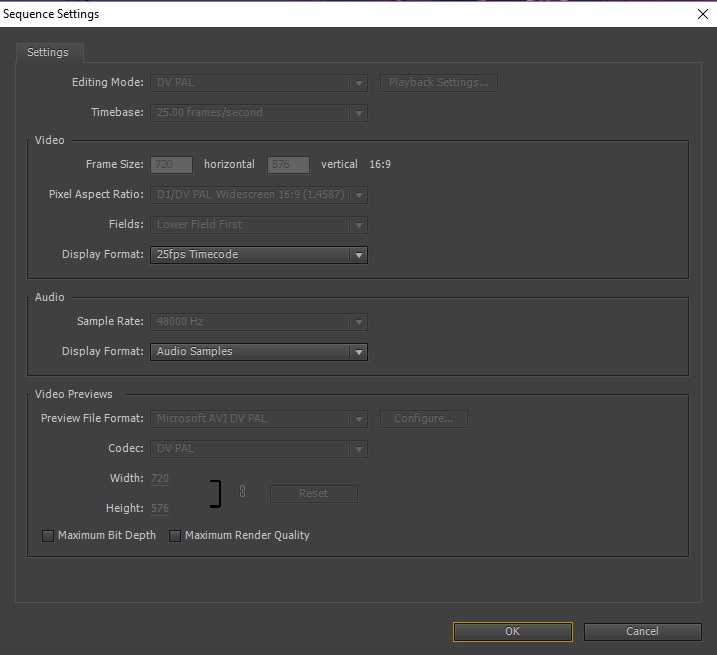
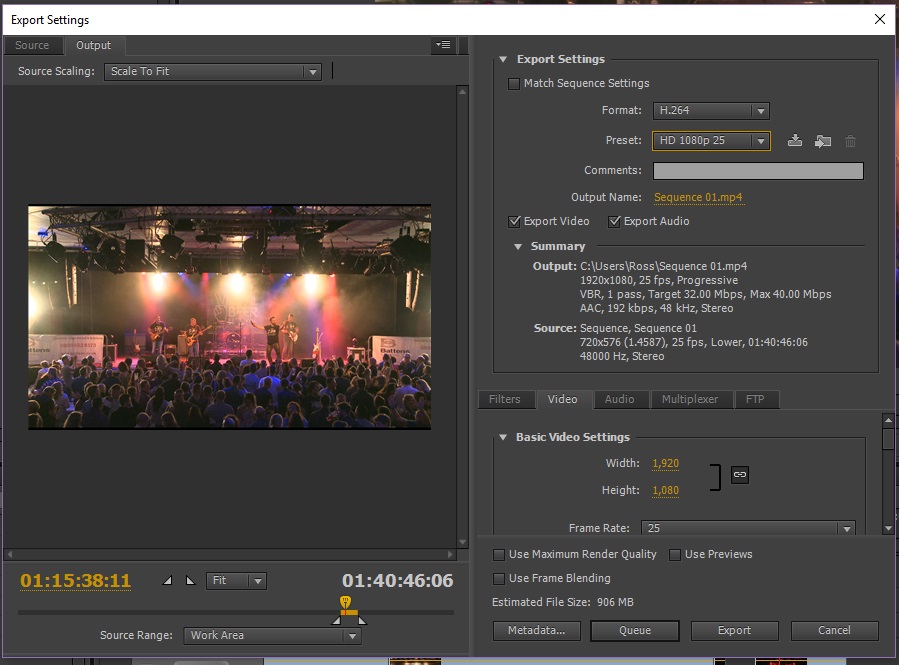
Copy link to clipboard
Copied
It looks like your sequence settings are for standard definition NTSC, are you sure this is what your camera shot?
Your export settings are for HD and your material is being up-scaled to fit this larger format, this is one of the places where the loss in quality is coming from.
Copy link to clipboard
Copied
Thanks Richard - can you be quite specific on what I need to change? I'm lost in the woods here...!
Is there any way I can see on the original videos info about the tech stuff, that then I need to plug into PremPro when I drag the vids in?
Copy link to clipboard
Copied
What you did was that you brought in video material that was shot in 1080i/50, then unintentionally created a sequence that was widescreen SD, then you output a 1080p/25 file. What that does is to downconvert your originals down to widescreen SD, then re-upconvert that back to 1080p/25. You were actually resizing the video twice - and that double-resizing will degrade video quality significantly. When you created a new sequence, it defaulted to the preset that you last used, which turned out to be "DV PAL --> Widescreen 48kHz." When you create a new timeline, select "XDCAM EX --> 1080i --> XDCAM EX 1080i50 (HQ)." This will create the proper 1080i50 sequence. When you export that to 1080p25, there will be a small loss of image quality due to the de-interlacing involved in the renders.
Copy link to clipboard
Copied
Thank you for this!
Copy link to clipboard
Copied
I had a look in the new sequence bit - couldn't see an XDCAM etc option?
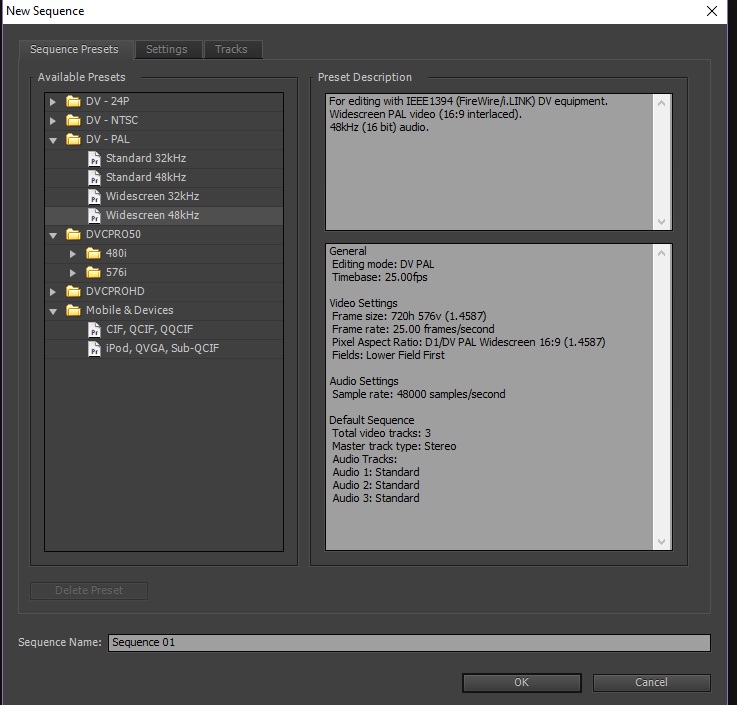
Copy link to clipboard
Copied
If you see that, it might mean that you are still on a trial version of Premiere Pro CC. You will need to pay for it and have it activated in order to enable HD timelines.
Copy link to clipboard
Copied
Nah, bought years back, had it put on the computer as I got it - but thanks, all sorted now it seems, the drag and drop trick by Averdahl worked a treat!!! Thanks again for the help, very much appreciated ![]()
Copy link to clipboard
Copied
You are missing a bunch of presets.
Features and sequence presets missing | Premiere Pro CS6 and later
Copy link to clipboard
Copied
Moved to Premiere Pro CS6 & Earlier
Copy link to clipboard
Copied
Thanks Richard - can you be quite specific on what I need to change? I'm lost in the woods here...!
You need to use a sequence that matches your source footage. At the moment you are using a DV timeline with, what i havent got an answer for yet, HD footage on the timeline and then export as HD. This will indeed look bad. Any mismatch will look more or less bad.
In the Project panel, drag one of you clips and drop it to the icon down right in the Project panel. (See the attached image) This will create a new sequence that macthes your footage. Use that timeline to edit your footage. You can copy the footage from your old timeline to this new timeline.
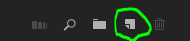
Copy link to clipboard
Copied
Averdahl - that SEEMS to have cracked it! Brilliant, so many thanks ![]() I presume I then just Export as usual, H.264 HD1080p 25?
I presume I then just Export as usual, H.264 HD1080p 25?
Copy link to clipboard
Copied
Averdahl - that SEEMS to have cracked it! Brilliant, so many thanks I presume I then just Export as usual, H.264 HD1080p 25?
Great that it worked! ![]()
Yes, export as 1080p25 if you are working with 1080 footage. You can once again go to Sequence > Sequence Settings and look in the Video section. If you see Frame Size 1920 and horizontal 1080 you are good to go.
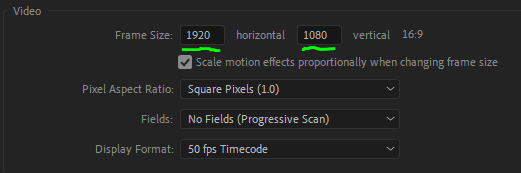
Copy link to clipboard
Copied
When you are ready to edit. One easy way to ensure good settings that match your footage is to drag a clip from your project window onto the new item icon at the bottom fo the project window. This will make a sequence with settings that match your footage (assuming that's what you want in most situations).
Then simply delete the clip from the sequence and start editing.
When ready to output, use the presets (like YouTube 1080). They are very handy and easy to use.
Hope this helps
Steve
Find more inspiration, events, and resources on the new Adobe Community
Explore Now

