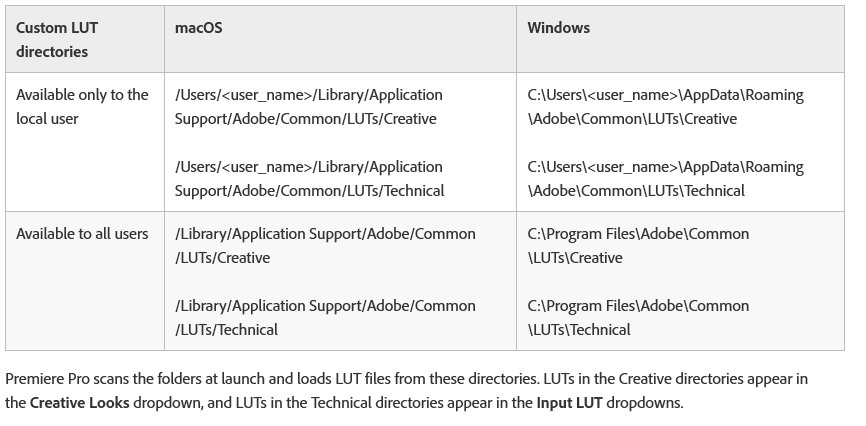- Home
- Premiere Pro
- Discussions
- Re: Lumetri Error: AEVideoFilter:13
- Re: Lumetri Error: AEVideoFilter:13
Lumetri Error: AEVideoFilter:13
Copy link to clipboard
Copied
Hello,
I have been repeatedly encountering an error whilst grading a short film in Premiere Pro CC on Mac.
I have created my own 3D LUT files (via PhotoShop) and using them in my Premiere Project.
The error message reads this: "A low-level exception occurred in: Lumetri Color (AEVideoFilter:13)". No details provided.
After the error message appears in the Events window, the program freezes and I am left with having to force quit the app.
I have a the full licensed CC Suite and it is fully updated to the latest versions.
Has anybody come accross this and managed to fix this error? Better yet has anybody been able to get support from Adobe regarding such issue?
Many thanks, eager to know all of your advice.
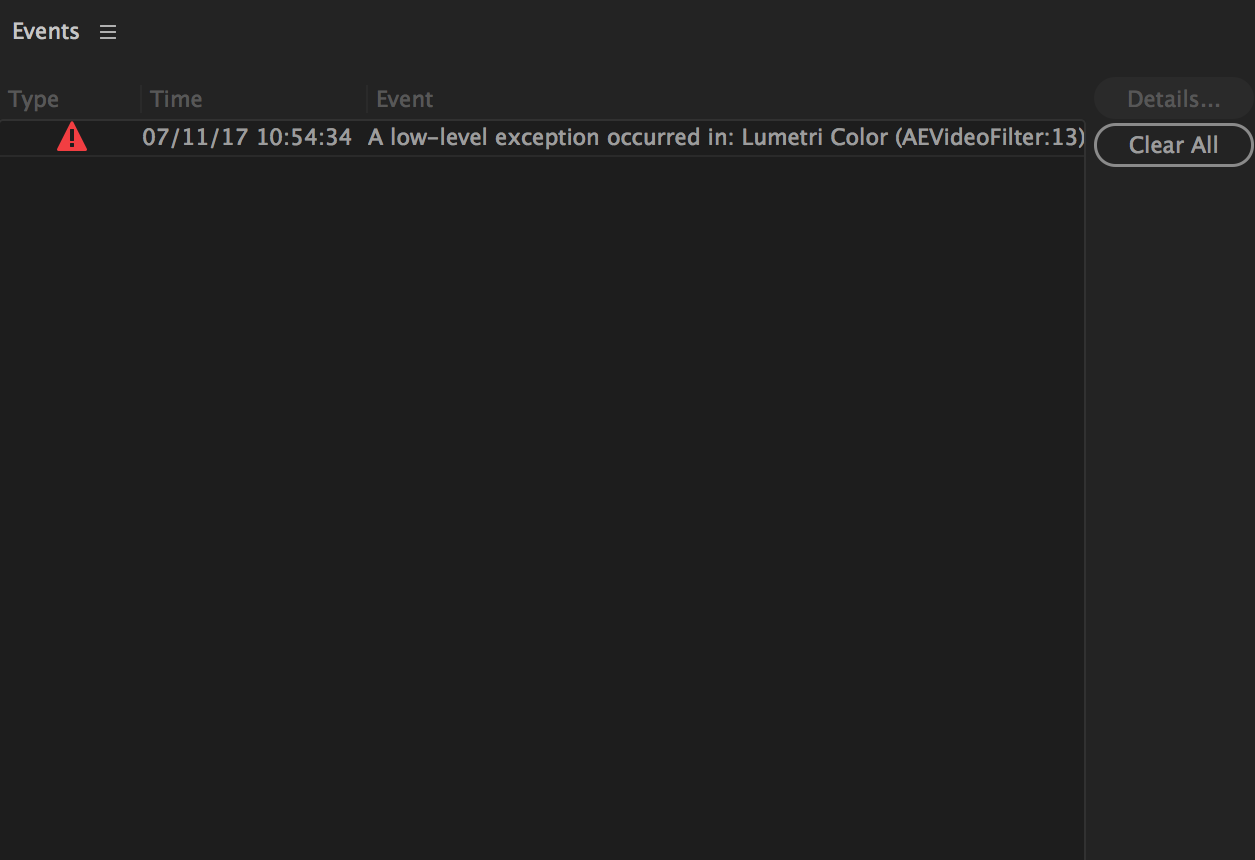
Copy link to clipboard
Copied
What are you doing at the moment the error comes up ... more work in Lumetri, rendering a timeline, exporting, adding other effects to a clip ... ?
What is your video card, driver, and settings for Mercury playback ... OpenGL, CUDA, Metal, software only?
Neil
Copy link to clipboard
Copied
At the moment the error comes up I am flipping through the clips in my timeline with the down, up, left, right arrows on my keyboard. Basically checking some frames and shot by shot if the correct Input LUT is selected.
That is the only activity going in Premiere and computer on a whole.
I am using a MacBook Pro 13" Retina Mid-2014.
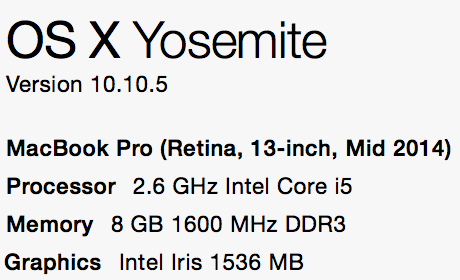
Using: OpenCL, Optimized Rendering for Performance.
I do not know what you mean by Video Card or driver.
Thanks for replying in the first place!
Copy link to clipboard
Copied
It looks like your only video is the on-board Intel Iris chip, that you don't have a dedicated GPU ... graphics processing unit ... card. But using OpenCL, huh ... didn't remember that was available on the Intel Iris.
And the rest of the specs on that laptop are pretty minimalistic for PrPro also ... the bare 8 gigs or RAM needed to function, a slow i5 CPU ... and I think what you're running into is perhaps the hardware limitations of your rig.
You might try for Project Settings, General/Video Rendering and Playback ... and see if setting that to Software Only helps.
Neil
Copy link to clipboard
Copied
No sé para que preguntas, si siempre respondes con evasivas. Siempre que respondes a algo es culpa de intel o de la CPU o de la GPU o de la memoria o de lo que sea menor del programa, da igual que sea un usuario de windows o de mac, la culpa siempre es de otro, según usted nunca hay nada mal en el programa.
Copy link to clipboard
Copied
I'm a practical guy. And for a complex app like this, the hardware matters. And for someone working with a bare minimum for the program to even operate, yea, there's going to be problems. That's not at all blaming the user or the hardware, it's simply the fact.
Premiere Pro needs a fair amount of computer power for even launching the app. To then edit and apply effects, it needs more than it does simply for launching in order to work smoothly.
"according to you there is never anything wrong with the program"
You apparently have a very limited view of my posts here ... I've written a ton about things that are wrong with the program over the years. I've replicated bugs posted by others, and posted requesting Adobe action on them. And that users go to their UserVoice system to file the official bug complaints ... and asked others to upvote them.
I was just over on the U-V system upvoting a problem-fix request on the new Captions process last thread I posted on. The list of things I've complained about in the app includes probably about everything there.
Neil
Copy link to clipboard
Copied
I'm getting the same error in the same situation: working in the color espace, scrolling the luts list to choose which one to apply to my footage. After 4 or 5 luts scrolled, I get the message: "A low-level exception occurred in: Lumetri Color (AEVideoFilter:13)".
But the problem doesn't stop here, after this happens, my computer doesn't shutdown properly. What happens is: it takes longer than usual to shutdown, then the screen gets black and the fan makes a loud noise. After 15 seconds the computer restarts and when I loggin, I get a message saying the computer didn't shutdown because a problem. And the computer generates this report:
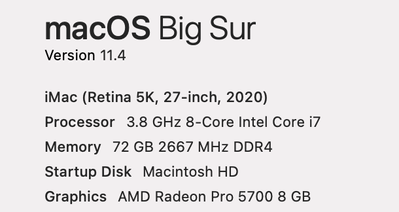
Yesterday I contacted apple and they suggested me to reinstall Premiere Pro, I did it and the problem continued. Then they told to reinstall the system. I have done it twice coz Premiere continues messing up with my computer.
Do I need to switch to Davinci Resolve?
Copy link to clipboard
Copied
This is happening to me also while color grading. It’s when I am clicking through the LUTs in the creative tab this I get the same error and freezes up premiere.
I have an i7 2.5GHz, 16 G RAM laptop. It started to happen to me when I bought luts and brought them into premiere. Not sure if that’s the issue or not but it’s frustrating regardless.
Copy link to clipboard
Copied
If you've loaded your own LUTs into the Creative folder's LUT location, that's probably the root of your troubles. It's better to say find where the Libraries load things onto your local computer, and use that folder ... which then becomes a quick place to navigate to from the Creative Tab Look/LUT drop-down options.
No, you don't get the preview ... which is darn frustrating. But at least it won't crash on you.
To get the ability to preview the same as in the Creative folder, file the feature report ... please!
Neil
https://www.adobe.com/cfusion/mmform/index.cfm?name=wishform
Copy link to clipboard
Copied
I get Lumetri errors using my own LUTs as well, and I'm just navigating to my own folder. I didn't load them into any Adobe folders. I also really wish there were a standard location or a way to go through my own as easily as I can go through the defaults so I don't have to go through an open dialog for every one. I still can't believe that hasn't been added in all of these versions with Lumetri.
Copy link to clipboard
Copied
Saving your LUTs to your library is a good option, in a group ... you can access that via the 'custom' search option which goes to the last folder used. Yea, being able to scroll with preview like the Creative tab would be most excellent.
Neil
Copy link to clipboard
Copied
Just upgraded to Premiere 2020. Having this same problem. When Im in Lumetri Color and I click Custom for Luts so I can access my desktop library, I get Lumetri Error: AEVideoFilter:13. Wasn't a problem until today when I updated
Copy link to clipboard
Copied
Maxl,
They do have a specific location that it is HIGHLY recommended to store your own LUTs so the Adobe video apps ... Premiere, AfterEffects, Prelude, and MediaEncoder all see them ... I hope you're using that location. It works better.
In the following chart, note that you need to create the Technical and Creative folders ... for some reason they don't create those when the app installs. LUTs in the Technical folder are used by the Basic tab, and Creative folder by the Creative tab.
I made a shortcut to that folder on my desktop for quick access to it to add/remove my own LUTs. Plus, so mine are always on "top" of the sort, I add a 1 or A as a prefix to the name.
If you're not using this location, please try this. Set it up, then launch Premiere after all the LUTs are in place so it will read them on startup. See if that helps. Either way, post back.
If you're already using this location, then ... post back with that information also.
Neil
Copy link to clipboard
Copied
Hi Neil,
I have my LUTs posted in the above locations you show in your chart, and while I haven't gotten the AE Video Filter:13 error message in awhile, I got it today. I was previewing things just fine until suddenly one of the LUTs gave this error instead of a preview.
I tried changing project settings to software only, which did not help.
My LUTs are all .cube files, in both Technical and Creative folders.
I was pulling the LUTs from the Basic Correction tab dropdown when the error occurred.
Copy link to clipboard
Copied
That ain't supposed to happen. They released a bug patch today, maybe that will help.
Neil
Find more inspiration, events, and resources on the new Adobe Community
Explore Now