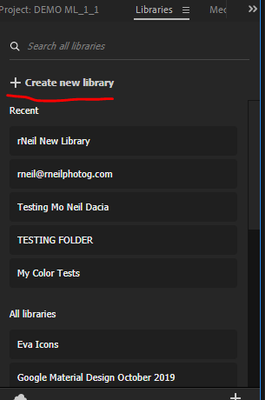Adobe Community
Adobe Community
- Home
- Premiere Pro
- Discussions
- Re: Managing Essential Graphics Library
- Re: Managing Essential Graphics Library
Managing Essential Graphics Library
Copy link to clipboard
Copied
Upgrading titles to the essential graphics library is the worst experience I have had in multimedia.
This is what I want:
1) To build a folder of stock titles that I create from scratch
2) To access them and copy and edit them easily (not copy paste in the timeline)
What's going wrong Inside the Essential Graphics Panel:
1) If I want to create a library and then access it by the checkbox -> dropdown menu, how do I do that?
2) If I do save to a random library that exists, I have somehow created in the past, how do I know where that folder exists?
3) I browse to a template, I want to copy and paste it into a library I created for quick adjustments, how do I do that? There's a copy to local option. What does that mean? I want it in a specific folder.
For what it's worth I can see the benefits and purpose of the new design. It could be very time efficient, but for now the organisation side of things is not intuitive and a pain.
Please help
Copy link to clipboard
Copied
If you check the Help menu, Online Help, you can get to the User Manual and then eventually to this page:
Create Titles and Motion Graphics
....which should help quite a bit. I'll help with your questions though.
1) When you're in the Library panel, the option to create a new library is right at the top ... where it shows
" + Create New Library" right at the top, above the Library listing.
2) Your libraries folder exists in your Creative Cloud files on their Cloud, and normally in a local folder also so you can access Library contents when not connected. (Mine are in Users/Username/App Data/Roaming/Adobe/Common/Motion Graphics Templates.)
Here's a graphic for you:
You should be able to see where to see your Libraries in the CC Desktop app above. And see the cloud icon upper right?
That gives you information about your files in your CC Cloud storage. And there's an option there to open your CC Cloud in a browser. Also to Sync files from your local CC Library folder to/from the CC Cloud Library folder if they aren't currently synced.
Also in the Preferences for the CC app is a place for you to edit and set "Local storage".
Using shared Libraries is actually an awesome way to distribute mogrts to specialized users. As soon as you post it to a shared Library, all other users with the share get access. You can also remove/replace mogrts that way across say a company or organization.
If you want to store them where you can easily find them on your computer, that's easy.
Go the the Essential Graphics panel. Right-click on the name of the Essential Graphics tab, select "Manage additional folders".
In the dialog box that comes up, navigate to and select the folders you want to add to the system. Now any mogrts in those folders can be shown in the EGP Browse panel when you select that folder. And if you have multiple folders, you'll have the option to select any one or All to display in the browse panel.
Note, it will show all mogrts in subfolders of that folder also. You can't see the folder by name unless you added it by itself.
3) This is also incredibly easy. If you have multiple libraries, right-clicking any mogrt in the Browse panel gives you options including "Copy to Library" ... hover over that, you get a list of all of your CC Libraries. Just click on one, done.
As a bonus help, I'll give the link to a free ebook on the Adobe servers, by noted editor/teacher/graphics artist Jarle Leirpoll. He gives a very clear and concise explanation how to create mogrts easily in AfterEffects, including simple ways to add advanced capabilities, and then set the User Controls options for the expected users. And then distribute via export from Ae through the CC Libraries.
I was the spell-check/grammarian and of course a tester for that book.
Jarle’s Making Mogrt’s ebook on Adobe blog
Neil