Mask tool not accurate?
Copy link to clipboard
Copied
Hi team,
I am having issues when using the mask tool, it doesn't seem to work here very accurately, I hope you can help me:
1)When I create a square shape and then I want to modify it to make it more a rectangle; for instance by moving two points at the same time, most of the time the lines get skewed.
HOW I DO THIS:
-I first select one point and then the second by pressing shift, without releasing the button of the mouse I start moving them to the intended position while holding shift.
-During the process is difficult to keep the lines straight, the tend to switch quickly between skewed and straight.
-Also, when trying to select the second point you see the hand instead of the cursor point, that makes the second selection very difficult.
-Finally, when you release the button of the mouse once you have them in the new position they tend to move slightly, sometimes I need to repeat the process several times to achieve what I want, which is not convenient at all.
2)I tried to use the pen tool to draw the squares but it doesn't seem to be possible to close the shape with all the lines straight.
Thanks for your help
Copy link to clipboard
Copied
Create the mask rectangle.
Click down and drag over the two points you want to move together to select them both (they will both fill blue when selected).
Click down on one of the two selected clips then press the shift key and move the mouse. The two points will move together with their movement constrained to 45 degree angles.
Release the mouse and the shift key.
Repeat as needed.
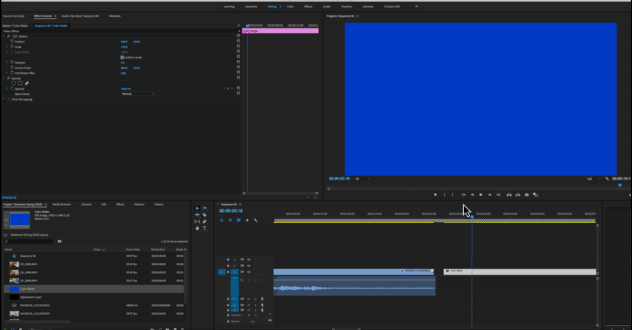
MtD
Copy link to clipboard
Copied
hi thanks for the answer
I tried drawing the rectangle for the selection, that helps!
I noticed the hand icon appears still appears randomly and the tool doesnt seem to work all the time the same, sometimes you can resize as expected sometimes it acts like when not pressing shift button.
I will update premiere as soon as I finish my current project but I know the behavior of this tools has been wrong for a while... I will give you an update in the following days.
Copy link to clipboard
Copied
When you are selecting the points of the rectangle you want to be using, you should be using the selection tool, not the pen tool.
MtD
Copy link to clipboard
Copied
I have the same exact problem, and I followed the instructions Meg posted multiple times.
I can never get a pixel-perfect square mask.
I've resorted to zooming in 400% and adjusting each point on the mask to get as close as I can, but I still get weird looking results.
I think this should be a bug/feature request, the ability to dial in any point on any mask with an X,Y value.
I would do it in AE but it's just a pain when I'm trying to get a video out quickly.
Sorry, hate to be a complainer but this is driving me nuts ![]()
Copy link to clipboard
Copied
I just posted this same issue in here but it's not yet displaying in this forum... However, I've just discovered that the mask can also be resized by using the arrow keys, and then it is indeed nice a parallel 🙂
Copy link to clipboard
Copied
Sorry... it was the following thread that I posted in: Skewed Masks
Copy link to clipboard
Copied
Thanks for the suggested workaround on this. I've always experienced the mask skewing issue (dozens of computers over the years, different versions, both Mac and PC) so I take pains to avoid rectangle masks, but I actually don't think I tried using the arrow keys for moving the points! I was always too distracted/frustrated by the Shift + Drag behavior. I'll give it a shot.
Copy link to clipboard
Copied
I've just this minute also discovered that by keeping "Shift" pressed whilst pressing the arrow keys, the resizing of the mask happens a few times faster, which is nice!
Find more inspiration, events, and resources on the new Adobe Community
Explore Now