Copy link to clipboard
Copied
Hello everyone,
New to Adobe and might have got my self into a lot of confusion. I am trying to create a video for my YouTube channel. I have a video of me etc and then I have another video of what is on my desktop. When the video plays and goes from me to the desktop the screen size of the desktop is smaller and not the same size as the screen size as mine. How do I change that? Again new to this so might get confused on what you say but maybe not. Been trying to mess around with it. Attached an image that might help. Thanks again everyone!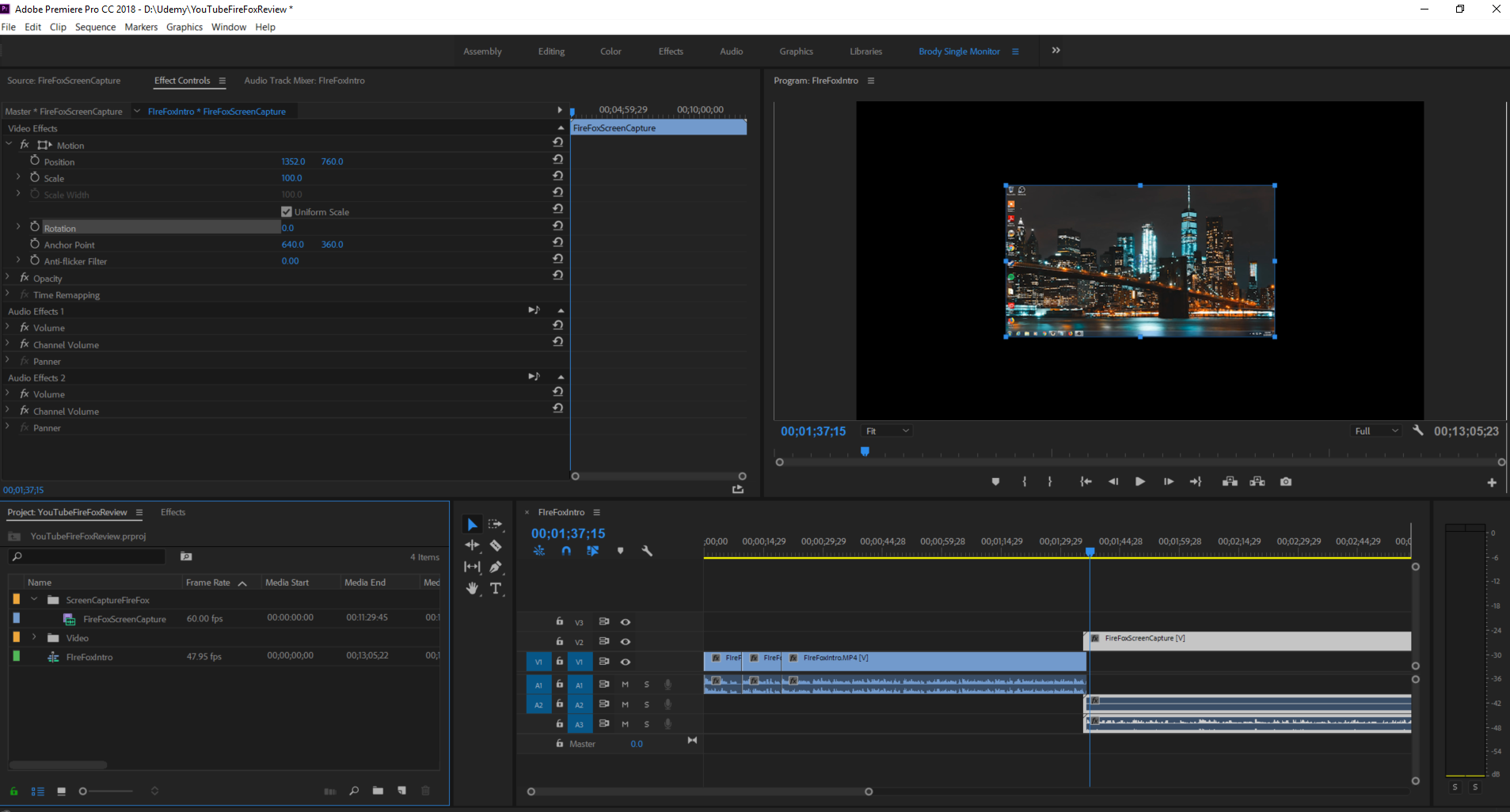
[Title edited for clarity. — Mod.]
 1 Correct answer
1 Correct answer
Two possibilities. The resolution of your desktop is set to smaller than the camera you recorded yourself on. When you recorded the screen capture it captured at the native resolution.
In this case the only way to fix is to Scale it up. Just turn up the "Scale" on the effects controls.
The other possibility is to see what your screen capture settings were. You may have down rez'ed the screen capture prior to saving it.
In that case just change the settings and recapture the screen.
Copy link to clipboard
Copied
Two possibilities. The resolution of your desktop is set to smaller than the camera you recorded yourself on. When you recorded the screen capture it captured at the native resolution.
In this case the only way to fix is to Scale it up. Just turn up the "Scale" on the effects controls.
The other possibility is to see what your screen capture settings were. You may have down rez'ed the screen capture prior to saving it.
In that case just change the settings and recapture the screen.
Copy link to clipboard
Copied
blando89: Besides what dj.summit says, you can also right-click your FireFoxScreenCapture clip in the timeline and choose Set to Frame Size. Here's a handy explanation of Set to Frame Size vs. Scale to Frame Size: Adobe Premiere Pro: Understand Scale vs Set to Frame Size on Vimeo.
Find more inspiration, events, and resources on the new Adobe Community
Explore Now