- Home
- Premiere Pro
- Discussions
- Re: MP4 file previews black screen, spikes ram usa...
- Re: MP4 file previews black screen, spikes ram usa...
MP4 file previews black screen, spikes ram usage then crashes
Copy link to clipboard
Copied
Im am trying to import an mp4 file into Premiere Pro, it imports successfully but when I drag it to the time line and try to preview it I just get a black screen and my ram usage spikes up to 90% then the program freezes.
The file is 1080p, rendered at 40000kb/s bitrate (although in its properties it says the bitrate is only 23000kb/s) and uses the h.264 codec, and it is 23gb in size.
Does anything listed there indicate a cause for concern? Does the bitrate need to be lower? I was having problems with pixelation which is why I made sure it was very high.
Copy link to clipboard
Copied
What did you create the file in? If you download MediaInfo, drag/drop the file onto it, then go into the Tree View of that app ... grab a screen-grab of the video settings ... it could help puzzle this out. As in the below graphic.
Neil
Copy link to clipboard
Copied
Thanks, here is a screen grab from mediainfo:
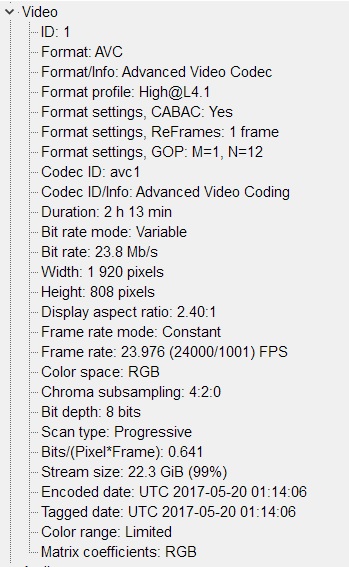
EDIT: The video was converted using Xilisoft Video Converter Ultimate.
Copy link to clipboard
Copied
Converted from ... ?
Neil
Copy link to clipboard
Copied
It was converted from a ripped blu-ray, the resulting file plays absolutely fine in media player classic, vlc, windows media player, etc. I have found if I drag it to my timeline and then press enter it will start to make preview videos. So I am going to leave it to do this and then hopefully it will work when its done. Its weird as I dont need to do this normally, the previews have been made automatically for most other files.
Copy link to clipboard
Copied
Have you tried importing the BluRay files directly?
Neil
Copy link to clipboard
Copied
The original files wouldn't import into Premiere Pro, hence why I had to convert them.
I should note I have found a possible solution, once the file is placed in the timeline and I press enter the program starts to make the preview files. The problem I had was my HDD was filling up before they were all rendered. So I deleted a bunch of things and will now let it make all the preview files, I believe this should solve the problem.
Copy link to clipboard
Copied
Ahhh ... if you're using spinning drives, you need at least 40% of the drive empty or PrPro can start to chug.
The 2017 builds as tested by hardware guru Bill Gehrke definitely play happier on the "3rd generation" SSD's like the new Samsung Evo's. For an external, the Samsung T3 is about the only thing over SSD that tests really fast enough to use in smooth work.
And ... having 2-3 drives is better than having 1.
Neil
Copy link to clipboard
Copied
Well I don't think it comes from the drive really, but it is a Premiere Pro issue
I was about to post something about this, as I am facing the same problem.
On Premiere Elements (also on VLC, Quicktime etc), no problem importing/playing mp4 files, even long ones.
Same on Premiere Pro CS5.5
However, on any version of Premiere Pro CC I have tried (2015 & 2017), long mp4 files cause freezes, sometimes don't import and cause multiple playback issues.
This happens No Matter How small the resolution is, so Standard Def mp4 with a target bitrate of 1 or 2 in Media encoder will do that as well). The issue seems to be directly connected with the duration of the video itself.
A HD or 2K file with a 25mbps bitrate, as long as it is short will import and playback fine (no matter how full/empty a drive is)
The majority of the videos I have experimented with in Premiere Pro CC17 and CC15 were encoded with Adobe Media Encoder (CS5, 5.5, CC15/CC17) of course (using a variety of presets, which are relatively common).
It is a bit embarrassing for Adobe to be honest, given that they are claiming seamless proxy integration, but their top video software can't import a long mp4 file and play it back (while their consumer range Premiere Elements does it no bother)
Anyone from Adobe care to comment on this?
Copy link to clipboard
Copied
The only Adobe people who might see this are in Product Support, and not on the development teams. These are provided as user-to-user forums ... again, with some monitoring from Product Support.
As to how something works on different software ... part of that depends on the total "load" ... and the type of load ... that different programs put on the system. PrPro puts a ton more load in several places than say Elements does. Folks are always saying that as something plays on VLC without stuttering, it should play back on PrPro without stuttering. Except they totally miscalculate things ... VLC is just playing one file.
In PrPro they've got 38 files put together in bits & pieces, so the program has to hunt them down, grab the appropriate frames from all the different files ... then add some graphics work ... time-ramp this section, re-size here, there, and there ... throw in some complicated color corrections ... different on each clip, of course ... and the complaint is that PrPro can't playback a file as well as VLC. Well, it's apples to planets. Duh! Even if it's only one file, PrPro has the system setup for a much bigger workload.
I've used PrPro since CS6 ... and imported quite a number of long mp4 files, up to an hour or more, without issue. Win7, now Win10. And if it were very widespread through the user-base, there'd be a lot more posts here about it. Which leads me to conclude it happens on a few systems, but not most.
Which could be either a typical "bug" ... or something about specific user setups/practices/media. And of course, I've no way of knowing personally. So ... I lean toward a "bug", if not a wide-spread one. And being as you've tested this with files encoded into H.264/mp4 via AME, that rules out say a camera doing intriguing things to the compression settings (as the GH5 is doing). Again, seems to support this being a bug.
So ... having your OS/CPU/RAM/GPU/vRAM, and the number/type/connection of discs you're using to work your projects would be very useful data. Long-GOP media is always harder on the system than the intraframes such as Cineform, DNxHD/R, and ProRes.
And as you mentioned proxies (the new system in general works quite well) one caveat there ... it isn't file-size you want smaller, it's the compression type you want to choose to make the proxies work best. H.264 and mp4 are NOT the better choices ... as they always require more work of the CPU and RAM ... cores/threads ... than the intraframes. Intraframes take more space on disc, but edit vastly better. So pick one in say 1/2 or 1/4 the frame-size of the original media for best results.
Let's puzzle out your system, and maybe if another user or two comes on with this problem, and see if a workaround or different approach can ameliorate or banish the problem. And of course, filing bug reports is always good. They don't respond, but all the reports filed get distributed to the upper management who determine engineering time budgets in some tabulated form.
https://www.adobe.com/cfusion/mmform/index.cfm?name=wishform
Neil
Copy link to clipboard
Copied
Having the same problem here. On a deadline and Premiere keeps crashing. Converted from After Effects to high quality and knocked down to a lower quality in Adobe Media Encoder. I'm new at this...Is it something I'm doing wrong?
Find more inspiration, events, and resources on the new Adobe Community
Explore Now