- Home
- Premiere Pro
- Discussions
- Multi-cam sequence not all cameras visible
- Multi-cam sequence not all cameras visible
Copy link to clipboard
Copied
I have been editing a multi-camera sequence in Premiere CC 2017. Everything was going just fine but now I don't seem to have the two views to choose from in the program window. It is only showing me the one camera shot what happened? I really need that second camera back.
I followed the process for creating a multi-cam sequence. And like I said, it was working just fine until I obviously clicked something that got rid of the second camera. The program window is set to multi-camera. And it's enabled.
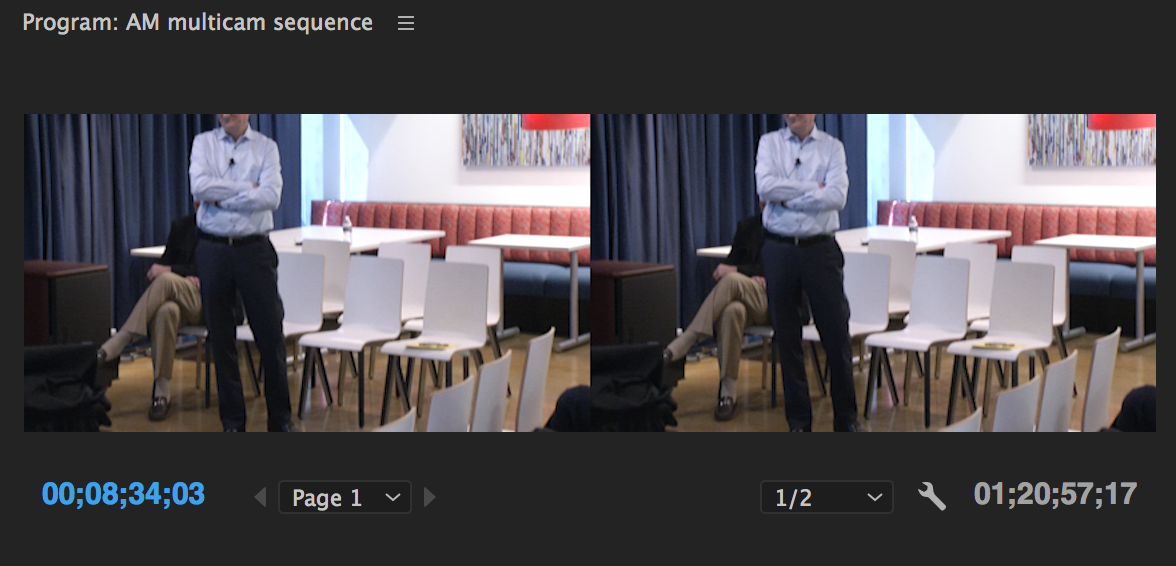
 1 Correct answer
1 Correct answer
I just solved this. Yes, the tracks have to be selected in the Multicam nested sequence as David pointed out, but you also have to have the mulitcam track selected in the sequence that you are editing in:
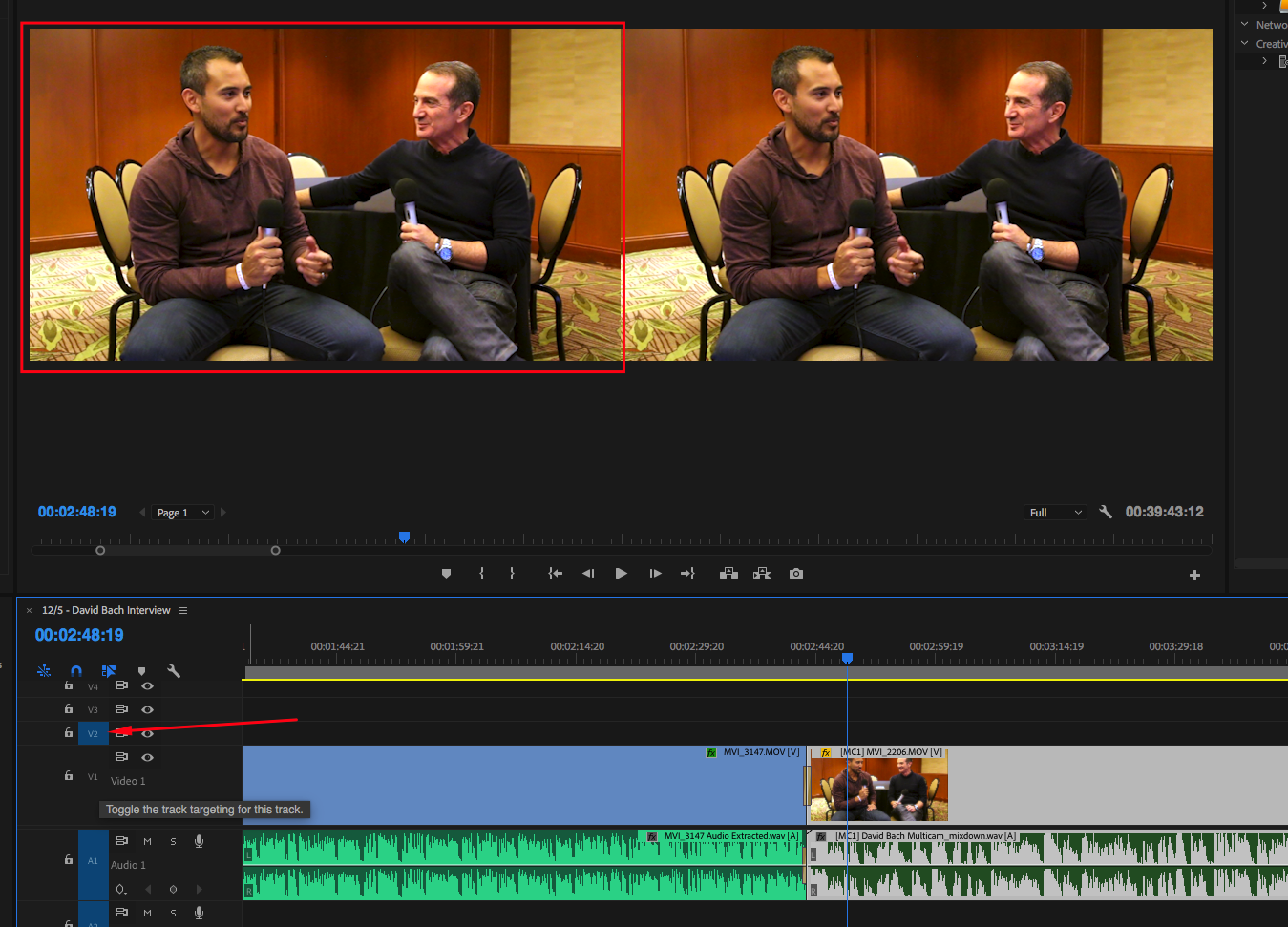
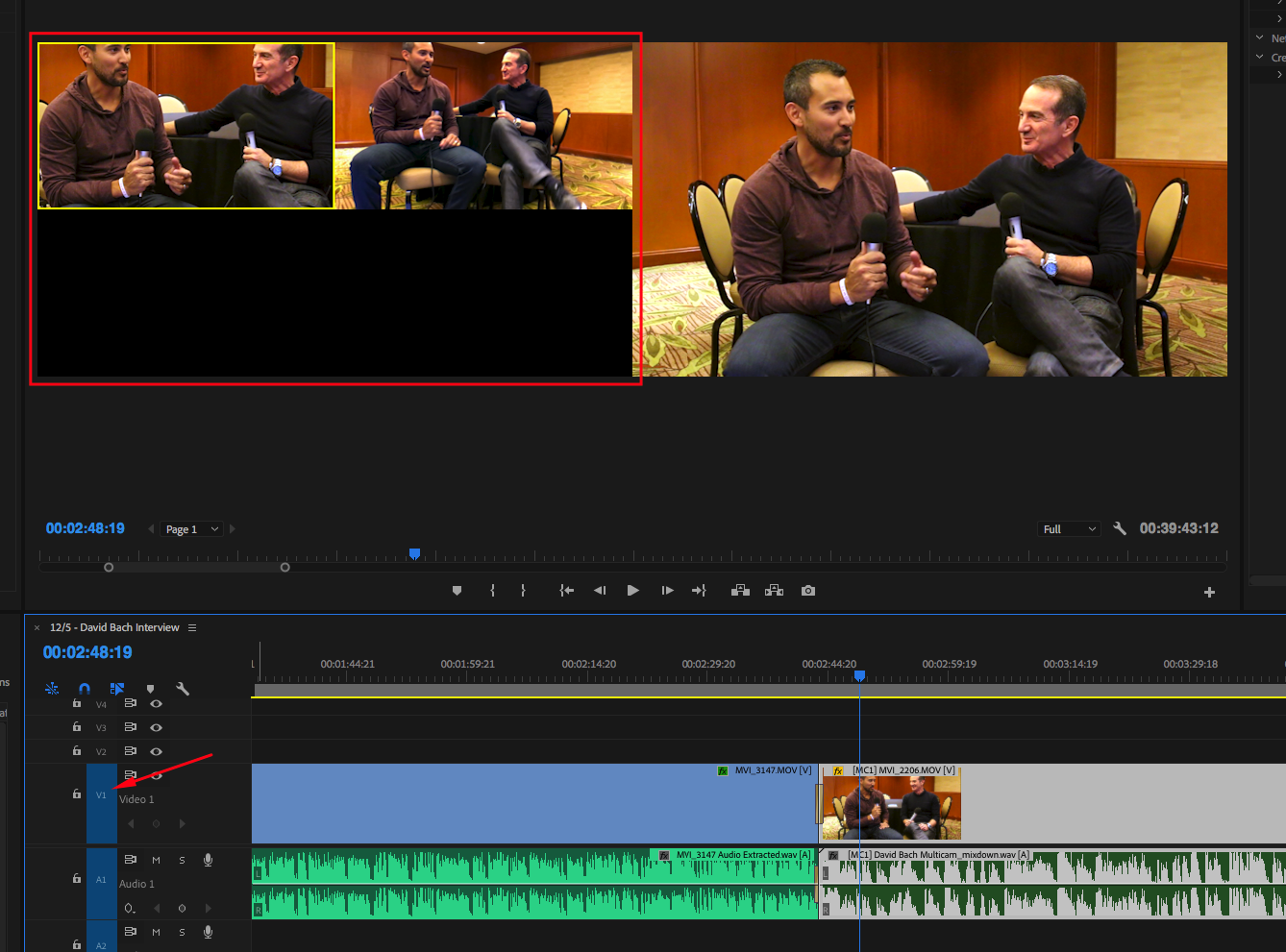
Copy link to clipboard
Copied
This was driving me nuts. Thank you for finding the solution and highlighting it here!
Copy link to clipboard
Copied
I'm having the exact same issue!
Copy link to clipboard
Copied
And the (option up + option down) didn't fix it 😞
Copy link to clipboard
Copied
Unplugging my harddrive that has the project file and all the video and audio assets in it then plugging it back in fixed it!! Oh goodness the things we put ourselves through that people don't even know about!!! I closed the project but never unplugged everyting. Thanks everyone...go editing...
Copy link to clipboard
Copied
now its working in my Multicam Sequence in Adobe Premier 2020 thank you for your help
Copy link to clipboard
Copied
I had the same issue. It's a bug, the ol' quit and restart worked for me.
Copy link to clipboard
Copied
I tried every solution offered here to no avail, and then I figured it out. Surely there are many reasons why people are experiencing problems with multicam sequences, so there won't be a one-size-fits-all answer. For my issue, I was loading up 4 camera angles into the multicam sequence but I was only getting two camera angles repeated. Instead of having Cam 1A, Cam 2B, Cam 3C, Cam 4D, I was getting Cam 1A, Cam 2B, Cam 3A, and Cam 4B. Even though my individual "nested" camera sequences were 100% different from one another, Premiere was still getting confused by them. Then I figured it out.
I filmed multiple takes of a song for a music video on multiple cameras, and my cameras continued recording throughout the entire experience. To be clear, I used an A7III, FX3, GoPro, and an Osmo Pocket. Once the shoot wrapped, I collectively had 4 video files across the board, though I recorded 4 separate songs for each video file. If I would have stopped recording between takes, I would have had 16 video files, and that would have made this headache hurt WAY less in the long run.
Since I only have 4 video clips that I was cutting into smaller sequences, premiere still only looked at the video files as 4 video files. It didn't matter how much I cut them up or how many different sequences I created. Premiere was only going to offer me 4 cameras since I only had 4 camera clips. My solution was rendering each camera angle for each take separately, then re-introducing them into premiere as a new video clip altogether. So even though I didn't stop recording between each take of each song, I still had to go in during post-production and render each individual song and each camera angle separately. For my purpose of doing a multicam edit for this multicam shoot, I guess it's always better to hit STOP recording if your goal is to add a different camera angle at the end of the day.
my apologies if this was dense or difficult to read or a common sense solution to a common sense problem. I spent almost an entire workday trying to figure this out today. The only way to avoid the duplicate camera angle on the preview monitor is to render separate camera angles separately (if you're dealing with long, single-takes of footage). I hope this helps someone!
Copy link to clipboard
Copied
2021 user here having a similar issue and going bananas over it. My solution was to select the entire multicam track, right click, go to multicam, and select ENABLE. I have no idea how I randomly toggled that off to begin with, but apparently I did and this fix worked for me 🙂
Copy link to clipboard
Copied
Thank You!!!!!... i read all the answers, follow all of then and nothing..... "select track - Right Click - multicam - Enable", that was it!! tthankz!
Copy link to clipboard
Copied
I have tried literally everything on this thread and nothing it working for me. SO frustrating. Anyone else go through this whole process? I'm working with a very simple 2 camera setup with 4 audio tracks. I can see both cameras in multi-camera view in the source monitor but not the program monitor.
Copy link to clipboard
Copied
Just had this problem too but found out it was because I had my multicam sequence on a layer that wasn't v1. As soon as I moved it down it came back. Strange but it helped.
Find more inspiration, events, and resources on the new Adobe Community
Explore Now