Copy link to clipboard
Copied
I have a 6-camera multicam sequence which is behaving in a very unpredictable way. Random segments of the video of outputting only total blackness. Looking at the multi-cam view, I see all 6 cameras on the left, and can see footage being output on the camera that I've chosen to be currently active. But the output preview on the right is totally black. Switching to composite video view still only gives a black screen, and doing a preview render still gives the same result. I can switch the segment of the multicam sequence to a different clip, and then it'll be fine, but then I switch back to the camera I want, and it's black again. I've tinkered around in the underlying sequence to make sure there's no effects or other settings there that would cause the video not to display but can't find anything that should effect it.
This is specifically affecting two out of my six camera angles on this project. At the time when I was initially editing this multicam sequence, it all worked fine, and I can't think of anything that I changed that would have caused it to suddenly stop working. I have noticed that if I hit play, and then click again on the already chosen clip (creating a split in the multicam sequence on the timeline, but not changing camera angles), it'll suddenly start giving me output on the preview monitor again as expected. But then if I hit pause and play again, then we're still right back to the same problem again - just black output. Which, to me, seems to indicate that this is a bug of some sort.
I'm using Adobe Premiere Pro CC 2017 on a MacBook Pro running macOS 10.12.6.
Here's some screenshots:
You can see the black thumbnails anywhere that MC4 or MC6 is chosen:
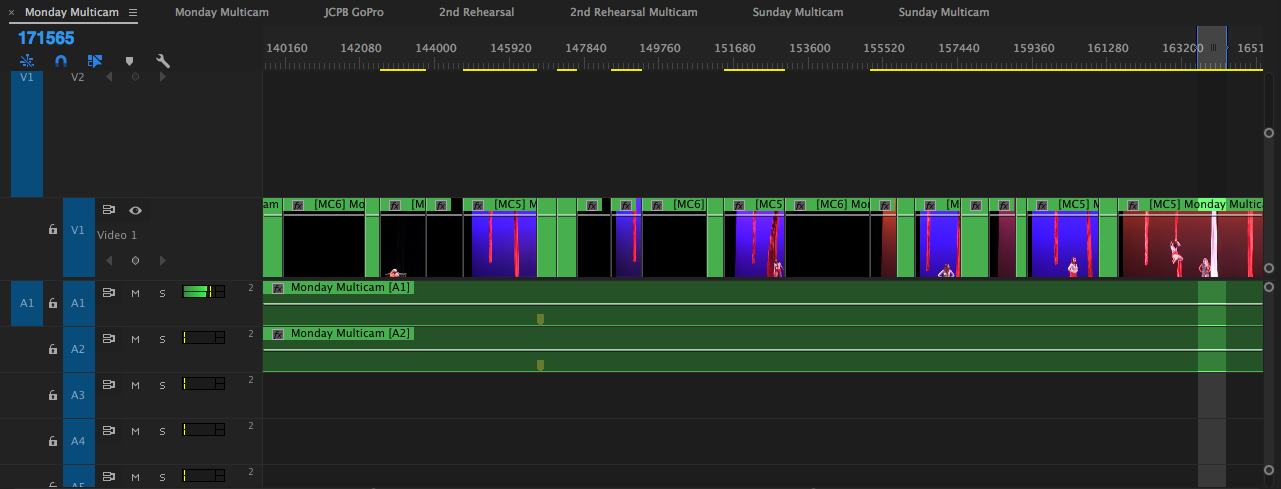
Here we are on MC4 with black output on the right:
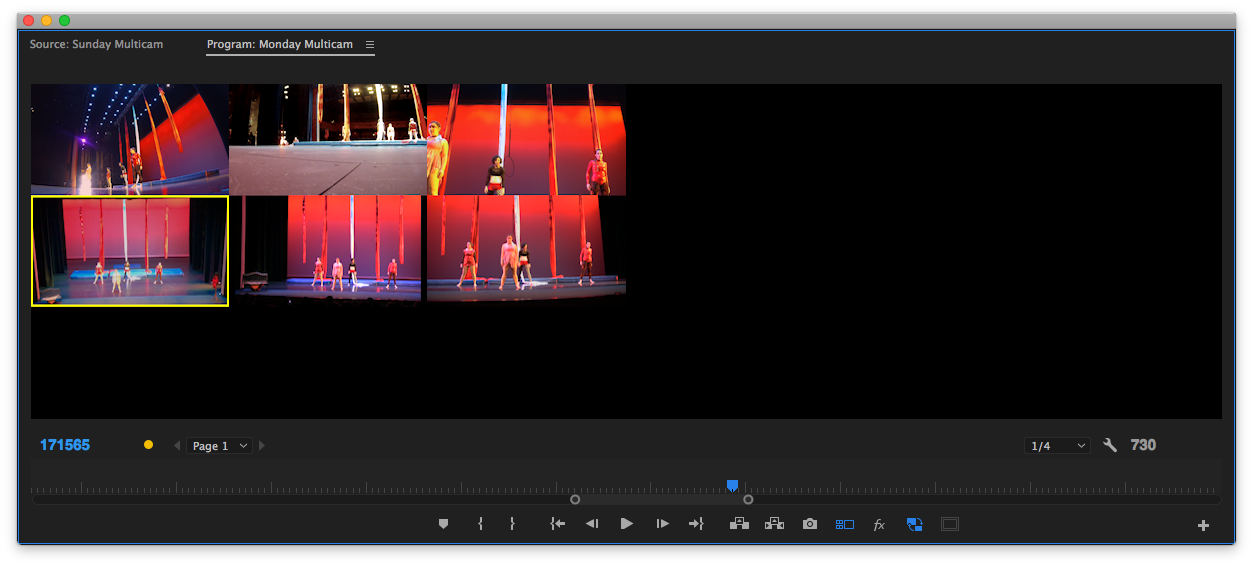
Any suggestions?
 2 Correct answers
2 Correct answers
I faced a very similar problem just now, with the difference that I couldn't get output video from the affected tracks no matter what I did in the timeline. I found a fix that workd for me. I hope it will work for you.
In the original sequence from which you made your multicam:
1. Go to the first affected track in your timeline;
2. Highlight one video file or nested sequence (in my case, each track contained only one video file or nested sequence each)
3. Right click > select Show in Project. This w
...Hey man I had the same problem I found a fast way all you have to do is select all your clips and hit shift E .To disable the clips and than Shift E again to enable them again and you should see them again.
Copy link to clipboard
Copied
I notice you're editing in proxy mode and in 1/4 resolution. If you untoggle proxy mode and or change the display res, can you see your video? Your proxies may be acting funky.
Copy link to clipboard
Copied
Still the same problem with proxies disabled, full res, and also tried turning FX mute on and off, no change:
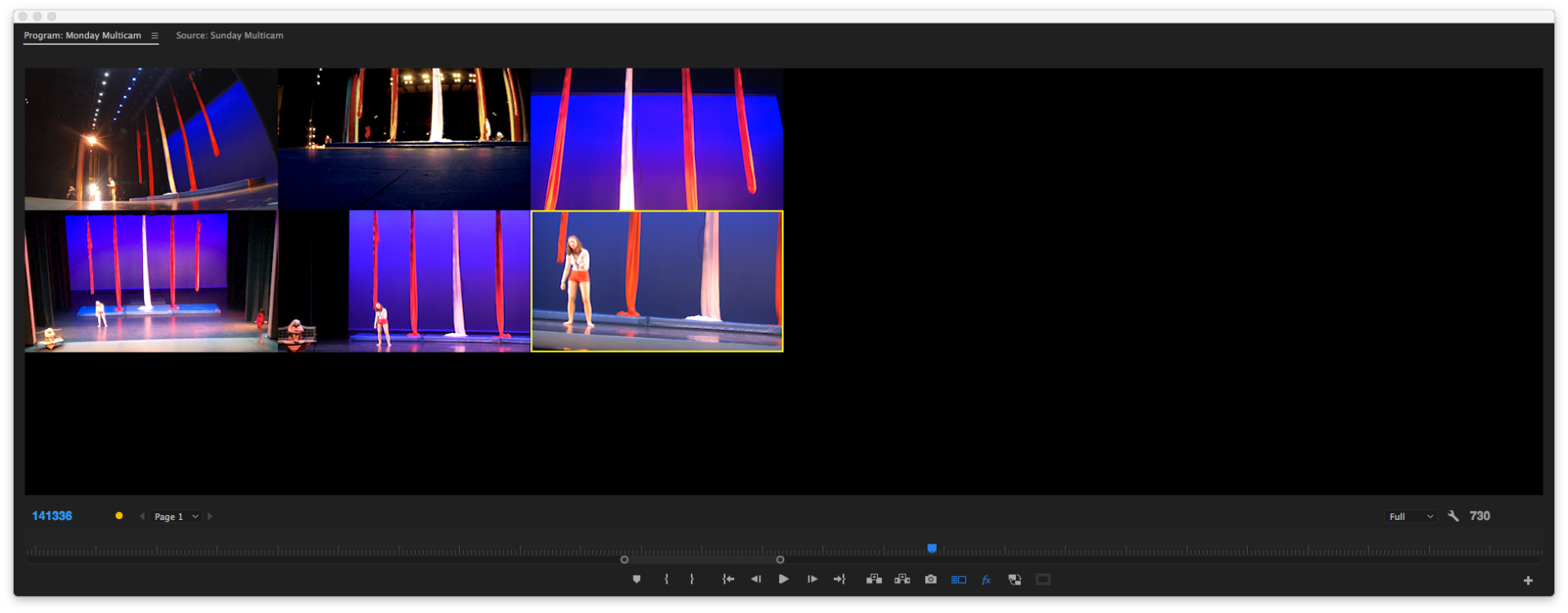
Copy link to clipboard
Copied
My issue would happen when I would make an adjustment to a clip in the multi-cam timeline and go back to my edit sequence and the "program" window in multi mode would be black. This fixed the issue for me. It is frustrating that this happens randomly and frequently.
Copy link to clipboard
Copied
I faced a very similar problem just now, with the difference that I couldn't get output video from the affected tracks no matter what I did in the timeline. I found a fix that workd for me. I hope it will work for you.
In the original sequence from which you made your multicam:
1. Go to the first affected track in your timeline;
2. Highlight one video file or nested sequence (in my case, each track contained only one video file or nested sequence each)
3. Right click > select Show in Project. This will highlight the file or sequence in your project bin. Don't touch your bin, just leave the file selected (light grey).
4. Right click on the track/nested sequence again > select Replace with Clip > from Bin.
5. Toggle back to your multicam edit. You should now see the previously lost video in your output monitor. You will need to do this for all affected tracks. If you have more than one clip in each track, you may need to replace each clip individually, as described. I haven't tested whether this is the case, because each of my tracks only contained a single clip.
DJCraig, I really hope this works as well for you as it did for me. I hate these time-wasting glitches more than cold toast.
Copy link to clipboard
Copied
thanks Davidurb ! It save me to restart my premiere and loose a lot of time ! but the result was a out of sync , well after a ctrl Z everything finally work well...
I use multicam to edit a weekly tv program so time is really an issue here ! I really hope adobe will fix that issue that happen only since the last upgrade !
Copy link to clipboard
Copied
One of the tracks in my multi-cam randomly started to go black on me. This trick helped, but then everything was out of sync. The Control-Z suggestion from jonathan below worked to get everything back in sync. What a weird bug. Grateful to find this thread, for sure.
Copy link to clipboard
Copied
Great fix, thank you!
Copy link to clipboard
Copied
Dude, thank you so much! So weird that this happened. But very grateful that your fix worked.
Copy link to clipboard
Copied
Thanks so much for sharing!
Copy link to clipboard
Copied
If you come across this again then I have another work around that fixed it for me and was more simple.
1 - Went to sequence where I synched my clips
2 - The top clip was the issue for me so I swapped that (v2) with (V2)
3 - Went back to the multicam sequence and noticed none of the clips were showing black again
4 - Went back to original sequence and positioned the clips correctly again so that they were in line with the camera selection from the multicam.
Copy link to clipboard
Copied
i had the same problem, only thing was when i synced with plural eyes i had 3 of the 4 layers HIDDEN ie turned off.. WTF... can't believe i made that rookie mistake.. i turned on the layers, left ALL audio layers re synced again and voila... LOL
Copy link to clipboard
Copied
Thank you. This answer made me check my source sequence... I thought, this can't be it... But it turns out I had 3 out of 4 layers hidden as well. I had been color grading directly at the source and didn't think to check for hidden tracks when 3 of my multi-cam tracks blacked out. What a rookie mistake but thank you for making me check!
Copy link to clipboard
Copied
7 years later....this was my problem as well. Check your source sequences people!
Copy link to clipboard
Copied
This worked! Thanks.![]()
Copy link to clipboard
Copied
This worked great for me. Thanks!
Copy link to clipboard
Copied
Awesome! This worked for as well... had me scared for a moment... maybe it was a linking issue that needed a refresh through moving the tracks around...Thanks!
Copy link to clipboard
Copied
Thanks so much Davidurb... I have a now missed deadline because of this ridiculous bug, I had no idea what the hell was happening, your fix has completely saved my day! Cheers
Copy link to clipboard
Copied
Hey man I had the same problem I found a fast way all you have to do is select all your clips and hit shift E .To disable the clips and than Shift E again to enable them again and you should see them again.
Copy link to clipboard
Copied
This worked too!
Copy link to clipboard
Copied
Disable Re-enable worked! Thank you!
Copy link to clipboard
Copied
This worked for me! Thanks so much!!
Copy link to clipboard
Copied
Copy link to clipboard
Copied
Dude... I don't know you but I love you!
That worked for me so well, Thank you!
Copy link to clipboard
Copied
Disabling, then re-enabling all of the clips in the multicam sequence worked perfectly.
-
- 1
- 2
Find more inspiration, events, and resources on the new Adobe Community
Explore Now
