- Home
- Premiere Pro
- Discussions
- Need an efficient workflow for a Rounded Rectangle
- Need an efficient workflow for a Rounded Rectangle
Copy link to clipboard
Copied
Hi all,
I'm making some tutorial videos and often need to highlight an object or area of the screen. I'd like to use a rounded rectangle for this. However, Premiere's shape tools don't seem to have a good way to do this:
- The regular Rectangle tool does not allow for a rounded radius
- The Pen tool is imprecise and doesn't seem to have any snapping, or the ability to type in an exact curvature for consistency
- In the Legacy Title panel, the Rounded Corner Rectangle distorts the corners and looks terrible
- In the Legacy Title panel, the Rounded Rectangle is the wrong shape
- If I import a shape from Illustrator or Photoshop, resizing it also resizes the corners
I want a good workflow, ideally entirely within Premiere, to create any size rounded rectangle, but with the same absolute corner radius regardless of rectangle size. The Legacy Title panel's Rounded Corner Rectangle *looks* like it should be able to do this, but appears to have a bug where the corners become disproportionately scaled quarter-ellipses instead of remaining quarter-circles.
Is there really no way to do this besides custom-making every single shape in Photoshop or Illustrator? And if so, is there any easier way to get the exact right size other than exporting a frame grab, opening it in PS, drawing the round-rect, disabling the guide frame layer, saving the .psd, then importing THAT into Premiere? That just seems like an insane amount of work for what should be an extremely simple one-step operation.
Any suggestions?
Thanks,
Matt
 1 Correct answer
1 Correct answer
Dropbox - customizable rectangle.mogrt - Simplify your life
Attached is a mogrt I prepared for you, just import it
inside premiere pro's essential graphics, then drag
to the timeline and click edit in the essential graphics.
you can edit roundness, scale, position, colors, stroke etc...
explanation: you have to create it inside after effects if you have it, then export as a mogrt
and make sure to include all the properties you want to edit inside
premiere pro, just like the attached mogrt that I pre
...Copy link to clipboard
Copied
You can use After Effects. Do you have Creative Cloud All Apps?
Thanks,
Kevin
Copy link to clipboard
Copied
I do, but doesn't this run into the issue that, if I resize the shape, it also resizes the corners?
The corners need to stay the same absolute radius size (say, 24 px) regardless of the dimensions of the edges of the rectangle.
Copy link to clipboard
Copied

Copy link to clipboard
Copied
That's right, Ann. Thanks.
Kevin
Copy link to clipboard
Copied
Mine aren't rounding? What am I missing? PP 13.1.3, Win

Copy link to clipboard
Copied
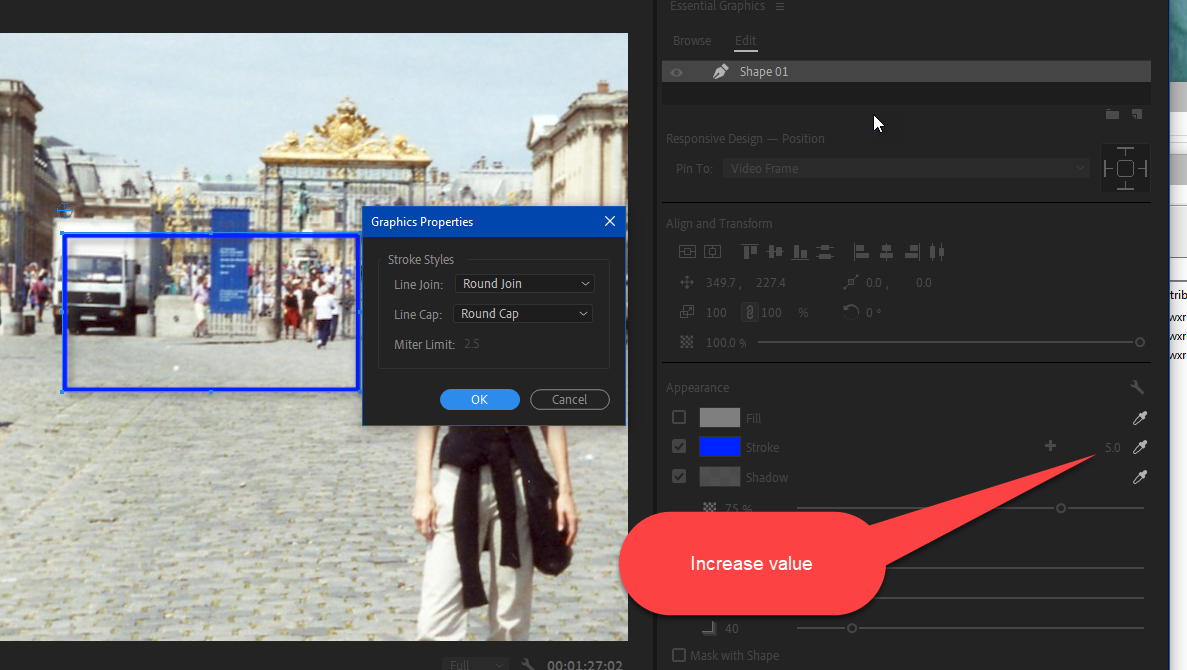
Copy link to clipboard
Copied
Thanks Ann Bens![]()
Copy link to clipboard
Copied
Ann !! you nailed it! yeah that was a great cool new feature in the latest release!
Copy link to clipboard
Copied
Thanks for the tip Ann. That's still not quite what I need because with that approach, the radius of the rounded corner depends on the thickness of the stroke. For my purpose I need to be able to specify those two things independently, say, a 10px thick stroke with a 24px corner radius.
If not for the Legacy Title bug/regression in its Rounded Corner Rectangle shape, where the corners are incorrectly distorted, I would be using that.
As it is, I'm still not seeing any straightforward way to make a real round rectangle. Any other ideas?
Thanks,
Matt
Copy link to clipboard
Copied
Dropbox - customizable rectangle.mogrt - Simplify your life
Attached is a mogrt I prepared for you, just import it
inside premiere pro's essential graphics, then drag
to the timeline and click edit in the essential graphics.
you can edit roundness, scale, position, colors, stroke etc...
explanation: you have to create it inside after effects if you have it, then export as a mogrt
and make sure to include all the properties you want to edit inside
premiere pro, just like the attached mogrt that I prepared...
Hope that helps
Copy link to clipboard
Copied
Thank you! That's exactly what I needed - very helpful. I'm new to motion graphics so this is a whole new area to explore; appreciate the template.
Copy link to clipboard
Copied
One other question - how can I resize this rectangle non-proportionally (independent X/Y size)? I'm not seeing an option to unlink the height and width. I opened the template in After Effects and am not yet seeing an unlink option there either; am I missing something? Thanks! Matt
Copy link to clipboard
Copied
okay I updated the mogrt to meet your request, sorry for the previous one:
Dropbox - customizable rectangle.mogrt - Simplify your life
you now can use the x and y scale while preserving the stroke thickness
Copy link to clipboard
Copied
Thank you very much!!
Copy link to clipboard
Copied
you are most welcome, please let me know if you still need anything
Copy link to clipboard
Copied
and thanks to Adam Plouff for creating this expression to maintain stroke width in after effects:
Copy link to clipboard
Copied
Here is an updated version of customizable rectangle, after applying Expression Universalizer
for those who have non-english running systems:
Dropbox - Customizable Rectangle 02.mogrt - Simplify your life
Copy link to clipboard
Copied
Maybe I just don't quite know how to use it, but is there any way to keyframe the x and y scale of the rectangle? So I can make it grow and stretch as I need? Excellent template btw! Very useful.
Copy link to clipboard
Copied
Did you find a way to do this? This is what I was looking to do as well.
Copy link to clipboard
Copied
Thank You! This is such a helpful time saver!!
Get ready! An upgraded Adobe Community experience is coming in January.
Learn more
