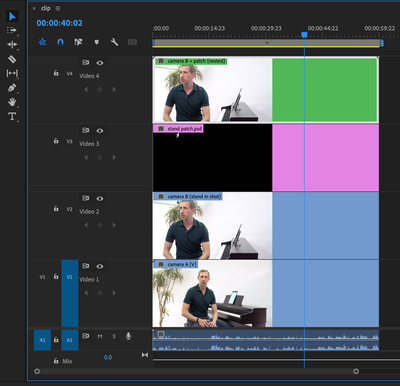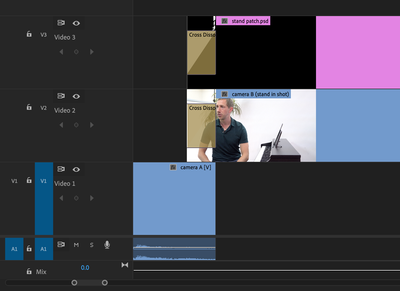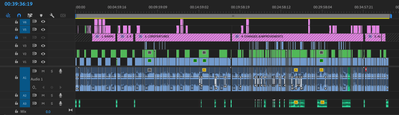- Home
- Premiere Pro
- Discussions
- Nested clips affecting editing/rendering performan...
- Nested clips affecting editing/rendering performan...
Nested clips affecting editing/rendering performance
Copy link to clipboard
Copied
Hello folks,
Another performance-related query.
Is it normal for nested clips to be slower to edit/render than the original (unnested footage)?
I have footage where a stand prop is visible in shot. In order to cover this, I exported a single frame into Photoshop, created a patch that covers-up the stand prop on a separate layer, re-imported the resulting PSD into Premiere, and add it to the timeline.
So I have the original footage and a still image dragged out to the length of the clip that covers-up the stand prop. Exporting this simple 60s 4k timeline takes 30 seconds on my M1 MacBook Air.
However, I wish to be able to apply transitions between this "patched" clip and another piece of footage. Therefore, I nest the video and path into a single sequence, which allows me to work on it as if it's a single clip. Great! However, I noticed that now exporting the same (albeit a single nested sequence, instead of the separate footage and patch) 60s 4k timeline now takes 52 seconds to render. I also notice that scrubbing through the timeline is far less smooth.
What is the reason for this?
Is there any way to achieve the same level of performance using a nested clip as the original footage+patch stack?
Is there another solution to "patching" unwanted items from footage, while still being able to apply transitions, without using nested sequences?
TLDR:
Changing a simple 60s video + image overlay sequence into a nested clip increases the Export time from 30s to 52s (~60% increase)
Thanks in advance for any insights!
Copy link to clipboard
Copied
Adobe's version of PP for M1 is very new. It could be related to that. There may be slightly more calculation nesting a clip but I wouldn't expect that much of a performance hit. Workaround - simply place your transitions above the original two layers of the composite and extend the composite underneath (works for dissolves) or even more clunky if it was actually abig issue - pre-render the composite in Prores and bring it back in.
Copy link to clipboard
Copied
Hello John, thank you for your reply.
Adobe's version of PP for M1 is very new. It could be related to that.
Yes, that's true. However, I just tried the same test using Premiere and Media Encoder running under Rosetta (i.e. the Intel version) and the performance is largely the same.
However, I believe I may have found the cause of this issue.
When exporting a timeline with just the nested clip, the performance is the same as if exported a timeline with the clip track and patch track. However, if there are additional video tracks below the nested clip, export performance suddenly tanks. It's as if Premiere is having to render both the contents of the nested clip *and* the clip(s) below - even though they are covered by the nested clip, and should therefore be ignored by Premiere - as explained by Ann Bens here.
Take a look at these export times, taken from AMEEncodingLog.txt:
1. clip.mp4 [the original 60s 4k footage] - Encoding Time: 00:00:31
2. clip-patched.mp4 [same as 1, but with PSD patch layer added] - Encoding Time: 00:00:34
3. clip-patched-nested.mp4 [2 convered to a nested sequence] - Encoding Time: 00:00:33
4. clip-patched-footagebelow.mp4 [2 with another video track underneath] Encoding Time: 00:00:34
5. clip-patched-footagebelow-nested.mp4 [3 with another video track underneath] - Encoding Time: 00:01:16
Here is a screeshot of the simple test timeline, for reference:
Of course, nesting clips replaces the original clips with a single nested clip, so keeping the original clips as in this screenshot is a little unrealistic. However, the point is that when there is another clip below the nested clip, the performance deteriorates considerably, even though the nested clip opacity is 100%, so Premiere should simply disregard any clips below.
I'm happy to share this test projet and media, if anyone would like to check it out for themselves.
Copy link to clipboard
Copied
John, regarding these suggestions:
Workaround - simply place your transitions above the original two layers of the composite and extend the composite underneath (works for dissolves)
I'm not sure I understand you. Do you mean keeping the two video tracks (clip and patch) unnested, then applying the transition (cross disolve, in this case) to both of them, like this?
Unfortunately, this doesn't quite work. The patch is visible as it fades in. Perhaps I'm not undestanding your suggestion properly?
or even more clunky if it was actually abig issue - pre-render the composite in Prores and bring it back in.
Yeah, a colleague suggested this, but this is for a product training/seminar video, with a 40 minute run time. There's lots of cuts between the three camera angles, so it'd be a pain to pre-render everthing and then replace the footage.
Thanks again for your reply.
Copy link to clipboard
Copied
No your screen shot is basically the wrong way around - you want the single clip your dissolving from above the two composite tracks and the dissolve on that row. It does mean you'l have to have handles below and start and end disolves on the cut but you get used to it. Even for a 40 min clip I think the render and reoplace method is not that big a deal - it will probably only take 20 mins to render. You have to remember that most NLE's do a form of this anyway by pre-rendering the timeline in the background to improve performance (eg FCP-X).
BTW - nice find on the reason behind the nested sequence taking longer to render. I have both an M1 MacMini and a pretty decent X86 iMac - I'm happy to do a similar test here on the iMac to confirm the results.
Copy link to clipboard
Copied
So I just tried this on my iMac and the results were so close as to be the same - with just two tracks, 1 masked over the other (admittedly just another clip) for a 5 minute clip 1080P30 - 1 min 21 sec. For the same clip with the original two clips nested above the original sequence 1 min 23 sec - I'm putting that pretty much within the margin of error.
I also did the same render on the MacMini from the same drive (16GB memory model) and the results were quite disappointing. In my opinion Adobe's version of Premiere for the Mac Mini is not ready for prime time.
FWIW there was a difference - the composite on it's own 3mins 10 secs, the nested sequence on it's own was identical and the composite with the nested clips above 3mins 49 sec.
The media was only mobile phone footage from a Google Pixel 3. I did the identical timeline on Resolve and the result was 2 mins exactly - so better than PP on the MacMini but not as good as my 2020 iMac which is a 3.8GHz Intel 8 Core i7 with 72GB RAM and a Radeon Pro 5700XT 16GB. I also did the test on my iMac with Resolve for sanity (exact same project same settings) and it was 1min 1 sec - so twice as fast as the mini. Just saying - don't believe everything you see on Youtube. The M1 is a great chip for the price but om some things at least it can't compete with my iMac ( a much more expensive computer)
So in order of speed - iMac 1 min 23 sec MacMini Resolve 2 mins (30% Slower) Premiere 3mins 10sec which is more than twice as long as the iMac. All Premiere tests were run through Media Encoder using the H264 preset with Match Source - High bitrate. Results might be different for intraframe codec.
Copy link to clipboard
Copied
Another very workable option is to do a render & replace of the clip with the PSD added. Use an intraframe codec like Cineform, DNxHD/R, or ProRes.
Then it's back to being a single clip with no effect. One quick step, your processing speed is back to full on.
Neil
Copy link to clipboard
Copied
Thank you for the suggestion, Neil.
Yes, that would work, however I'd rather avoid that workaround if I can.
It would be preferably to understand why the nested sequences cause the performance to drop. Well, I think I do understand what is causing the issue, I just don't under why it should occur.
I guess what I may end-up doing is making a copy of the 40 min. master project timeline, and just deleting any clips that occur below a nested clip. If my theory is correct, this should result in a signifiant performance improvement. Currently, the full 40 min timeline exports in around 90 minutes.
Thanks again for your reply.
Copy link to clipboard
Copied
Doing a render & replace for any significant effects means your final exports will of course be a ton faster ... as the processing work for the effect has already been done, it's mostly just an encoding process then. One other reason why R&R can be actually quite a useful process.
Neil
Copy link to clipboard
Copied
Hello Neil,
Doing a render & replace for any significant effects means your final exports will of course be a ton faster ... as the processing work for the effect has already been done, it's mostly just an encoding process then. One other reason why R&R can be actually quite a useful process.
Yes, I'm sure it can be useful for very heavy effects, but I'm simply using nested clips with a simple cross dissolve transition.
Here is the timeline for one of the projects I'm working on:
The clips that require the patch (to hide the stand) are all on V2 - it would be far too much work to R&R all of those clips at this stage. Instead, I'll make a copy of the master sequence and simply remove any clips on V1 whenever there is a clip on V2 at the same time. However, I shouldn't really have to do this - I believe this additional rendering overhead when using nested clips is a bug in Premiere.
By the way, is there a way to formally report a bug/oddity to Adobe for investigation?