- Home
- Premiere Pro
- Discussions
- No cuts ocurring in multi-camera editing
- No cuts ocurring in multi-camera editing
Copy link to clipboard
Copied
I'm trying to edit some footage from a concert (Premiere Pro CC V 9.2, Lenovo Thinkstation PC, Win 7). I had 2 cameras and a field recorder.
1. I created a multi-camera source Sequence
2. From that I did a New Sequence from Clip
3. I toggled multi camera view on.
As I scrub through my footage I can see both camera angles in the left side of the multi-camera view. But in the tutorials I've seen online when people select different angles, the selected one appears on the right side, the border turns red and a cut is made in the timeline. On mine the selected one appears on the right side, but the border stays yellow and no cut is made in the timeline. (yes, I know I have to stop to see the cuts). Screen shots below . . .
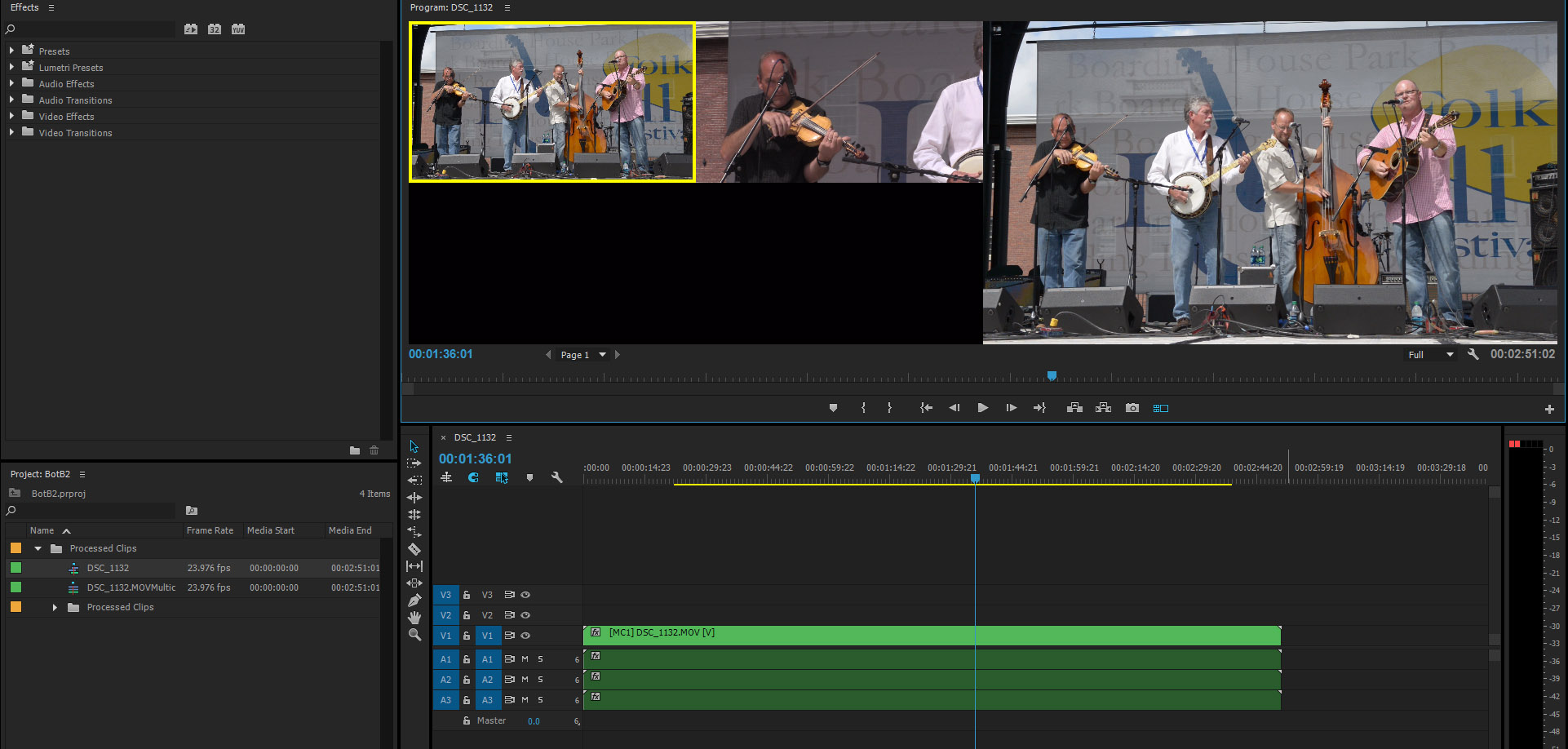
. . .
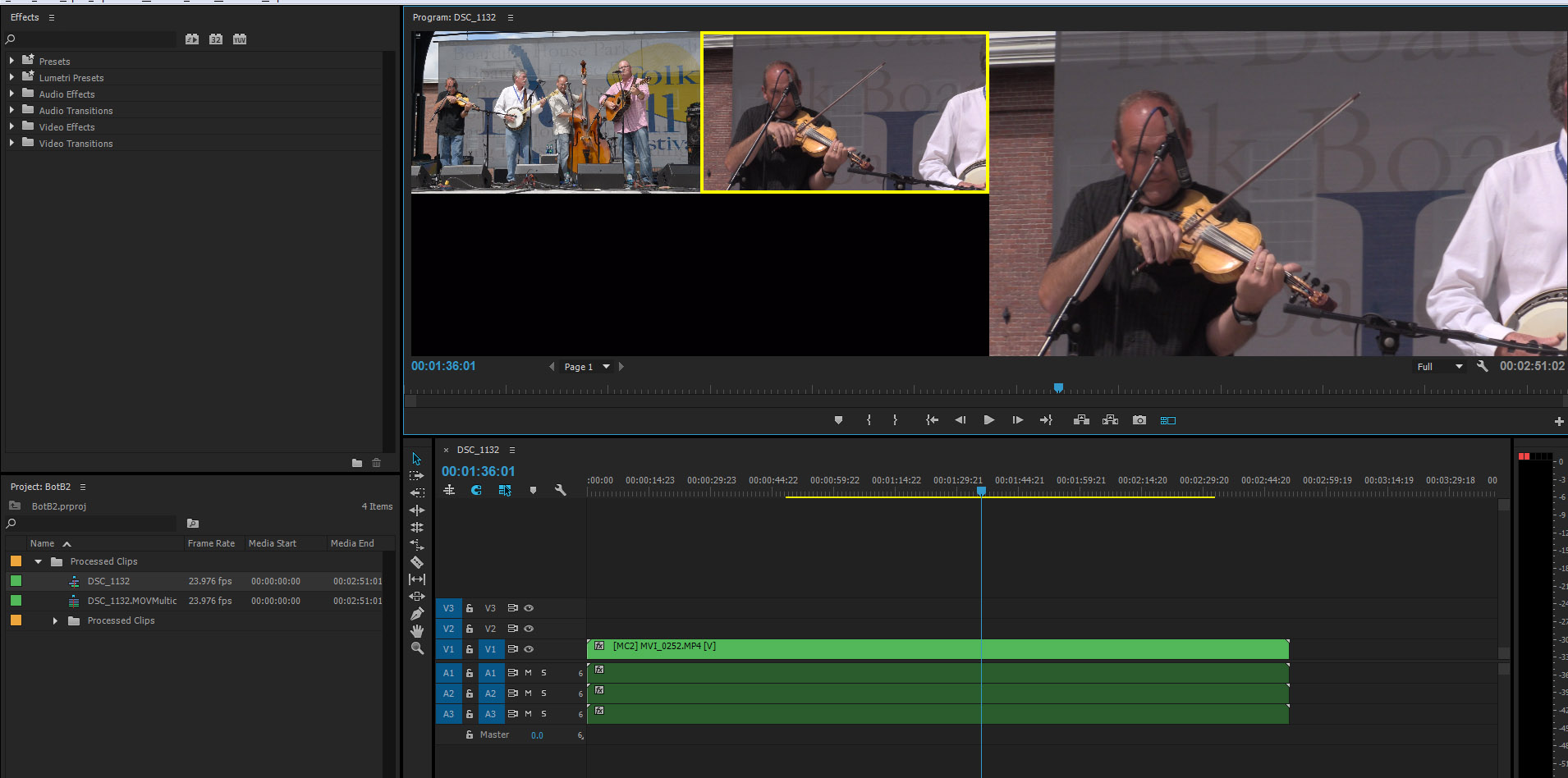
What am I doing wrong?
BTW, I'm selecting the different angles with my mouse. Several tutorials mention doing it with the numeric keypad but that doesn't seem to do anything (I tried it both with and without num-lock).
Thanks in advance!
 1 Correct answer
1 Correct answer
I found the answer. This is another thing I find confusing about Adobe Premiere. It turns out that I had to enable both of blue V2's on the blank line on the timeline above the V1 video track that actually seems to have something on it. When I did that everything seemed to work as expected, but I don't understand it.
I know I have two cameras so there are two video tracks in there somewhere, but only the V1 track is populated on the timeline What's a good way to conceptualize this so I can
...Copy link to clipboard
Copied
Hi Community, I am having this 'problem' as well but not sure if that's just how it is on PC
I'm coming from a Mac interface with lots of multicam experience. Is it really true that I am unable to make cuts in the timeline using the numbers while the playhead is stopped on a PC? I have had success in changing cams and showing the cuts after playing, but that isn't the real workflow. It will change the cam where you are in the timeline but not make a cut when it is stopped.
I want to be able to play/pause and make cuts/change camse on the fly or when stopped for more precise work.
Is there a fix or workaround please?
Copy link to clipboard
Copied
OK, so after a little more working in the PC Premiere multi-cam edit, the Camera Angle change cuts seem to be taking effect even when the playhead is stopped. It was such a weird issue that maybe only applies when there are more than a few cuts in the timeline. I did reassign the keys to make sure they were set to what I want and that only. (First set as old FCP7 standard, and then made changes as needed).
Overall, so far I gotta say the PC is pretty quick at jamming through 5-cams worth of music videos smoothly and chomps through warp stabilization pretty well too.
The lack of cuts for change cams in the beginning was somewhat of an anomaly, but certainly drove me a little crazy. Fixed now with Keyboard Shortcuts in the Edit dropdown menu as well as making sure you have the correct setup as other contributors have mentioned.
Copy link to clipboard
Copied
I logged in simply so I could say thank you. You saved me, been trying to figure out why when I pressed 1 2 or 3 to select individual cameras my timeline wouldn't adjust accordingly by creating those cuts. Instead it just would change the entire clip. Selected V2 and V3 (highlighted blue now) in my timeline (even though they're completely blank) and suddenly the cuts are sticking to the timeline. I have no idea why this is and I'm assuming it's some sort of bug because if that's the way it's supposed to be that's really garbage UI.
-
- 1
- 2
Find more inspiration, events, and resources on the new Adobe Community
Explore Now