- Home
- Premiere Pro
- Discussions
- Re: Not able to batch re-link video files after co...
- Re: Not able to batch re-link video files after co...
Copy link to clipboard
Copied
Hello!
I have recently converted some team projects to regular premiere projects and am finding that once that is done the file path is missing and batch re-linking is not possible. The only way I am able to re-link seems to be clip-by-clip (I named the bins in the project by camera so I am still able to easily find my clips despite the file path being missing - however since batch re-link is disabled it is proving to be way too time consuming to re-link clip by clip).
Has anyone found a resolution to this issue?! Thanks in advance!!!
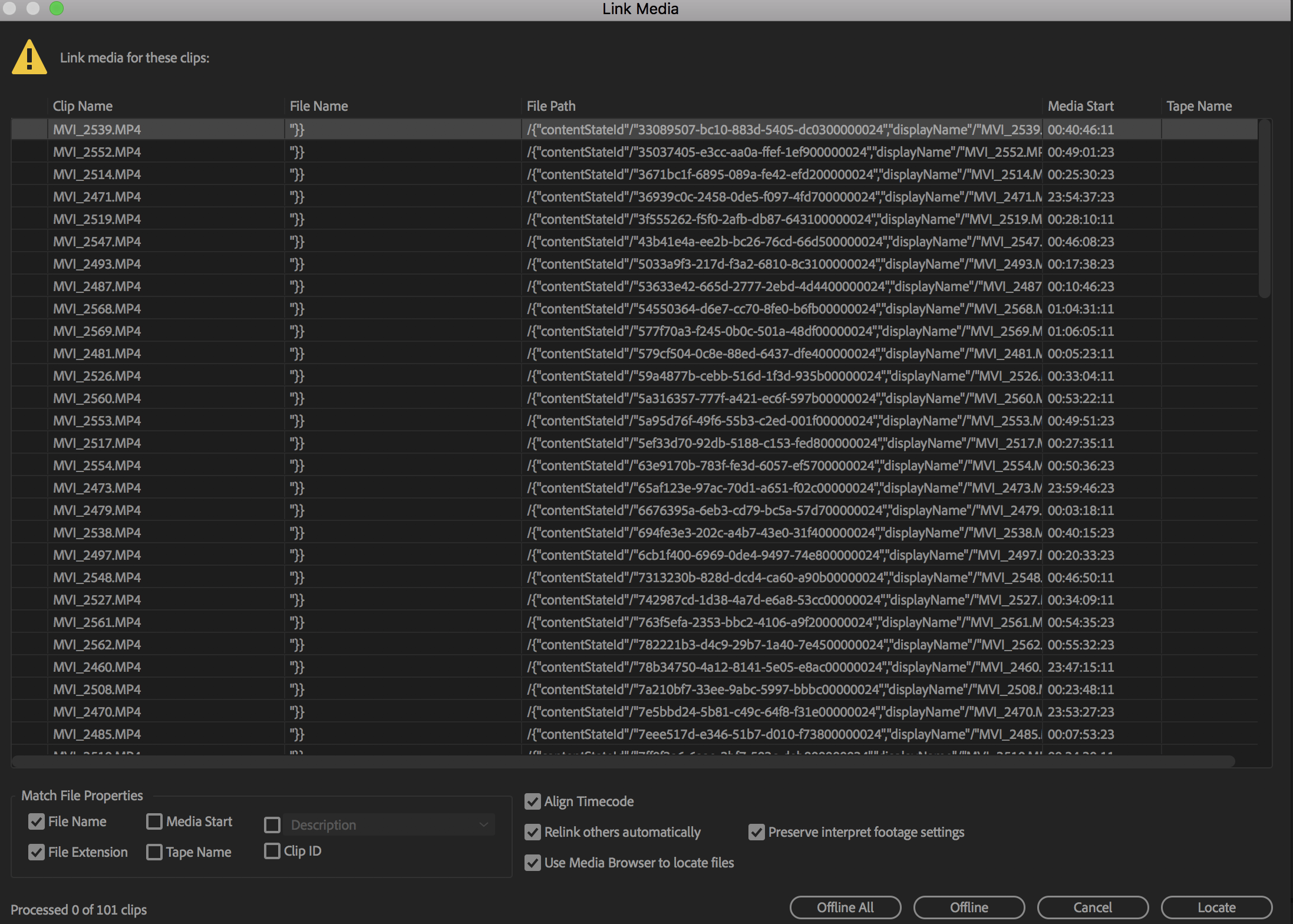
[Here is the list of all Adobe forums... https://forums.adobe.com/welcome]
[Moved from generic Cloud/Setup forum to the specific Program forum... Mod]
 1 Correct answer
1 Correct answer
Just coming back on this thread in case it might help anyone. I had the same problem this week on Premiere 24. I had copied the files from one project at the office on to a HDD for remote working and in that process the file paths changed to the media. Not an issue in most cases as we know. But when opening the project I was asked to relink and faced the one by one file relinking issue. I fiddled around with varios different check boxes ticked on the relink and then suddenly all relinked in
...Copy link to clipboard
Copied
agness,
Sorry for the frustration.
I have recently converted some team projects to regular premiere projects and am finding that once that is done the file path is missing and batch re-linking is not possible.
The clips might be missing metadata. Which camera did they come from? Did the media come from a CF card? Did you transfer the entire contents of the CF card to the computer's media drive? Did you import via the Media Browser?
Let us know.
Thanks,
Kevin
Copy link to clipboard
Copied
Hi Kevin,
It's not an issue with a particular camera - I'm using various cameras (A7sii, C100, etc) - it's happening to any and all capture files and assets once the converted project (from team project to regular premiere project) and associated assets are moved to a different drive.
So for example, I convert from a team project to a regular premiere project and everything relinks so long as I keep my footage and assets in the same place. However, If I try to move this content to a different drive either for archiving purposes or to share with another editor, the file paths are lost (even though I have not changed the file structure of the folders).
To clarify, *a* file path still shows up (but it manufactures a bunch of extra characters in the front of the file path name which is stopping it from finding the path to the clip - for instance if "Display Only Exact Name Matches" is checked, no clips come up even though they typically would in a non-converted premiere project). Please see screenshot below.
Again, the main issue is not being able to batch relink because it's unable to auto-locate the media.
To answer your other questions: yes, everything came from CF cards, and yes the entire contents of the CF card was transferred to the drive, and yes I do import via media browser.
Thanks for any help you're able to offer!
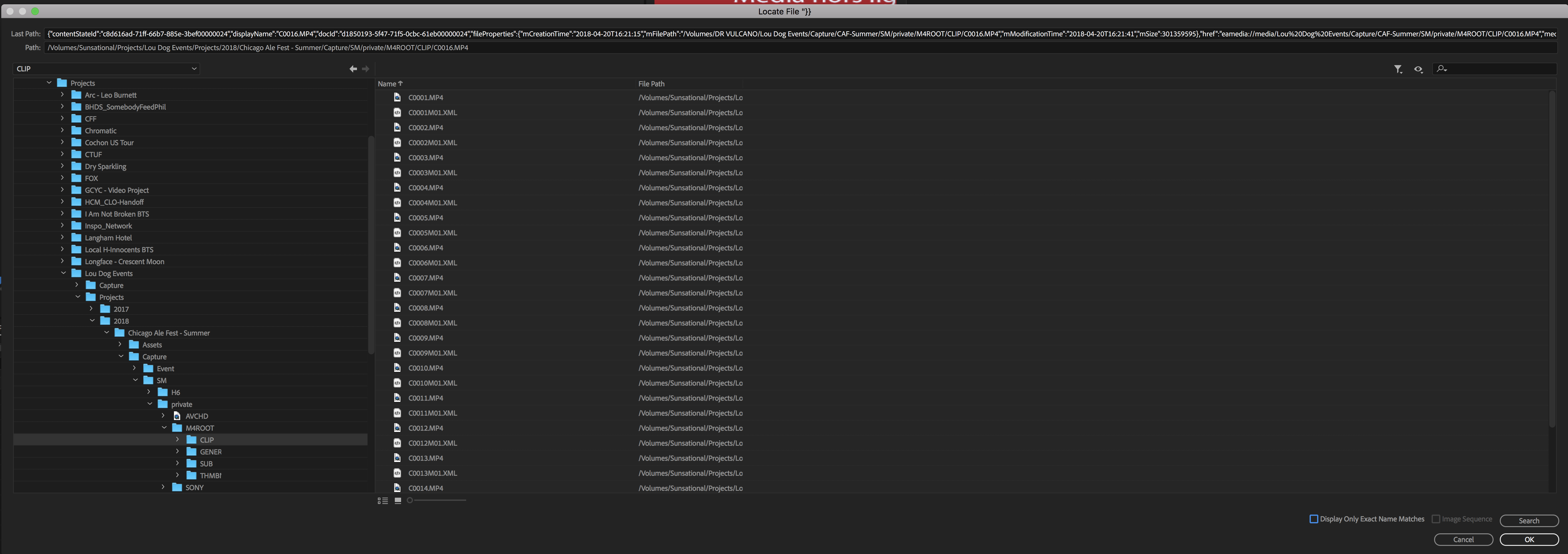
Copy link to clipboard
Copied
Hi, try this :
-backup your prproj file or duplicate it
-unzip your prproj file
-open the extracted file with Notepad++
-search for <RelativePath> and <FilePath>
-change directly there to the adequate path
-make a "search and replace" (all)
-save
-recompress to gzip format
-open in PP
Hope that works
Copy link to clipboard
Copied
Here's my take:
The problem only occurs if you convert a Team Project to a regular project, and then move the footage.
You're moving the footage for archiving, in which case you no longer need to edit, so this doesn't matter.
You're moving the footage to share with others, in which case you shouldn't convert it from a Team Project, and this won't happen.
So the 'solutions' would be:
1. Don't move the footage until you're done.
2. Keep it a Team Project.
Copy link to clipboard
Copied
Check clip ID in link Media panel and check if it helps.
Copy link to clipboard
Copied
Just coming back on this thread in case it might help anyone. I had the same problem this week on Premiere 24. I had copied the files from one project at the office on to a HDD for remote working and in that process the file paths changed to the media. Not an issue in most cases as we know. But when opening the project I was asked to relink and faced the one by one file relinking issue. I fiddled around with varios different check boxes ticked on the relink and then suddenly all relinked in one click when I selected the check boxes in the screen shot attached. Hope it might help someone down the line 🙂
Copy link to clipboard
Copied
Unbelievable. You just saved my life.
Copy link to clipboard
Copied
Great ! Very glad it was of help to you.
Copy link to clipboard
Copied
Incredible, this works!
Find more inspiration, events, and resources on the new Adobe Community
Explore Now
