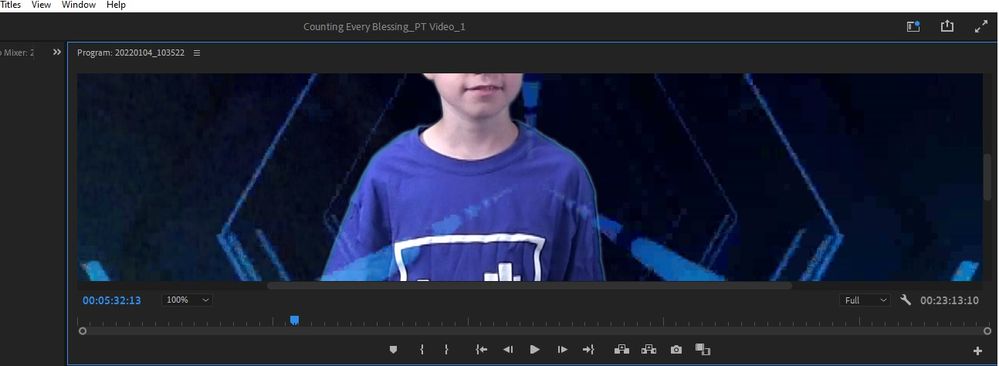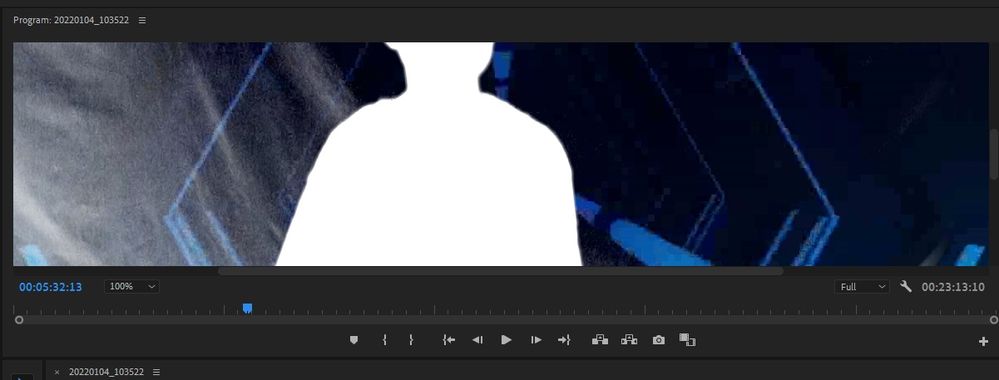Copy link to clipboard
Copied
Hi all,
I just added a new clip to my green screen project and when I use the key frame, it's making the entire clip look like it's at 50% opacity. (see photo) You can see the background video through the actor. Everything is set to 100% opacity. I tested it on a separate clip in the same project and that one is working like it should be. They were both filmed in front of the same green screen. I'm not sure why this new clip is giving me an issue? Is it the opacity? What other settings can I look at on this clip to fix this?
FYI: I have tried rebooting and that didn't work.
 1 Correct answer
1 Correct answer
The first thing I would look at is how clean your key is. You may have opacity at 100%, but if the key isn't super clean (gray values in the alpha view) then you'll essentially be creating lower opacity. Also worth checking to see if there's a Blending Mode aside from Normal.
Copy link to clipboard
Copied
The first thing I would look at is how clean your key is. You may have opacity at 100%, but if the key isn't super clean (gray values in the alpha view) then you'll essentially be creating lower opacity. Also worth checking to see if there's a Blending Mode aside from Normal.
Copy link to clipboard
Copied
Is this what you're talking about?
Copy link to clipboard
Copied
Yes, it does look clean. And there is no other blending mode in use on it?
Copy link to clipboard
Copied
I'm not sure. Where could I look to find those settings?
Copy link to clipboard
Copied
Effect Controls>Opacity>Blend Mode
Copy link to clipboard
Copied
That was it! It wasn't set to normal. Thank you so much!!
Find more inspiration, events, and resources on the new Adobe Community
Explore Now