- Home
- Premiere Pro
- Discussions
- Opened project and picture opacity is at nan% and ...
- Opened project and picture opacity is at nan% and ...
Opened project and picture opacity is at nan% and can't change
Copy link to clipboard
Copied
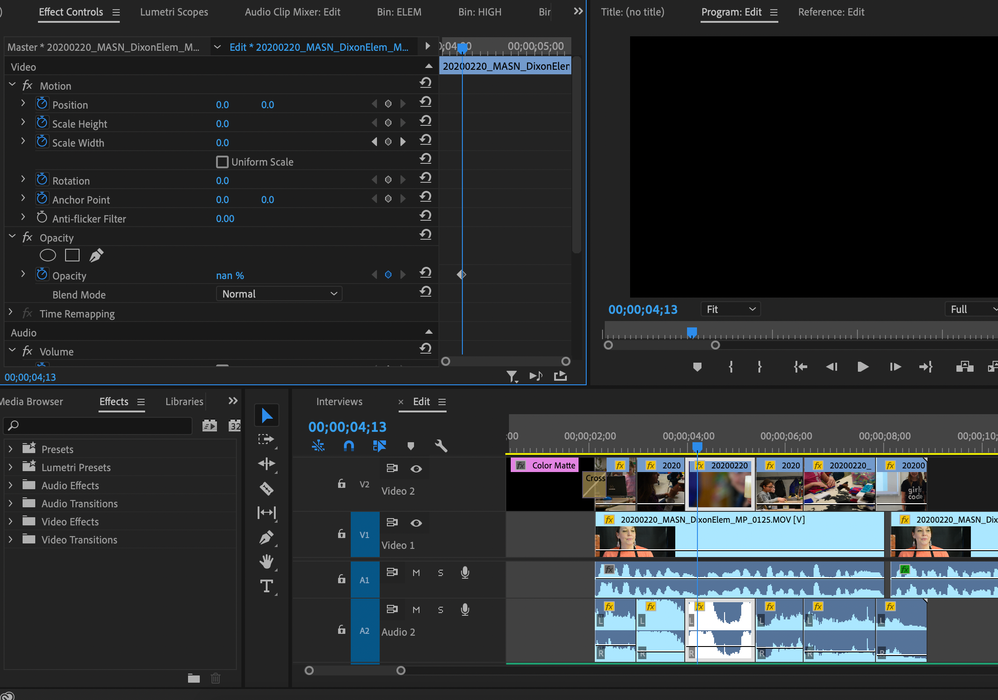
Copy link to clipboard
Copied
Copy link to clipboard
Copied
That unfortunately didn't help, thanks though!
Copy link to clipboard
Copied
Make new project and import old one.
See how that goes.
Copy link to clipboard
Copied
Still no luck
Copy link to clipboard
Copied
Last resort:
deinstall
use cleaner tool
reboot
install
reboot.

Copy link to clipboard
Copied
Just right click on the clip, select remove attributes, then select only the opacity. Now you should be able to adjust your opacity manually. 🙂
Copy link to clipboard
Copied
this worked for me, thank you!
Copy link to clipboard
Copied
Ever get this figured out? I've had the same thing happen before. I don't know why. As a workaround, I go into the Effects Panel, apply the Transform effect (under Distort), and then use the parameters from that instead of the built-in motion and opacity ones. So far that's been a successful workaround for me.
Copy link to clipboard
Copied
This has just hapened to me too. Removing the opcity attributes was the only thign that fixed it. I reset preferences, removed cache, updates the app, rebooted—noting fixed it. Adobe, what's going on here?
Copy link to clipboard
Copied
Now the opacity attribure removal is not working either. Black screen on program window. ANyone got a workaround?
Copy link to clipboard
Copied
I found a solution to this issue.
Right click the affected clip --> Remove attributes --> Select opactity only and click Ok.
Find more inspiration, events, and resources on the new Adobe Community
Explore Now