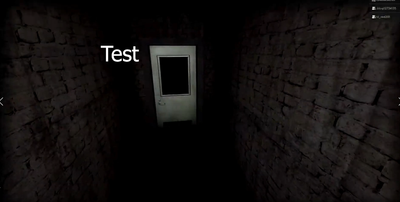- Home
- Premiere Pro
- Discussions
- P: Having text on screen makes video brighter.
- P: Having text on screen makes video brighter.
Copy link to clipboard
Copied
I post gameplay videos on YouTube, and I've noticed that when I add text to the video, it makes the screen a tad brighter while the text is on screen. It's not a disaster, but it's definitely a little irritating. I've added a short video for an example.
As far as I can tell, it doesn't change the video brightness within Premiere- just Windows Media Player and YouTube, so I suspect it has to do with my export settings.
 1 Correct answer
1 Correct answer
Discovered this strange bug today. The solution André0D45 posted worked for me, so I went looking for something related that might make it easier. I believe I may have found it:
- In your export settings, select the Effects tab.
- Check the box for Lumetri Look / LUT.
- Make sure None is selected in the drop-down.
After I did this, none of my clips with text overlays changed brightness, and I didn't have to apply Lumetri Color with Basic Correction unchecked to individual clips.
Copy link to clipboard
Copied
How are you adding the text?
Also:
Please use the free MediaInfo and post a screenshot the properties of your media in tree view:
https://mediaarea.net/en/MediaInfo
If the file is variable frame rate, which although Adobe says it will support, many users are having issues with VFR.
Use Hand brake to convert to constant frame rate:
https://handbrake.fr/downloads.php
Here is a tutorial:
https://www.youtube.com/watch?time_continue=34&v=xlvxgVREX-Y
Copy link to clipboard
Copied
Literally the best and EASIEST way is to apply a blank text across the entire video. 5 second fix. You're welcome.
Copy link to clipboard
Copied
This is not a valid solution as it still applies a filter over the footage resulting in it looking like crap. We shouldn't have to work-around when we're paying a monthly subscription. I have tried changing versions all the way back to 14.0. Uninstall, reinstall, nothing is working. And this short term solution is not a solution at all.
Copy link to clipboard
Copied
Just to confirm, you've rendered the same video with and without text and you can see a brightness difference with the same output settings? I don't think anybody is going to download your file, maybe put two up on YouTube and link that to show the comparison between the two
Copy link to clipboard
Copied
To clarify, the issue only occurs when the text is on the screen. Again, only while the text is on the screen. Before and after, it's perfectly fine. There is no need to upload two videos, in my opinion. The issue is pretty clear if you watch the one I attached. Not to be rude, but why would there be an option to attach a file if people won't look at it? All it is is a five-or-so second video that showcases my issue.
I don't notice the issue while I'm playing back the video in Premiere Pro. It only happens after I export it out to my computer.
Edit: Here's a link. After watching, it seems maybe it doesn't make the video brighter as it does with my gameplay videos. Maybe it has to do with the contrast? I'm not sure. I'm pretty new to all of this.
https://www.youtube.com/watch?v=QQxTg5LwR-s&feature=youtu.be
Copy link to clipboard
Copied
Just generally as someone on the internet, if I click someone's link and it prompts me to download something - I'm probably not going to do it. There is an option to embed the video into the post, which is a better option.
But I can see how it's confusing to have the option to attach a file when you make your post.
Anyway: I would be curious about your export settings. I've seen this text brightness thing on other people's videos, but admittedly I don't know what is causing that from Premiere. It certainly isn't normal or expected behavior.
Copy link to clipboard
Copied
I'd love to get help, but as I'm really new to this stuff, I have no idea what kinds of settings could cause this. I wouldn't know what to post.. or how to post it.
Copy link to clipboard
Copied
I am having the same exact problem. Heres two screenshots showing them:
If that didn't do it, I put together an image that has masked* parts of each photo (The first has annotations marking each place there is a mask.) :
Annotated Image:
Non-Annotaded (No extra text) Image:
Copy link to clipboard
Copied
Hello!
You're not alone! I'm having the same issue here. There are no issues or visible adjustments while I'm in Premier, but after the video is exported you can see it. Anytime there is text transitioning on and off on a clip, it's like there is a faint overlay attached top the text. Very weird... still researching, will let you know if I find a solution.
Copy link to clipboard
Copied
I found a solution that worked for me! Was having the exact same issue as you. What I did was go to the sequence tab at the top of premier, go to sequence settings and uncheck the box that says composite in linear color, then hit ok. After changing this I renderred the exact same clip and the issue was gone. Now, if you open up a new project and go into sequence settings, the box is checked again. I have not found a way to automastically apply these changes to every sequence, but this is at least a fix, although it may be inconvienient to have to change it each time. Good luck!
Copy link to clipboard
Copied
Interesting. Thank you for sharing that.
Copy link to clipboard
Copied
Thank you so much!
Copy link to clipboard
Copied
This worked for me! Thank you very very much! I figured someone had to know...
Copy link to clipboard
Copied
This worked for me before. So I chalked it up as a win and walked away. Today the same thing happened again. It had been so long I FORGOT what the fix was. Came back here, saw the yinyang, saw the linear color, brain said "yep that was it" and it DIDN'T WORK THIS TIME?!? What did work this time was someone else's comment here about turning off basic color correction in the lumetri colors options in the clip.
A.) I don't wanna do this clip by clip by clip
B.) I'm not sure why the solution would be different this time
C.) You don't even know it's happening until you export
D.) This isn't my first big grievance with adobe products, I'm sure it won't be my last, and if employers didn't REQUIRE Adobe with its stranglehold on the market I'd still be using my PURCHASED AND NOT SUBSCRIPTION BASED Sony Vegas.
Copy link to clipboard
Copied
I'm trying to understand what you mean by "turning off basic color correction in the Lumetri color options in the clip." Do you mean turning off the Basic tab by itself in the Lumetri panel? What?
Neil
Copy link to clipboard
Copied
I had this exact same problem running on Premiere v14.6. Tylerm's solution didn't work for me at all. The only thing that worked for me was to downgrade from v14.6 to v13.1.5. This issue only reproed when I was trying to encode with H.264 so I suspect there's either a bug with the encoder in v14.6 or with how Premiere renders text in that version. Hopefully Adobe fixes this.
Copy link to clipboard
Copied
I've narrowed down the version where this issue first started to Premiere v14.2. This was the version where hardware accelerated HEVC/H.264 encoding was introduced. https://helpx.adobe.com/premiere-pro/user-guide.html/premiere-pro/using/whats-new/2020-2.ug.html
I'm using an Nvidia 1080 Ti and double checked my Nvidia Control Panel settings to make sure it's using the full dynamic range as originally suggested by this video: https://www.youtube.com/watch?v=t61b6Nk-YPw&list=PLA05pELl8mMiABtsCSEB4XdivVupnYcyc&index=5&t=229s
It still feels like a bug on the Adobe side but at least I know I can safely use version 14.1 until this is fixed. Hope this helps others who stumble upon this post.
Copy link to clipboard
Copied
Do NOT listed to every dude on YouTube, that guy is just wrong.
Premiere is NOT at all "full" OR "limited" ... never has been! Premiere was designed to be used on pro broadcast standards system, with PRO media standards. Nearly all Rec.709 media is limited, and Premiere will treat that as limited. Because that is correct.
A few format/codecs are full, nearly all of them 12-bit image sequences like DPX. Premiere will treat them as full.
Does this mean your monitor then displays them wrong? NO!
As long as your monitor is set correctly, while in Premiere ... both 'full' DPX clip and 'limited' Rec.709 will display on the monitor from 0-255.
Why? "Full" and "limiited" have absolutely nothing whatever to do with the display of the media, but with the encoding expectation of the playback system! Set that Nvidia card as that dude wrongly says to do, you will crush the blacks in all Rec709 media that is properly encoded. And any true full media you've got is unusably mangled.
He does't actuallly understand color management at all.
Set the Nvidia card back to video (which it thinks of as Rec709) back to limited/16-235. That, as all pro colorists will use it, is the correct way.
And solve your system's color management. Which requires some work on a PC, and is very difficult with a Mac ... as the ColorSync utility on Macs only applies the scene transform function, it does not apply the expected and required other half, the display transform function, So on Macs, the display of much Rec709 is performed using incorrect gamma.
Within Premiere, they added the "Display color managment" option, which tells Premiere to look at the ICC profile of a monitor, and attempt to remap the image to correct Rec709 within that monitor's working setup. It does a fairly decent job.
And all Mac users and most PC folk should use that Display Color Management option. If your system like mine has been calibrated/profiled through the entire setup correctly, it's not useful.
But Premiere can not over-ride the system outside of it's own playback. So after exporting, depending on what OS, monitor, browser or player is in use, that image will vary from what was seen inside Premiere.
However, if that media is then shown on a properly color managed system, it will look correct.
On the LLG forum (LiftGammaGain, pro colorists) recently one colorist made an extensive testing of color management across apps and OSs. He's Resolve based, and that app decided to make Mac users happy by giving an option for the Rec.709A setting, which adds a tag that gets ColorSync to actually apply the display transform for that clip, and voila it looks "right" on QT player, Chrome, and Safari ... and wrong on everything else on that Mac.
Plus, it's "wrong" on any full b-cast system, and nearly all PC based systems.
Creating a Rec709 file without that tag ... it showed better (though not perfectly) in Firefox on a Mac, and correct on all b-cast systems and some properly setup basic PCs.
On "devices" like tablets & phones, both were all over the freaking map.
Yea, color management is a freaking mess. All pro colorists can do, is set up a system that is to correct broadcast standards. As then, anything they deliver will look on any machine out there ... relatively to that machine ... like all other pro material.
And on no machine/device made will it ever look exactly like it did on their system.
If you go outside that practice, your material may look better in one small niche of gear. But it will guaranteed look worse on everything else out there.
Yea, that's frustrating.
Neil
Copy link to clipboard
Copied
Cool, thanks for the input and perspective. The Nvidia settings didn't address the original issue anyway so I still think there's a bug starting with version 14.2 that's causing text layers to affect the contrast of the underlying video.
Copy link to clipboard
Copied
Some users are having this, most aren't. What triggers it? No clue.
Try turning off composite in linear color in the sequence settings.
Neil
Copy link to clipboard
Copied
This does not fix the problem for me. Really not sure how else to explain it besides someone sliding up the lightness shader. ONLY while the text is on the screen, though, which creates a very distracting flickering effect on my subtitles. I really hope someone finds a fix for this soon as this is the only solution I have seen. I've tried H.264 and H.265. Are there other decent rendering options that I could try for 1080px24? I noticed Luo mentioned his issue was only on this setting, but I'm rather new to premiere and this is really the only rendering option I know.
Copy link to clipboard
Copied
Hi all. I'm not sure why there's a "correct answer" listed here, on my own post. I never confirmed in any way that it fixed my issue.
Garbage website management aside...
For unrelated reasons, I completely reset Premiere, and I've not had the issue since.
If the issue comes back, I'll be sure to give updates.
Until then, I can only recommend resetting Premiere as a working solution.
Copy link to clipboard
Copied
Running into the same annoying issue when adding text layers to the video. Adds a bit of brightness to the overall image, which looks like a white opaque layer. Very annoying. Checking off composite in linear color did nothing for my exports. Please help, Adobe!
Copy link to clipboard
Copied
Hi, I was having a similar problem and none of the solutions proposed here worked for me, but I just tried something that worked perfectly (let me know if it worked for you). I unchecked "basic correction" in the top of the color menu after selecting each clip that was changing brightness due to the presence of a text box (there is probably a smarter way to do this part, but I didn't dig it). The changes in brightness disappeared after that. Apparently, premiere was making an automatic correction everytime I inserted a text box in my video (strangely it was only visible after exporting the video). Hope this helps!
-
- 1
- 2