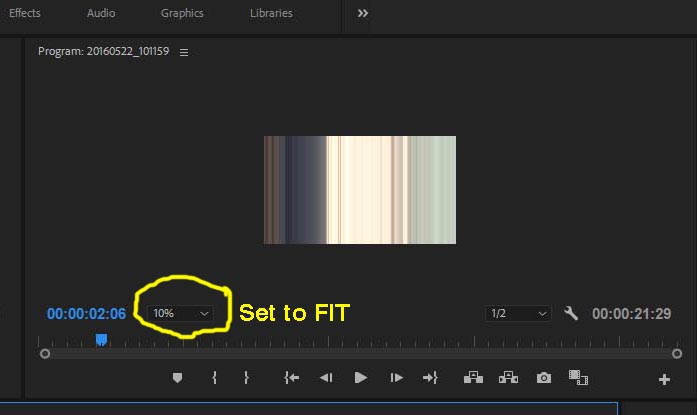- Home
- Premiere Pro
- Discussions
- Re: Playback screen in wrong ratio/size
- Re: Playback screen in wrong ratio/size
Copy link to clipboard
Copied
Greetings.
I currently am editing a video in 1280x720 for Youtube. As I was done with the whole editing and went onto exporting my file, I noticed in the preview screen that the sides were cut off.
Since my exporting resolution is 1280x720 (and so is my sequence's), I noticed how the playback screen is way larger than it should be. It seems that it's in 16:9 ratio.
This is quite a problem, because all my video elements were stretched out accordingly and it ends up looking pretty bad. And since the playback screen's ration isn't correct, I can't fix it. Is there a way to fix this issue?
Here are some pictures.

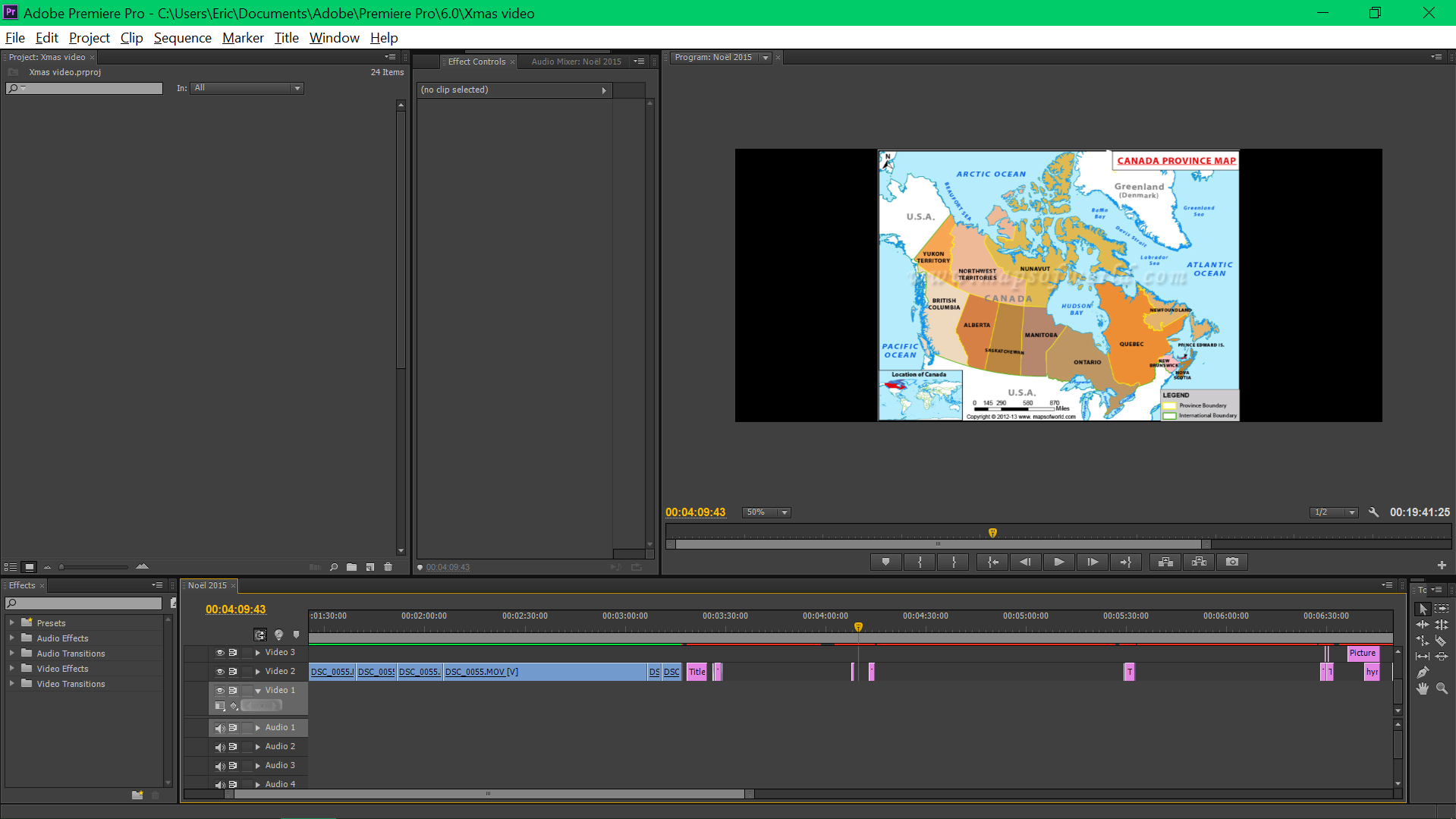
Thank you very much in advance for your help.
 1 Correct answer
1 Correct answer
Multiple issues -
- DVCPro HD is an "anamorphic" format, meaning the pixels are stretched, rather than square. DVCPro HD is normally 1280x1080 pixels, then 1280 x 1.5 = 1920 so you really have full HD1920x1080 video playback at 1080i or 1080p. However, you have 1280x720 pixels, combined with the 1.5 PAR of DVCPro, with a really messed up screen aspect of 8:3 (when you want 16:9 for HD).
- Frame rate = 60.00 while "video" is actually 29.97 or 59.94 frames per second
- Audio at 96k, while 48k is standard
Copy link to clipboard
Copied
At lower left corner of Program window, see where it says "50%" ? Click the drop down and change that to "Fit" to see the image properly, that would be the first step.
Thanks
Jeff
Copy link to clipboard
Copied
That's not really my issue. It just zooms in the playback screen.
Copy link to clipboard
Copied
I'm sorry, but perhaps the explanation of the issue is not clear enough. You said the sequence is 1280x720 (which is 16:9) and you are exporting 720p, which is 16:9...but the sides are "cut off" on the export. I don't see how this is possible, unless one of the settings along the way is not as you think it is. Do you have an image of the Export Preview to illustrate what you are seeing?
Thanks
Jeff
Copy link to clipboard
Copied
Thank you for your answers.
I apologize, but I seem to have found the solution: I simply needed to use the "Stretch to fill" option in the output settings on the exportation window. It seems to fill correctly the picture.
Thank you anyway!
Copy link to clipboard
Copied
If the Source and Export settings match, you should not have to ever stretch anything....
You said the Sequence is 720p, so if exporting 720p, then you most definitely should not need to stretch anything. I'd have to guess that the Sequence does not match the Export settings. A screen shot of Export Settings window would answer a lot of questions.
Thanks
Jeff
Copy link to clipboard
Copied
That's fair. It's true that stretched, now that I look at the final product, it's not the best-looking quality.
Here is a picture of the Export Settings. Thank you for your support.
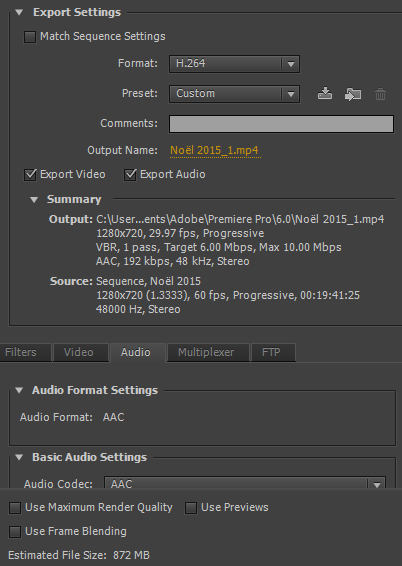
Copy link to clipboard
Copied
I see the issue - the Pixel Aspect Ratio for the Source is 1.333, when the PAR should be 1.0 (square) normally. How did you initially create the Sequence to start the project? The Output will use 1.0 and that is why you need to covert (stretch) the output to fit. The Source pixels are rectangular (wider than tall) while the Output pixels are square.
Thanks
Jeff
Copy link to clipboard
Copied
The solution MIGHT be as simple as going to Sequence > Sequence Settings and changing PAR to 1.0, unless there was an underlying reason for the 1.333 to start with.
Thanks
Jeff
Copy link to clipboard
Copied
The playback did change, it's smaller now.
Here are the Sequence Settings that I used.
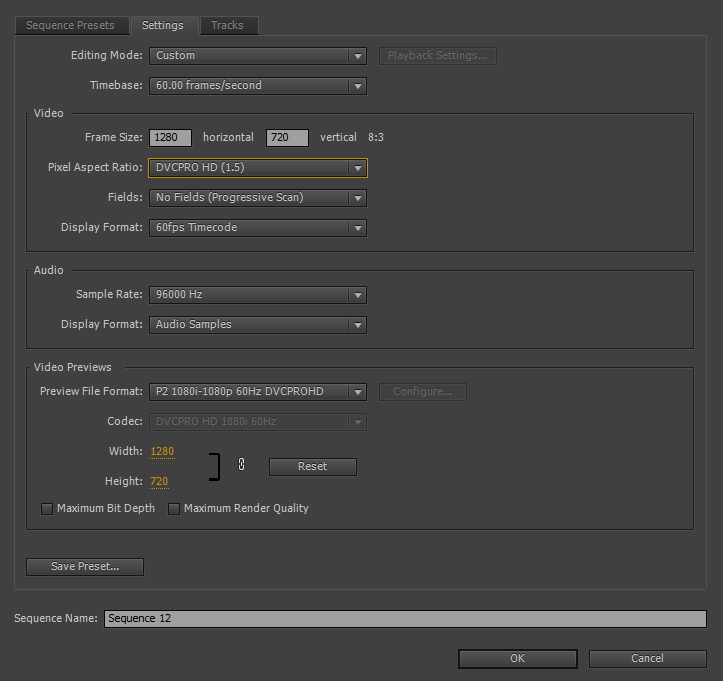
Copy link to clipboard
Copied
Multiple issues -
- DVCPro HD is an "anamorphic" format, meaning the pixels are stretched, rather than square. DVCPro HD is normally 1280x1080 pixels, then 1280 x 1.5 = 1920 so you really have full HD1920x1080 video playback at 1080i or 1080p. However, you have 1280x720 pixels, combined with the 1.5 PAR of DVCPro, with a really messed up screen aspect of 8:3 (when you want 16:9 for HD).
- Frame rate = 60.00 while "video" is actually 29.97 or 59.94 frames per second
- Audio at 96k, while 48k is standard for video
Question - are you using any video clips in your production, or is it just stills and graphics being made into a video? You'd normally make the Sequence match the video clips you are using. In Project Bin, right-click a video clip and select "New Sequence from Clip" and that takes the guesswork out of it. If not using video, then -
I would not customize a Sequence if you don't know what all the settings do, it gets complicated quickly. Just choose a preset. If you want 720p, look under "AVCHD" and "720p" and choose "720p30" and that should be something you can create your video in, then export as H.264 > YouTube 720p 29.97 and all is well. Note that Adobe calls things p30 and p60, when in reality they mean 29.97 or 59.94 frames per second, don't let that confuse you. it's just rounding so the numbers look prettier.
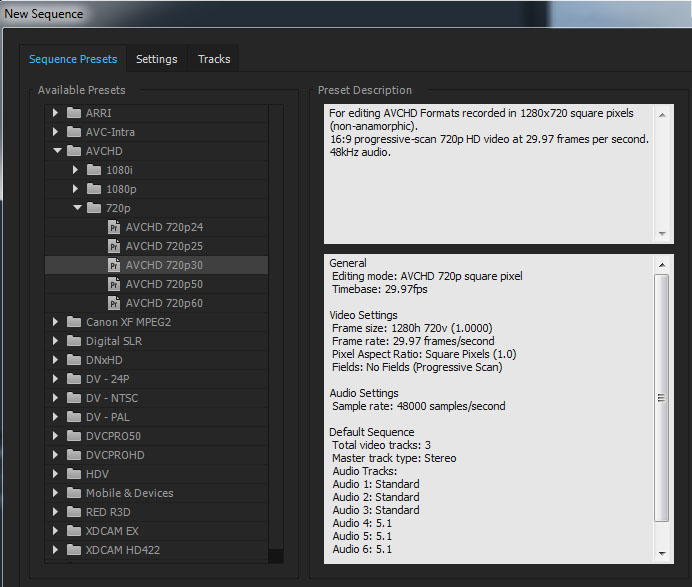
Thanks
Jeff Pulera
Safe Harbor
Copy link to clipboard
Copied
Right now I am using many different video clips, but it's indeed a 1280x720 that I'm aiming for.
I do a lot of videos, so I want to make sure I have a good preset for future uses.
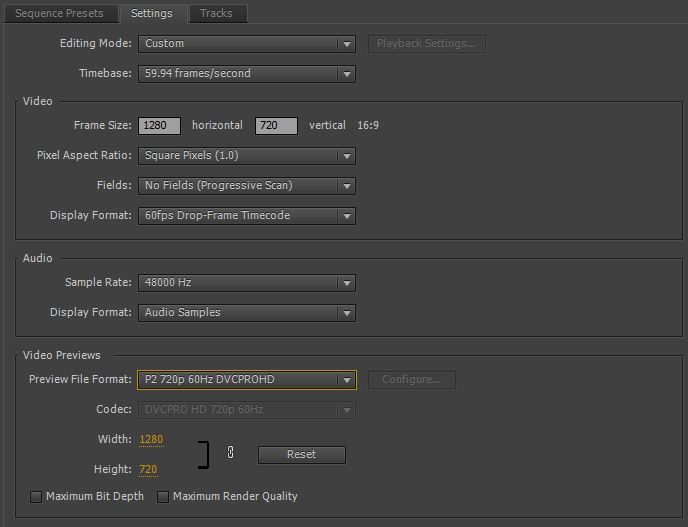
Would that be good?
Copy link to clipboard
Copied
What's the frame rate of the video clips? You have 59.94fps specified in the sequence (60p) but that would only make sense if the source clips are also 60p, otherwise if they are primarily 30p then the 29.97fps setting would be better.
Also, the Preview File Format is still the DVCPro HD format at 60.00 which is not correct. Did you just modify what you had before? Better off to start fresh. Create a New Sequence, for example the 720p30 as in my earlier photo. In OLD sequence, do Ctrl-A to Select All, then Ctrl-C to Copy, then go into the new sequence you made and Ctrl-V to paste. This will re-create your edited clips in the new sequence. However, if you have made any titles in the old sequence, those are going to have the oddball aspect and you don't want that, make new titles in new sequence that will be 1280x720 with 1.0 pixel aspect.
If you right-click clips in your Project bin and select PROPERTIES, that will tell you about your clip specs
Good luck!
Jeff
Copy link to clipboard
Copied
I don't know what your video clips are, but if for example they are all 1080i or 1080p clips, then you could actually edit them in a 1080i or 1080p sequence, then when editing is done, just export to 720p - you don't have to edit as same resolution you want to export to. 1080p and 720p are both 16:9 so there is no stretching or side bars or anything, exports will look great.
Copy link to clipboard
Copied
After tweaking a bit and resizing my few dozen clips, it looks way better!
Thanks a lot for your help. ![]()
Copy link to clipboard
Copied
Hello am facing the same problem.. please check this screen shot
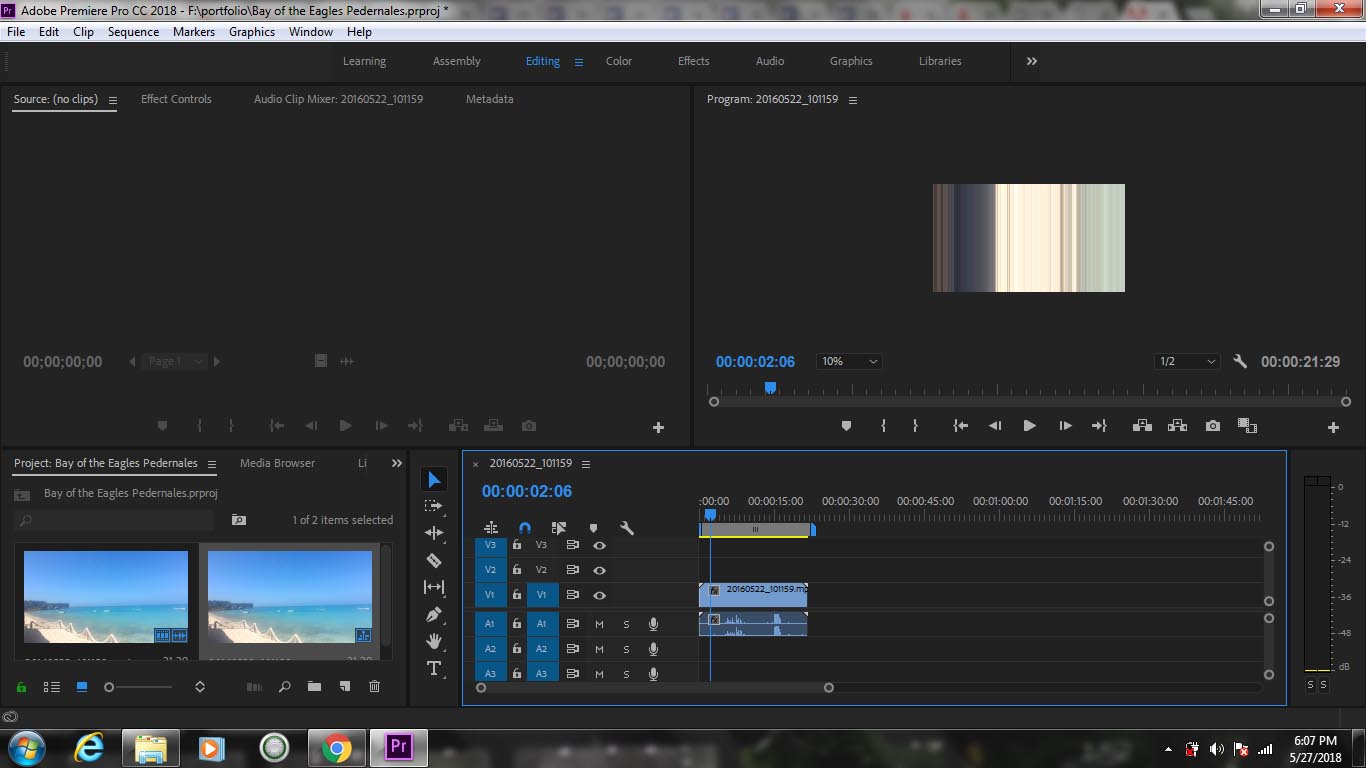
please give me a proper solution
thanks
Copy link to clipboard
Copied