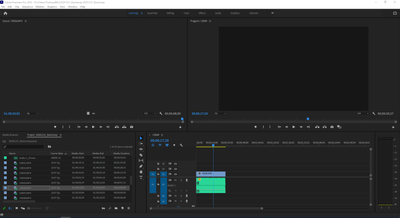- Home
- Premiere Pro
- Discussions
- Premier Pro won't play / preview videos (black scr...
- Premier Pro won't play / preview videos (black scr...
Premier Pro won't play / preview videos (black screen)
Copy link to clipboard
Copied
Hi -
So I'm a newbie to premier pro (only created 4 projects so far) and I've run into an issue where I can't play / preview any videos on premier pro. Whether it's a new clip (I've checked if it's corrupted and played the .mp4 file other places) or an pre-existing project, the source pane and the preview (program pane? sorry for termonology) are black. If I click the play button on either nothing works and it just sits there and not do anything. To be more explicit, the pause button never shows up and the play button just sits there and is unresponsive. At no point in time do thumbnails appear in eith pane if I move around to a different point in the clip....just always a black screen.
I've searched around the web and tried a bunch of solutions from this post, this post and this one. Most of the common solutions were clearing cash, ensuring the renderer was set correctly (i've tried all settings), unable / enabling all clips, updating all computer drivers and uninstalling premier pro. I've tried all of these and it still hasn't fixed my issue.
For reference, here are some of my settings:
Any help would be much appreciated, at the moment I cannot continue to edit any videos as a result 😞
Thanks!
Copy link to clipboard
Copied
I forgot to mention in the post, but I have also tried resetting the preferences when launching adobe premier (alt + shift) and it did not work.
Copy link to clipboard
Copied
Please check the file's properties in MediaInfo.
Until then, try turning off Color Management in your project settings. (That's just a guess, by the way. I don't know if it will have any effect.)
Copy link to clipboard
Copied
Thanks for the quick response Jeff!
What should I be looking for in mediainfo? The issue im having isn't with this specific file, but all files.
As for the color management in my project settings, I tried, but it appears there isn't a way to turn it off
Copy link to clipboard
Copied
The video looks okay based what MediaInfo is showing.
Do you have a weak CPU, low-memory GPU or a limited amount of RAM?
Can you load a clip into the Adobe Media Encoder and have it show up properly there?
Copy link to clipboard
Copied
My computer shouldn't be an issue since I've never had problems before. For kicks, the specs are below.
I've never used Adobe Media Encoder, but just used it, per your suggestion. The video show's up there and I was able to encode it (not sure what that does).
Copy link to clipboard
Copied
You're making progress! 😀
I have to run, but hopefully another user can help troubleshoot further. It may be a couple of days before I visit the forums again.
Copy link to clipboard
Copied
Thanks Jeff! I really appreciate your time and effort! Fingers crossed that this gets solved 🙂
Copy link to clipboard
Copied
Set Default input in the audio hardware to NONE.
Your machine is somewhate underpowered to run 4K native, might want to consider transcoding to an easier codec or proxies.
16 gig is too little you need at least 32 for 4K.
3 gig for videocard is a bit on the lean side.
https://helpx.adobe.com/nl/premiere-pro/user-guide.html/nl/premiere-pro/system-requirements.ug.html
Copy link to clipboard
Copied
Thanks for the response Ann! I switched the default input in audio hardware to 'no input', but I'm still running into issues:(
Honestly didn't even think about the fact that I'm using 4k native, which I agree why computer isn't beefy enough. It's just weird that I was able to use Adobe Premiere before and edit 4k (abiet not seamless).
I don't know a lot about codec or proxies, but I just used adobe media encoder to change it to 1080p (using the high quality 1080p setting) and still cant get it to show up in Adobe Premiere. The issue right now is now matter what video (1080p, native 4k, etc.) it isn't showing up and is a black screen
Copy link to clipboard
Copied
Try doing a clean install of the latest Radeon drivers that you can download directly from the AMD website here.
Some interesting release notes from that driver. The first one seems relevant. References to other AMD series graphics cards are for information only:
- Enhanced Sync may cause a black screen to occur when enabled on some games and system configurations. Any users who may be experiencing issues with Enhanced Sync enabled should disable it as a temporary workaround.
- The Samsung™ Odyssey G9 C49G95T may experience display or corruption issues when set to 5120x1440@240hz.
- Some displays such as the Sceptre C series or Samsung™ Odyssey G9 series may experience an intermittent black screen on Radeon RX 6000 series graphics products.
- The HP Reverb G2 VR headset may fail to sync or may have a black screen when run with Radeon RX 6800 series graphics products.