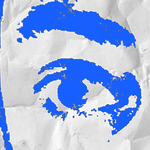- Home
- Premiere Pro
- Discussions
- Premier suddenly only locating one file at a time,...
- Premier suddenly only locating one file at a time,...
Copy link to clipboard
Copied
Hi all, this seems like a stupid issue but its driving me crazy. I work such that I fairly frequently need to relink files due to file path changes and it used to be I simply located the first clip for Premiere and it would then automatically link all the files in that same folder that matched. The files are always in one folder so this made relinking a non-issue. All of a sudden now, Premiere won't link more than one file at a time no matter what I do. I've tried removing and reinstalling Premiere and updating everything on my Mac to the lastest version of everything but its still linking one at a time.
I hope this is just a dumb issue that I did something but whatever the solution, I'd love to hear it. Thanks!
 1 Correct answer
1 Correct answer
Thank you! This solved the exact problem I was having too. Unticking the File Extension box under Match File Properties let it find all of the other clips too - honestly thought I was about to sit for half an hour matching each one!
Premiere had the extensions as .mp4 and the files were .MP4 - on raw footage clips.
 1 Pinned Reply
1 Pinned Reply
Hi @Andy Adkins,
I just updated an older Production and found I had the same relinking issue. Then, I noticed that the drive was not available in my Media Browser. I'm on Mac. You? Once I fixed the Security issue and gave permissions to my external drive, the disk mounted in Media Browser and everything linked as expected. Can you check that out?
Thanks,
Kevin
Copy link to clipboard
Copied
Not sure if anyone ever answered this. Had the same issue, deselected "File Extension" and it now links all files.
Copy link to clipboard
Copied
Thank you, Kevin. Deselecting File Extension fixed my issue as well. I lost hours of time on this. We should send Adobe our invoices, lol.
Copy link to clipboard
Copied
I had the same issue and tried all the fixes outlined and nothing worked and I stumbled on this. In project manager select all the offending clips before clicking Link Media then Locate files select one and bingo. Works without anything alse
Copy link to clipboard
Copied
Maybe it is too late but yeah i was having the same problem and managed to relink all media at once by just unchecking one setting.
ucheck the file extension checkbox under match file properties and you will have all files relinked automatically after one.
hope it will help you too
thank you
Find more inspiration, events, and resources on the new Adobe Community
Explore Now