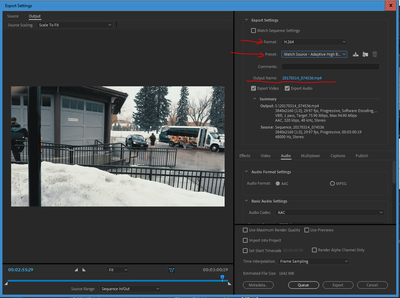- Home
- Premiere Pro
- Discussions
- Premiere exporting 1 unedited source clip, instead...
- Premiere exporting 1 unedited source clip, instead...
Copy link to clipboard
Copied
Hello all,
This is probably something stupid and basic but it's been driving me insane for several hours and I can't find anything answering my question online.
Basically, I've created a video in the editing tab of Premiere. This video is around 12, 1-8 hour video clips, dropped in and edited down to a 5 minute montage. I can play it all fine in the timeline but when I go to export, it only shows/exports the first clip I dropped in, unedited. No other media even shows up in the export window. I've tried selecting my timeline window/ selecting all clips, copy and pasting the completed timeline into a new project, and made sure the drop down menu in the export window was set to "Entire Sequence."
Did I do something wrong when initially constructing the project? My sequence for this project has the same name as the file it's exporting so I'm wondering if I messed up when dropping in clips.
Sidenote, it drives me mad that I need to drop in media before having a timeline to work with. I could be missing something but the fact I can't work on titles and the rest of my composition before needing clips is infuriating.
 1 Correct answer
1 Correct answer
Check your entire timeline might be a wandering frame left at the end.
If you can select the area after the last clip of your movie in the timeline, you know somehting is left behind.
Copy link to clipboard
Copied
Last first ... the sequences are set for the needs of the media involved. How is PrPro supposed to know what sequence settings to use if you just wanna drag a mogrt onto the blank timeline panel? That's why you need to start with media, realistically.
It would be very useful to see the Export dialog box ... so make a screen grab of it, then drag/drop that image onto your text reply area. As in my example below.
Neil
Copy link to clipboard
Copied
I get what you mean regarding establishing a timeline. I think my primary frustration is, with the other softwares I've used, I've been able to determine the type of timeline I need while creating the project. The timeline can then exist w/o media. I haven't found a way to do this in Premiere.
Regarding the screen:
The finished project is only 3-5 minutes, but the time on the left is showing over an hour of footage (the length of the first clip I dragged into the timeline). I originally thought that was just a preview of the footage in the project so I thought nothing of it, but that's what ended up exporting. The export file is the same, hour and 11 minute length.
Copy link to clipboard
Copied
Check your entire timeline might be a wandering frame left at the end.
If you can select the area after the last clip of your movie in the timeline, you know somehting is left behind.
Copy link to clipboard
Copied
I do, in fact, feel really stupid.
This was the correct answer. There was a small segment remaining of a clip way down the timeline.
I apologize for the mischaracterization of the issue. If I need to delete this thread to keep others from being confused, let me know.
Thank you everyone for your help. Sorry for my general incompetence.
Copy link to clipboard
Copied
Hey, we've all done that. And many, many other "dumb" things too.
Neil
Copy link to clipboard
Copied
Is it possible that you have worked with multiple sequences?
Open the correct sequence. Set the in - outmarkers to the beginning and the end. Then export and it should have selected the correct length and sequence. Also make sure that you havent hide layers in your timeline.
If its still not working please attach some footage of your workflow of rendering.
Copy link to clipboard
Copied
I think you are exporting a preview rush, with none of you edit.
Do an export with a IN and a OUT.
Go to 00:00:00:00 (or where your video starts) press I, go at the end of the video press O.
You now have an entry and an exit. Render from In to Out.
Find more inspiration, events, and resources on the new Adobe Community
Explore Now