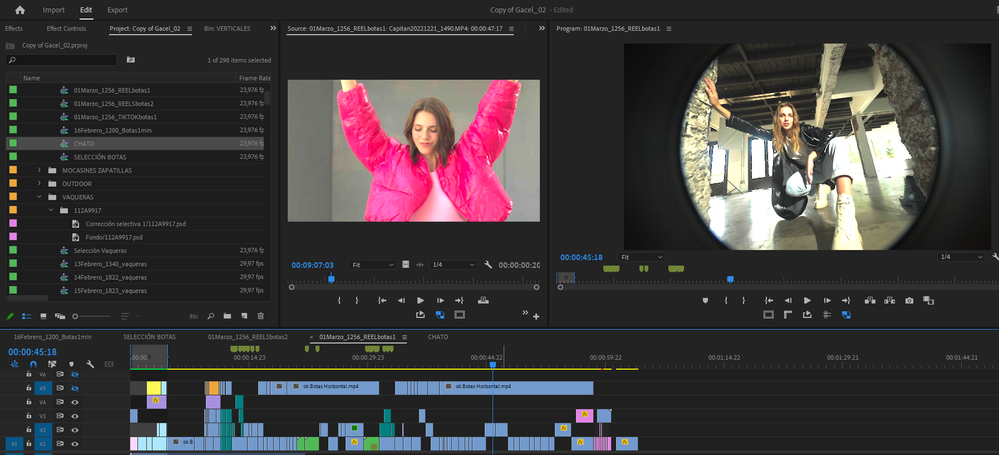Copy link to clipboard
Copied
I'm so pissed off, I don't understand why the hell this program does this things. In my sequence randomly a lot of the videos started to look like this.
There's no lumetri or adjustment layer or ANYTHING on them. Nothing.
And if you look for the original video:
It looks like this.
I've tried to make media offline and reconnect, it doesn't even goes offline it keeps like that.
I've tried to create a new sequence, same results.
I've tried to import and start again, same f...king results.
What the hell, PREMIERE, what is going on.
PLEASE HELP
 1 Correct answer
1 Correct answer
Copy link to clipboard
Copied
Copy link to clipboard
Copied
I understand the confusion as Premiere's new color management system can be a bit of a puzzlement. And yea, that's weird at first. And frustrating.
But ...for Pete's sakes, it ISN'T making LUTs! I don't know why so many people mistake a color management issue for some stupid LUT being applied. It's just CM work. And besides, they don't use LUTs, they use mathematical algorithms. And entirely different and normally superior process. IF Pr knows 1) what your media is and 2) what you want Pr to do with your media.
So ... what color space are the clips? Rec.709/SDR, or perhaps HLG/HDR? And one appears like it may have been shot in a log-encoded format. By what camera, in what log form?
To give full steps, it would be useful to know that information. I can give a bit of how this works.
The Input CM controls are in the Project panel's Interpret Footage dialog. To get there, select and right-click one or more clips, Modify/Interpret Footage.
At the bottom, is the Override-To option. You can set that to say Rec.709 to use HLG clips on a Rec.709/SDR sequence. Or to the particular log format of the media you're working with.
In the Sequence settings, you tell Premiere what color space you want for that sequence with the Working Color Space setting.
And further ... if you set the Preferences option for auto-tonemapping option on, then for those clips that you have set the proper log format in the Interpret Footage dialog, it will auto-normalize the clip using a specific algorithm (NOT a LUT) for that format to Rec.709. It does so without clipping or crushing any data, and does a pretty decent job as a starting point to work color.
Or ... if you want to normalize yourself, you could do the above but for the one step of the auto-tonemap option. Leave the auto-tonemapping unchecked, and you see a log-ish image in the sequence.
Or ... at the beginning, you could apply a normalization LUT of your choice in the Interpret Footage dialog, and then set the Override-To option to Rec.709.
But you do need to take personal control of the color management of your media, now that Premiere is built to handle a wider range of media color spaces.
Neil