- Home
- Premiere Pro
- Discussions
- Re: Premiere not importing mov files.
- Re: Premiere not importing mov files.
Copy link to clipboard
Copied
I upgraded a few days ago and now I have no quicktime support. It will not let me import any quicktime files. I can't even see them in the media browser. Also the export option for quicktime is now gone. I need help asap. I have 2017.1.1 on a mac
 1 Correct answer
1 Correct answer
ok so I fixed both issues in Pr and AE
I have installed Windows 10 PRO N so I tried the adding the Media Features first thing and still did not work.
After installing the newest version (APRIL) all is fixed! finally....
here's the link
hope it helps
***
Premiere cc 2017 codec fix
Premiere cc 2017 import fix
Premiere cc 2017 mp4 mov not importing
After Effects cc 2017 codec fix
After Effe
...Copy link to clipboard
Copied
Hi James,
If you want to use QuickTime 7 era codecs in Premiere Pro, please install Premiere Pro 12.0.1 version.
Here are the steps: Install previous version of your Creative Cloud app
Thanks,
Vidya
Copy link to clipboard
Copied
24. Re: Premiere not importing mov files.
James McCosh May 4, 2018 1:15 PM (in response to James McCosh)
Here are three examples.
1. A clip from the CD that came with the 'Classroom in a Book' for PPro
CC 2015 'Mid Suit' from Theft Unexpected.
The second- from my 70D
(Won't insert picture)
Video
ID : 1
Format : AVC
Format/Info : Advanced Video Codec
Format profile : Main@L4.1
Format settings, CABAC : Yes
Format settings, RefFrames : 3 frames
Format settings, GOP : M=4, N=25
Codec ID : avc1
Codec ID/Info : Advanced Video Coding
Duration : 3 min 8 s
Bit rate mode : Variable
Bit rate : 4 453 kb/s
Maximum bit rate : 4 500 kb/s
Width : 1 280 pixels
Height : 720 pixels
Display aspect ratio : 16:9
Frame rate mode : Constant
Frame rate : 25.000 FPS
Standard : PAL
Color space : YUV
Chroma subsampling : 4:2:0
Bit depth : 8 bits
Scan type : Progressive
Bits/(Pixel*Frame) : 0.193
Stream size : 99.9 MiB (93%)
Language : English
Encoded date : UTC 2013-04-19 23:28:08
Tagged date : UTC 2013-04-19 23:28:08
Color range : Limited
The second- from my 70D
(Won't insert picture)
Video
ID : 1
Format : AVC
Format/Info : Advanced Video Codec
Format profile : High@L4.1
Format settings, CABAC : No
Format settings, RefFrames : 2 frames
Format settings, GOP : M=3, N=12
Codec ID : avc1
Codec ID/Info : Advanced Video Coding
Duration : 1 min 31 s
Bit rate : 27.7 Mb/s
Width : 1 920 pixels
Height : 1 080 pixels
Display aspect ratio : 16:9
Frame rate mode : Constant
Frame rate : 25.000 FPS
Color space : YUV
Chroma subsampling : 4:2:0
Bit depth : 8 bits
Scan type : Progressive
Bits/(Pixel*Frame) : 0.534
Stream size : 303 MiB (95%)
Language : English
Encoded date : UTC 2018-05-04 15:17:32
Tagged date : UTC 2018-05-04 15:17:32
Color range : Full
Color primaries : BT.709
Transfer characteristics : BT.709
Matrix coefficients : BT.709
From a professional video camera
Video
ID : 4113 (0x1011)
Menu ID : 1 (0x1)
Format : AVC
Format/Info : Advanced Video Codec
Format profile : High@L4
Format settings, CABAC : Yes
Format settings, RefFrames : 2 frames
Format settings, GOP : M=3, N=12
Codec ID : 27
Duration : 12 s 400 ms
Bit rate mode : Variable
Bit rate : 19.7 Mb/s
Maximum bit rate : 21.6 Mb/s
Width : 1 920 pixels
Height : 1 080 pixels
Display aspect ratio : 16:9
Frame rate : 25.000 FPS
Color space : YUV
Chroma subsampling : 4:2:0
Bit depth : 8 bits
Scan type : Interlaced
Scan type, store method : Separated fields
Scan order : Top Field First
Bits/(Pixel*Frame) : 0.380
Stream size : 29.1 MiB (90%)
Copy link to clipboard
Copied
Hi jamesm85745938,
It seems like a different issue. Just for a test change the renderer & check the issue.
Here are the steps: FAQ: How to change the Video Renderer in Premiere Pro?
Thanks,
Vidya
Copy link to clipboard
Copied
Thank you, I'll try when I return from a few days away. James.
Copy link to clipboard
Copied
Vidya
Absolutely correct! Why is GPU acceleration the default when there is no
GPU available?
Thank you very much. This has caused me much anguish and wasted time.
Regards
James
Copy link to clipboard
Copied
Hi James,
It seems like there is an in-built GPU in the system. Premiere Pro might be picking it.
Thanks,
Vidya.
Copy link to clipboard
Copied
Vidya
There is a GPU on board, it's an Intel HD 630.
I found GPUSniffer which produced the following:
GPUSniffer testing 254
--- OpenGL Info ---
Vendor: Intel
Renderer: Intel(R) HD Graphics 630
OpenGL Version: 4.5.0 - Build 24.20.100.6025 24.20.100.6025
GLSL Version: 4.50 - Build 24.20.100.6025
Monitors: 1
Monitor 0 properties -
Size: (0, 0, 1920, 1080)
Max texture size: 16384
Supports non-power of two: 1
Shaders 444: 1
Shaders 422: 1
Shaders 420: 1
--- GPU Computation Info ---
Found 1 devices supporting GPU computation.
OpenCL Device 0 -
Name: Intel(R) HD Graphics 630
Vendor: Intel
Capability: 2.1
Driver: 2.1
Total Video Memory: 6466MB
But selecting it in Project Settings does no good. Perhaps it's not in
the Adobe acceptable list, but if so, why is the option to select it there?
Any ideas?
James
Copy link to clipboard
Copied
Vidya
And another thing...
I found that transcoding all these captured and found clips to
HEVC(H.265) made the problem go away. If it is just the renderer why
would changing the codec make a difference?
Interestingly, PPro CS6 imports the files as is and the renderer choice is greyed out and forced to software only. Perhaps CS6 uses the CUDA list and CC 2018 detects the GPU and gets it wrong.
James
Copy link to clipboard
Copied
I have the latest Premire CC for windows. When I try to import a .mov an error "the file has no audio or video streams" It will play with my video player though.
Copy link to clipboard
Copied
Hi forrwhat,
What is the codec of the MOV file? You can use Mediainfo software to check it.
URL: MediaInfo
Thanks,
Vidya
Copy link to clipboard
Copied
Vidya
Here are three examples.
1. A clip from the CD that came with the 'Classroom in a Book' for PPro
CC 2015 'Mid Suit' from Theft Unexpected.
The jpeg is what it looks like when imported into PPro CC 2017.
The info is the export from Mediainfo.
2. A clip I made today with my Canon 70D
3. A clip from a friend's professional video camera.
PPro CS6 does not garble theses clips.
If it is to do with the Quicktime ban, it is curious that it affects
these clips in a PPro version released before the ban. If it isn't, then
what is it?
In any case, I can understand not supporting Quicktime for export, but
not supporting for import is criminal. I am certain that it has made
vast numbers of projects now worthless, unless one has the time and
expertise to transcode, laboriously, every original clip in every
project. Adobe has shot itself (and everyone else) in the foot.
James
Copy link to clipboard
Copied
Oops! I thought I could attach things to a reply.
Here's the first
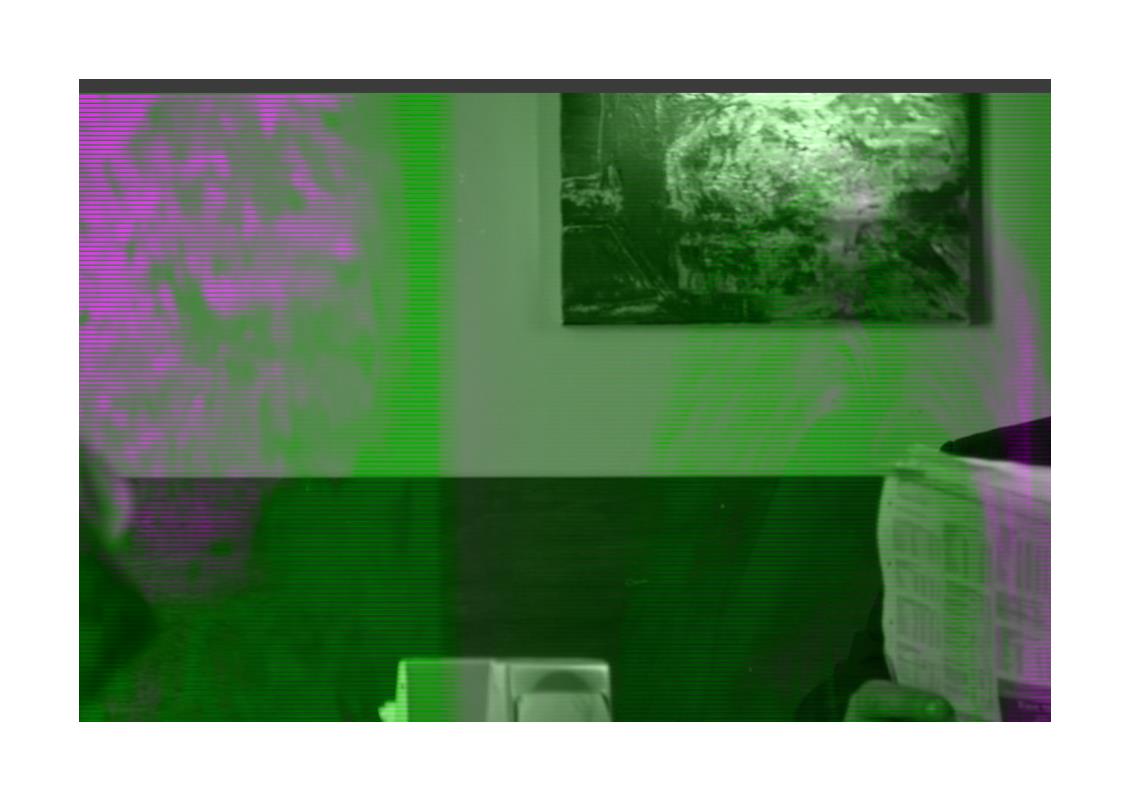
Video
ID : 1
Format : AVC
Format/Info : Advanced Video Codec
Format profile : Main@L4.1
Format settings, CABAC : Yes
Format settings, RefFrames : 3 frames
Format settings, GOP : M=4, N=25
Codec ID : avc1
Codec ID/Info : Advanced Video Coding
Duration : 3 min 8 s
Bit rate mode : Variable
Bit rate : 4 453 kb/s
Maximum bit rate : 4 500 kb/s
Width : 1 280 pixels
Height : 720 pixels
Display aspect ratio : 16:9
Frame rate mode : Constant
Frame rate : 25.000 FPS
Standard : PAL
Color space : YUV
Chroma subsampling : 4:2:0
Bit depth : 8 bits
Scan type : Progressive
Bits/(Pixel*Frame) : 0.193
Stream size : 99.9 MiB (93%)
Language : English
Encoded date : UTC 2013-04-19 23:28:08
Tagged date : UTC 2013-04-19 23:28:08
Color range : Limited
The second- from my 70D
(Won't insert picture)
Video
ID : 1
Format : AVC
Format/Info : Advanced Video Codec
Format profile : High@L4.1
Format settings, CABAC : No
Format settings, RefFrames : 2 frames
Format settings, GOP : M=3, N=12
Codec ID : avc1
Codec ID/Info : Advanced Video Coding
Duration : 1 min 31 s
Bit rate : 27.7 Mb/s
Width : 1 920 pixels
Height : 1 080 pixels
Display aspect ratio : 16:9
Frame rate mode : Constant
Frame rate : 25.000 FPS
Color space : YUV
Chroma subsampling : 4:2:0
Bit depth : 8 bits
Scan type : Progressive
Bits/(Pixel*Frame) : 0.534
Stream size : 303 MiB (95%)
Language : English
Encoded date : UTC 2018-05-04 15:17:32
Tagged date : UTC 2018-05-04 15:17:32
Color range : Full
Color primaries : BT.709
Transfer characteristics : BT.709
Matrix coefficients : BT.709
From a professional video camera
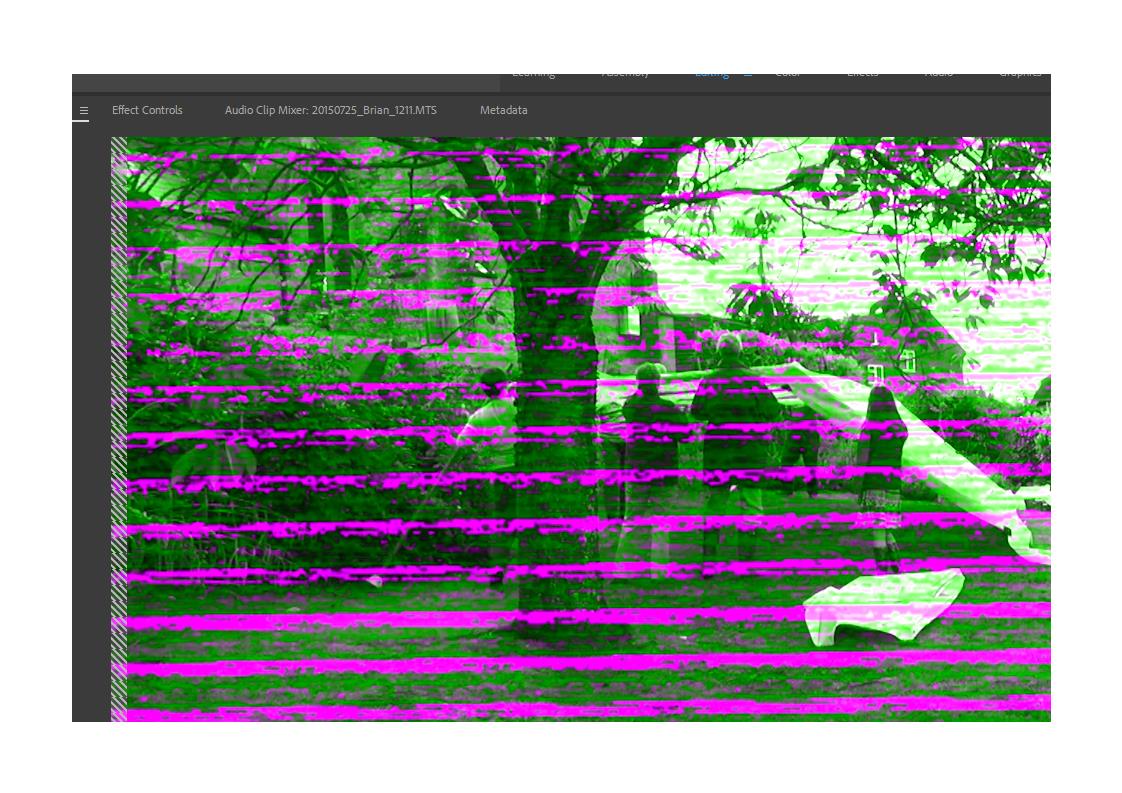
Video
ID : 4113 (0x1011)
Menu ID : 1 (0x1)
Format : AVC
Format/Info : Advanced Video Codec
Format profile : High@L4
Format settings, CABAC : Yes
Format settings, RefFrames : 2 frames
Format settings, GOP : M=3, N=12
Codec ID : 27
Duration : 12 s 400 ms
Bit rate mode : Variable
Bit rate : 19.7 Mb/s
Maximum bit rate : 21.6 Mb/s
Width : 1 920 pixels
Height : 1 080 pixels
Display aspect ratio : 16:9
Frame rate : 25.000 FPS
Color space : YUV
Chroma subsampling : 4:2:0
Bit depth : 8 bits
Scan type : Interlaced
Scan type, store method : Separated fields
Scan order : Top Field First
Bits/(Pixel*Frame) : 0.380
Stream size : 29.1 MiB (90%)
Copy link to clipboard
Copied
Vidya,
Media Info says:
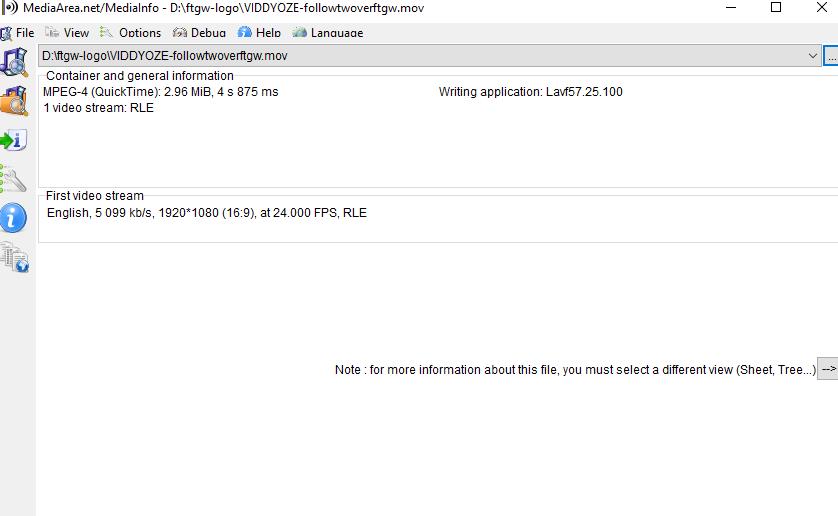
Copy link to clipboard
Copied
I have replied properly to you by replying to MY OWN message!
Copy link to clipboard
Copied
Hi All,
Sorry for the delay in response. The Green and Pink preview issue is under investigation; Engineering is working on a fix.
Please check this thread for workaround: Green and Pink Video in Premiere Pro 12.0.1 (Build 69)
Thanks,
Vidya
Copy link to clipboard
Copied
Same happen with me..its just a copy paste error..
copy again thos file from.. whr u copy last time..
and replace them..it work
(play all thos file with any player ..if they cant play it replace them)
(no need to downgrade or upgrade ur software)
(u cant import them .coz they r faulty files)
and try to upgrade ur quick-time player

Copy link to clipboard
Copied
I also met this issue before, I convert my mov files to mpeg-2 with the help of iDealshare VideoGo then successfully imported the converted files to premiere.
Step by step guide at How to Convert MOV to Premiere Video Format?
-
- 1
- 2
Find more inspiration, events, and resources on the new Adobe Community
Explore Now

