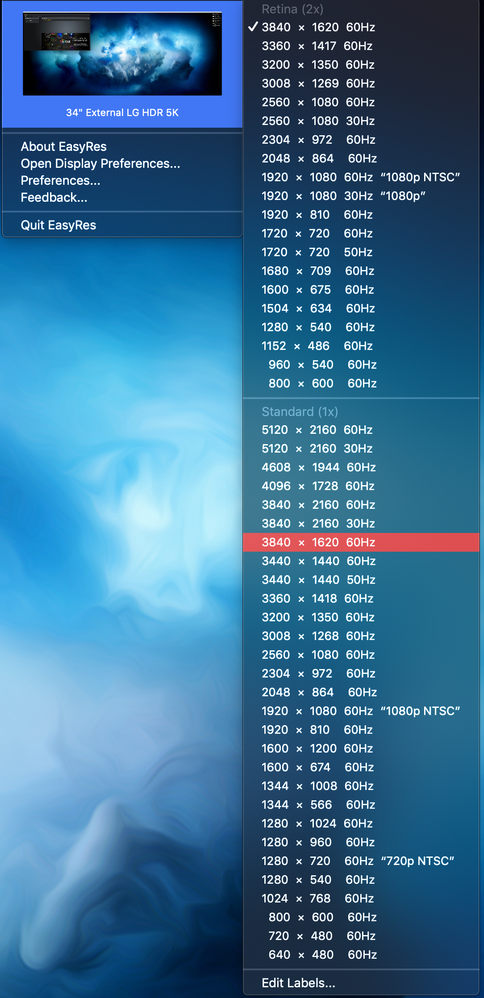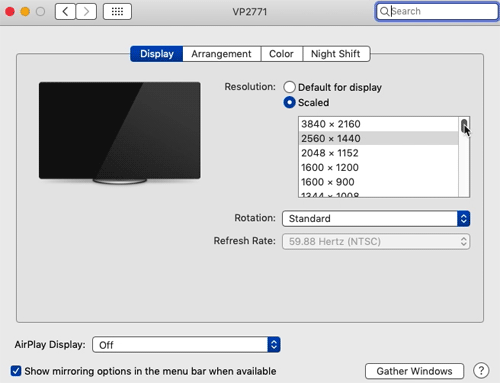- Home
- Premiere Pro
- Discussions
- Re: Premiere Pro 2020 Choppy / Stuttering Playback...
- Re: Premiere Pro 2020 Choppy / Stuttering Playback...
Copy link to clipboard
Copied
First off, i'm using a Mac Mini (2018) running Mojave.... 3.2 GHz Intel Core i7 w/ 32 GB 2667 MHz DDR4 Memory and a Radeon RX Vega 64 8 GB which is running through a Razor Core X.
I've never had any issues editing or playing back footage using Premiere Pro 2019. Occasionally if playing back 6K footage i've had to knock the plaback quality down to 1/2, however this computer runs like a breeze.
I've upgraded to PP2020 and since updating I'm experiencing choppy playback when playing back the timeline. No effects. No changes to footage. Doesn't mattter if I playback at 1/8, 1/4 or 1/2....it stutters.
If I simply preview the clip from the project in the source monitor (not off the timeline) it plays back perfectly at FULL QUALITY. Once I drag that clip into the timeline and playback the program monitor i've got issues. It's simply unwatchable and impossible to edit with.
This is only 1920 x 1080 Pro Res 422 footage, nothing crazy. The project worked perfectly in Premiere Pro 2019 and still does without any stuttering.
I have attempted to simply update the project in 2020, as well as importing the legacy project and then finally starting a whole new project and importing the footage again to see if it was a migration issue.
Nothing is working.
I'll be using PP2019 until this gets sorted, however I'm wondering if anyone else is having similar issues? I've attached a download link to a screen capture of how the issue looks here >>> https://we.tl/t-4uFeLm1gl9Playback Issue - Screen Capture
 2 Correct answers
2 Correct answers
Maybe not the fix for everyone, but after hours and hours of trying just about everything except for a clean OS install something FINALLY worked.
I changed the Audio Input to No Input.
--UPDATE-- FIX
Ok so it's taken the better part of a year, endless hopeless conversations begging Adobe to help us only to be hit with the same "you don't have enough RAM" comments..... I seem to have found the fix for my problem which was quite a specific issue.
I believe it had more to do with the settings of my LG 34" 5k2k monitor.
So....my normal setting (using EasyRes) was 3840 x 1620 (Retina 2x) which gave the screen a super crisp look with plenty of room in Premiere. Whenever on th
...Copy link to clipboard
Copied
Look under the wrench for the program monitor. If "High Quality Playback" is checked, uncheck it.
It is a separate option from the resolution picker. I think some update defaulted this setting to on.
It is meant to make your frames look as sharp in real-time as they look paused.. which it did, but it was killing me. No good, if I can barely load frames at all.
Copy link to clipboard
Copied
Same thing. Upgraded my feature documentary project from PP2018 to PP2020. After spending days isolating some h264 files that were making the project crash (worked fine in PP2018), I thought I was good to go. Now I realize that scrubbing the timeline is so laggy I can barely work.
Thanks for such stellar creative tools, Adobe. Every major update breaks my project and clearly, many other peoples.
Copy link to clipboard
Copied
I'm on a 2019 iMac 8-core i9 with 72gb RAM and the Vega 48. Premiere 2018 worked fine.
Copy link to clipboard
Copied
i know i am late to the party, but i am having this issue all around. I am using a 6-core iMac (2019) running Catalina, 32GB RAM, 1TB SSD. I shot some video with two different cameras. One was 4K video in MOV and the other camera shot 1080 in mp4. I have never had issues with video from either of these cameras before. i need to put the HD video layered on top of the 4K video (PIP). The 4K video playback is just fine, but the 1080 video is very jumpy (lots of frames dropping). It is the same no matter if i am playing it in the source or the program window, and it is still that way after i render it. I get the yellow bars on the timeline.
I played the 1080 video in Quicktime and it plays just fine. I don't want to move away from Premiere since i have the entire suite and do not want to pay for extra software but i need to work. I tried making all the changes suggested in this thread and nothing has helped. I wouldn't care if it was just a viewing issue in the source monitor, but it is ruining my final product too.
Copy link to clipboard
Copied
Oh my god again. How is it so bad? I even converted everything to Pro Res and for some f*cked up reason randomly my projects when re opened again will have the worst playback issues. It makes zero sense since the project worked the day before and NOTHING has changed.
I'm glad I've moved over to Resolve for the majority of my projects sadly some collaborations are still on this crappy thing. I have next to no issues with Resolve but Premiere is just getting worse and worse all the time.
Copy link to clipboard
Copied
I'm having horrific playback experience from the timeline as well. I've tried everything in this thread and nothing is fixing it. Permissions BS doesnt work...deleting cache files doesnt help, etc. Guess what? The footage plays and edits just fine in other pro NLEs like Final Cut Pro X and Davinci Resolve Studio...only Premiere Pro has the issue, which lets me rule out hardware...Needing to get a simple client project done ASAP I installed 2019 hoping it would solve my issues...nope. Same dropped frame playback problem.
This playback bug does not seem to care what computer I'm using. I've tried to edit simple 4k video shot on a A7III on a 2013 Mac Pro (D700 and Vega 56 eGPU via LG Ultrafine 5k), a 2017 15" MacBook Pro (both Vega 56 eGPU and discreet RP 560 via LG ultrafine 5k), iMac Pro (Vega 56) a 2017 iMac (RP 580) and a 2019 Mac Pro (Vega Pro II via Pro Display XDR). Project is being edited on a Thunderbolt 2 Pegagsus which is more than capable of the read/write.
BUT!!! I've been able to narrow the playback issues to using my LG Ultrafine 5k display, native iMac 5k Display or the XDR 6k Apple Display on the 2019 Mac Pro. All displays have one thing in common: hiDPI. If I connect a 27" LED Cinema Display (1440p) and move Premiere Pro over to that monitor the playback is fine! VERY ANNOYING THOUGH!! The display is attached to the same GPU. Helping prove my suspicion, on the MacBook, the footage plays fine on it's internal retina display. If I reduce resolution (blury and nearly unsusable) on the LG Ultrafine (and XDR on the 2019 Mac Pro) to low resolution 2560x1440...the playback is fine! Alternatively, if I use 2 displays and have the program monitor on the lower resolution display, playback seems to be OK.
Premiere Pro seems to have issues with these high resolution displays, at least on the 5 computers I've tried in our studio. Again, these same computers play the footage just fine out of other NLE's. Can the Adobe team look into this? Poking around the thread not many contributing are indicating what display and resolution they're using so I hope this post sheds some insight, but maybe this is nothing new. I must say, this may very well expedite my teams transition permanently to Resolve if the problem persists and Adobe turns a blind eye. We're loosing money using Premiere.
Copy link to clipboard
Copied
Yes I experience the same issue. It's very frustrating that the UI of the timeline has an effect on the playback - and I typically work with ProRes Proxy at 1080p 23.976, so we can rule out bandwidth with extreme confidence. I think they need to give us the option to enable GPU rendering for the UI.
The playback immediately gets better when I resize the timeline to take up less space on the screen. The monitors are not as bad as long as they don't take up half the screen, but it still has a bit of a stutter. And have you ever tried to use waveform view on the Source Monitor at full screen? Forget about it. It'll stutter immensely even at the traditional DPI.
I ended up turning off HiDPI for a few weeks but it was messing with my eyes, so I ended up buying a new 2560x1440 display. I now use my imac 5k retina display just for bins and my 2560x1440 display for the timeline and monitors. Oh and I can't have my bins at full screen on the retina display if there is a lot of media (More text to draw), and I definitely can't use thumbnail/freeform view without it lagging.
With an eGPU I'm able to have smooth fullscreen playback on two UHD displays via mercury transmit (One for me and one for client), with my bins/effect controls on the 5K retina display, and my timeline + monitors on my 2560x1440 display. But God forbid if I decide to move the timeline window to any of the higher res displays. Disconnecting the two UHD displays does not help either.
Copy link to clipboard
Copied
Yep, ditto everything you've said here. Has anyone at Adobe acknowledged this?
Copy link to clipboard
Copied
Premiere 14.3.2 auto installed today. Until this morning no issues at all - ever. Since the new version I'm having the exact same issue you described. Changing audio input has no effect. Beefy PC so easily handling 4k files usually, and plus its only choppy in the playback monitor.....
Copy link to clipboard
Copied
There apparently have been known issues with CC video apps and the last few NVIDIA creative drivers. (PPro, AE, PS..)
NVIDIA and Adobe both released updates yesterday, and so far things are way improved for me. I'll keep my fingers crossed for a few days as some cache builds and I return my prefs back to normal. (I had to do a clean install, as well as reset my prefs (via holding down option or alt on launch.) Issues were compounding exponentially for me when plagued with the issue. I don't want to get excited too soon. 😉
Copy link to clipboard
Copied
I have this problem also. Can't edit Mavic 2 HEVC files no more because of choppy playback. This started with the 14.3.2 update. Changing Nvidia Sudio drivers from the newest to older don't make any difference. Install 14.3.1 and playback is fine. Choppy playback starts as soon as you apply a LUT. No LUT = smooth playback. Same also in the Beta, choppy playback. So 14.3.2 broke something.
Ryzen 3970X
64GB
1080 Ti
Copy link to clipboard
Copied
Again very bad playback even with simple color correction. Latest 14.3.2 Premiere version and latest Nvidia studio drivers. On older Premiere 2019 there is no such problem, playback is smooth. I'm using 5K monitor (if this is important) and strong PC configuration that never before had problems with playback with simple color corrections.
Copy link to clipboard
Copied
I was having the same issue, but I went in and unchecked "Enable hardware accelerated encoding and decoding" (under Media in Preferences), and after I restarted the program the problem went away. I'll post again if it comes back, but this is for sure a temporary fix at least.
Copy link to clipboard
Copied
This worked for me. No clue why. Thank you so much for the suggestion.
Copy link to clipboard
Copied
--UPDATE-- FIX
Ok so it's taken the better part of a year, endless hopeless conversations begging Adobe to help us only to be hit with the same "you don't have enough RAM" comments..... I seem to have found the fix for my problem which was quite a specific issue.
I believe it had more to do with the settings of my LG 34" 5k2k monitor.
So....my normal setting (using EasyRes) was 3840 x 1620 (Retina 2x) which gave the screen a super crisp look with plenty of room in Premiere. Whenever on this resolution the timeline monitor would not playback properly....Premiere frames dropped light would remain GREEN meaning Premiere doesn't think it's dropping frames. Source monitor, as stated before would play back perfectly.
For some reason the other day Premiere 2020 ran a project file perfectly..... I couldn't figure out why. I then went back to my EasyRes settings and noticed my resolution was set to 3840 x 1620 as per usual, however the setting was on (Standard 1x) instead of (Retina 2x). It's as simple as this unfortunately. If you're using an eGPU where you're using some software to get the best resolution from your monitor you may need to check this setting as something as simple aas having the monitor res set to Retina 2x was impacting playyback in the timeline/program monitor.
Hope this does the trick for some/most/all of you.
Copy link to clipboard
Copied
Unfortunately I see that as a work-around instead of a real fix for Premiere's UI issue. In my opinion it's not okay to have to sacrifice HiDPI/Retina for smooth playback. A lot of us have this issue simply by using any 5K Retina iMac made since 2014 alongside a secondary display. It becomes too many pixels for Premiere to draw in realtime. We then have to either -
- Move a bulk of Premiere's windows (Mainly the timeline) to a non-retina display
- or run Premiere in Low Resolution mode which makes Premiere look pixelated
- or run the entire display in Low resolution mode which makes the display blurry
- or run the entire display in 1x / Non-Retina mode, which makes text too small to read. Actually, I don't fully recommend this because it still makes your viewers choppy unless you move them to a lower res display.
I understand Adobe didn't "ask" for HiDPI/Retina, but it's been a few years already and this kind of display technology has become mainstream. I hope they find a solution soon. Maybe allowing GPU acceleration for the UI would help.
BTW nath you might not need the EasyRes app anymore. Not too long ago they updated MacOS to allow you to access all other resolutions your monitor can display. Go into your Displays System Preferences and option+click "Scaled" and you'll see them.
Copy link to clipboard
Copied
The Mac scaled resolutions in Settings don't bring up all the available options. As you can see from the screenshot there's quite a few there.... I seem to have to either choose 2800-something or the 5k options within settings.
Also I don't understand about the text being too small? I'm not necessarily sacrificing any screen real estate with my fix here....same resolution, just without the 2x Retina option.
Copy link to clipboard
Copied
Oh hmm I guess the range of settings differs from monitor to monitor. It gives me all these options on my 2560x1440 non-retina secondary display.
What I mean by text being too small is when I set my iMac to display at 1x pixel per pixel where my resolution is 5120x2880. It will to run a bit smoother, but it still lags if I make my viewers too big.
I'd like to work in 2560x1440 Retina/HiDPI/2x which is the default for the retina iMac, but it starts to lag if I have too many elements on screen - mostly from the timeline if I make the window too big, even if there is only 1 clip. In this mode I think Premiere is still interpreting it as 5120x2880 pixels, but on top of that there is extra processing being done to scale it 2x and to anti-alias edges for that crisp retina look.
2560x1440 non-Retina gives me the smoothest playback and UI response, but everything becomes blurry and aliased. In this mode Premiere only has to interpret it as 2560x1440 pixels. I'm guessing you might not be experiencing noticeable blurriness or aliasing in non-Retina on your display because it has a higher PPI?
Copy link to clipboard
Copied
2560 doesn't give me enough screen real estate for PP. My Mac mini through the settings only gives me a 2560 or 5k monitor option even with scaled res options enabled. That's why I use the third party software to get the 3800-something option as I agree (5k makes things way too small).
Copy link to clipboard
Copied
And correct, not experiencing any deterioration in quality whatsoever. I can't tell the difference (using EasyRes).
Copy link to clipboard
Copied
I agree with @whatsarobinson, this does not qualify as a 'fix', rather a workaround. I already posted this several threads ago. Adobe needs to get on this and fix the actual issue.
Copy link to clipboard
Copied
Obviously when I posted my issue, along with what equipment I was using, it was specific to my setup. I don't see this being a one size fits all issue as there's various degrees of problems for different users.
For the issue I posted though, with my eGPu and monitor setup, it makes PP20 work perfectly, so I deemed it a fix.
Copy link to clipboard
Copied
Just reading over your original reply... you're also experiencing stuttering playback in one window only? Only the timeline monitor....not the source.... that's what this thread is about, playback issues in timeline.
Copy link to clipboard
Copied
Nath, this is a great write up, thank you for that. I don't use any 4k displays so I would have never guessed this would be an issue. But it's a great call out to check with users if they are having playback issue and are also using a 4k display with these settings.
Copy link to clipboard
Copied
One more question I've got: did you experience this issue in CC2019 with this same monitor? Or did you upgrade your monitor the same time you upgraded to CC2020?