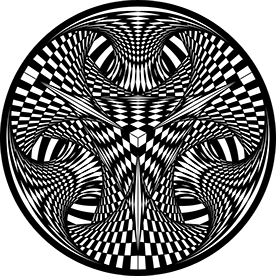- Home
- Premiere Pro
- Discussions
- Re: PREMIERE PRO 25.1 WONT "REPLACE FONTS IN PROJE...
- Re: PREMIERE PRO 25.1 WONT "REPLACE FONTS IN PROJE...
PREMIERE PRO 25.1 WONT "REPLACE FONTS IN PROJECT" UNDER THE "GRAPHICS AND TITLES" TAB
Copy link to clipboard
Copied
Hi, i recently updated to Premiere Pro 25.1 on 6 Dec 2024.
Ok, now Essential Graphics has been renamed to Graphic Templates... and now all Text editing is done in the "Effect Controls Tab"... under the "Graphic Parameters" tab... or the Window Tab "Properties" manually... no worries... (info links below).... BUT.....
(in the first attached image)... I have 1 Text box selected in the Timeline...
I can change the Font either in the "Effect Controls Tab" or the Window Tab "Properties" manually... but the
Problem is I have 3 other different Fonts in the other 37 text boxes inside the Video 2 and Video 3 timeline,
and Want To Change the 3 different Fonts all at once... BUT... the "REPLACE FONTS IN PROJECT" under the "GRAPHICS AND TITLES" tab only displays the 1 Font i want to change to... I cant select and replace the other Fonts because simply they are NOT LISTED in the "Replace Fonts in Project" 😞
As stated in the following link:
"Whats Changed in Premiere Pro 2025
With the 2025 update, text customization is all done in the Properties Panel (or in Effects Controls but with limited options). In older versions, you used the Essential Graphics Panel (now renamed to the Graphics Templates Panel) for editing text... etc...etc..."
LINK 1:
https://spotlightfx.com/blog/how-to-add-and-edit-text-in-premiere-pro-2025-a-complete-guide
Referencing a link in that weblink post above...
LINK 2:
https://helpx.adobe.com/au/premiere-pro/using/edit-text-using-the-properties-panel.html
"Learn how to add and edit text in Adobe Premiere Pro."
... it states...
"Tip: You can edit the properties of multiple clips simultaneously by highlighting multiple graphics in your timeline"...
well, well, well...that is Debatable... because theres a bug in the update that DOES NOT allow you to do so... refer to my 2nd attached image...
but firstly, lets look at my first attached image... at top left under "Effect Controls"... i have 1 text box selected in the Timeline... under the heading "Graphic Parameters" there are 7 Tabs...
Transform - Text - Color - Container - Motion - Opacity - Time Remapping...
and next to that I have the "Properties" window open in which has 6 Tabs...
Transform - Text - Color - Container - Transform - Crop...
ok, so i can manually edit the 1 text box >change font, color, motion etc.,.
also please notice that there is No "TOOL SPANNERs" in either window...
now secondly... lets look at the image in LINK 2 above (or Point 3 text info)...
in the "Properties" window there are 6 Tabs...
Text - Appearance - Align and Transform - Linked Style - Responsive Design - Position...
with 2 "Tool Spanners" in "Text" and "Appearance"... (but NO TOOLS in my EffControl and Properties windows)...
... confusing right?!...
now thirdly... lets look at my 2nd attached image...
I have selected all the text boxes in Vid 2 and 3 timeline...
the "Effect Controls" window just shows "Multiple clips selected"...
the "Properties" window justs shows 2 Tabs... the "Transform" and "Crop"...
and the "Replace Fonts in Project" still doesn't show the other Fonts that I want to replace....
also No "Tool Spanners"... or "Linked Style"... therefore I cannot "Match Style" or "Link Style" and apply
the style I want to all the selected text boxes, besides not being able too in "Replace Fonts in Project" as well.
The only other thing that i can think of is that all the Text boxes are a Motion Graphic that I utilize with a plugin from Mr Horse called "Premiere Composer"... and that PremPro wont change Font in multiple Motion Graphic Text boxes when selected... only manually one at a time 😞 ...........
but still that leads to the question... "Why in Link 2 does it state that multiple selections can be made"???
as stated in the TIP:
"You can edit the properties of multiple clips simultaneously by highlighting multiple graphics in your timeline".
Summary Questions:
Q1. Does Premier Pro reflect different window Tabs in different Macbook models and versions?
Q2. ... or why does my "EC and Properties" windows show different tabs in re of my images and Link 2?
Q3. Is there a bug in the update that affects my Mac model and version?
Q4. Why isn't there a "Linked Style" in my Properties window?
Q5. Why in the "Properties" window if I select anywhere in my Timeline and not a text box... there is No "Create Text Graphic" option?
Q6. Is PremPro only able to select multiple Text graphics and Not multiple Text Motion Graphics to change Fonts etc?
I have done all the updates, have Monterey latest version for Macbook, logged out of CCloud, clean all Caches, rebooted Laptop, re-logged back into CCloud etc etc etc. but still I dont have "Linked Style" or anything similar to info points and image in Link 2.
Also just cant do anything as stated in this Link 3:
Create, apply, and redefine text styles
https://helpx.adobe.com/au/premiere-pro/using/create-apply-import-text-styles.html
because all those options are NOT shown in my text edit windows or Effect Controls!!
Any info Greatly Appreciated!
Have a Great Day!... maybe later I can have one too!
Kind regards 😉
macOS Monterey
Version 12.7.6 (21H1320)
MacBook Pro (Retina, 15-inch, Mid 2015)
2.2 GHz Quad-Core Intel Core i7
16 GB 1600 MHz DDR3
Intel Iris Pro 1536 MB
Copy link to clipboard
Copied
Hi @QuantumMatrix,
There's some differences between mogrts made in After Effects and Premiere Pro, and I think this is the majority of what you're seeing and not bugs. You can tell the differences between the two by the label colors: purple is Premiere mogrt, red is AE mogrt. Their controls are not the same. Premiere mogrts all have the same controls, AE mogrts will have different controls built in by the artist. The mogrts from Premiere Composer in your screenshots are AE mogrts.
The Properties panel is contextual, so you will see differing controls whether you are clicked onto the clip itself or on a layer.
Please use only the Properties panel for customizing graphics and mogrts. The Effects Control panel does have some support but it will not have robust controls. The different panels have different control sets because they serve different purposes.
Track styles/Linked styles are only for Premiere text/mogrts. You need to click on the text itself to get its controls.
Unfortunately, the Replace All Fonts feature currently only works for Premiere mogrts/text and not AE mogrts.
The Create New Graphic button at the bottom is available only in the empty Properties panel state. Once the clip is created, use the New icon under the layer stack to add more layers:
Multi-selection will show you shared controls for many clip types, but not After Effects mogrts (which are what is in your screenshot). After Effects mogrts have shared controls of Transform, Crop, and if applicable, Audio. This is as designed.
Hope that helps!
Theresa
Copy link to clipboard
Copied
Moving post to Discussions board.
Copy link to clipboard
Copied
Thanks to your callout @QuantumMatrix, we got the "Replace All Fonts" bug out of the backlog and it is fixed in beta 25.2.0x58.
Cheers,
Theresa
Find more inspiration, events, and resources on the new Adobe Community
Explore Now