Copy link to clipboard
Copied
I'm currently trying to export a video through Premiere under the Youtube 1080 HD setting, but unfortunately when I choose that setting a black border appears around the contents of my video. All the images used in the video are set at 1920 x 1080 so this should not be occurring.
I have checked all my image sizes and they are definitely 1920 x 1080
I've exited out of the system to see if it's a glitch and this still occurs.
If I click "Scale to Fill" in the Source Scaling option the Preset automatically changes to "Custom" when I want the Youtube 1080 HD preset.
Would love help and feedback! Thanks!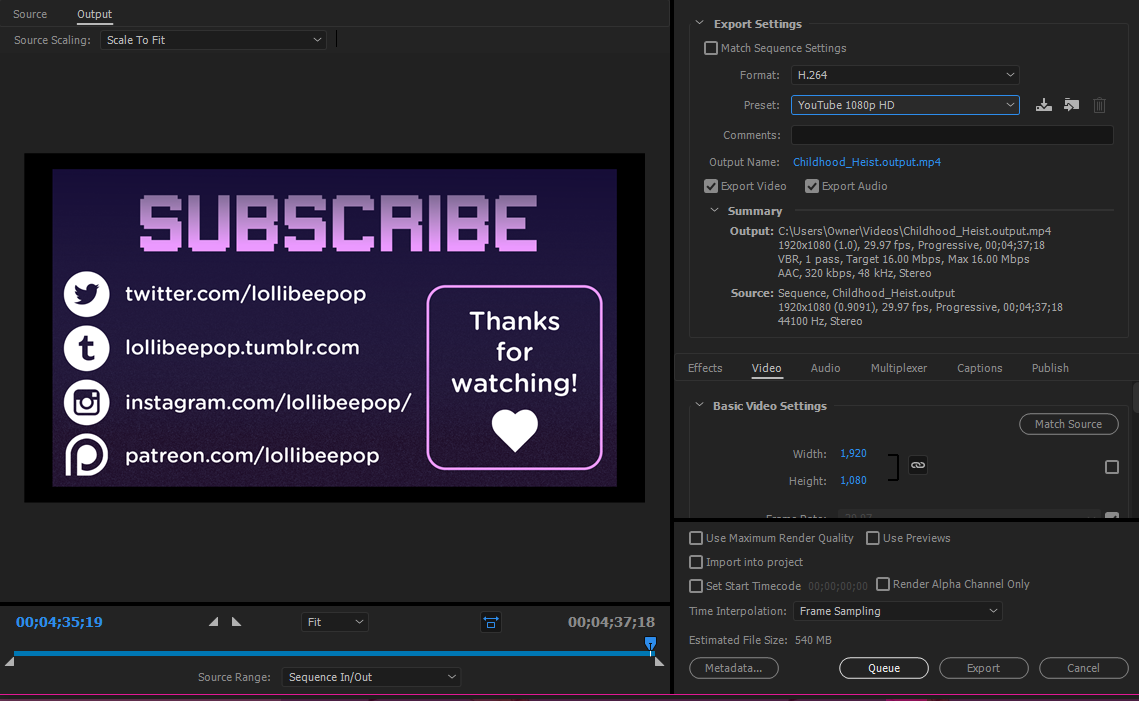
 1 Correct answer
1 Correct answer
Select sequence in Project Window, go up to Sequence / Sequence Settings
Change the aspect ratio to square pixels 1.0.
Scale to fill is only usefull when going from HD to e.g. DVD.
Copy link to clipboard
Copied
That's because your source (the Premiere timeline) is set to a 0.9 pixel aspect ratio, so it's not 1920x1080 - just stretched to look like it is.
Copy link to clipboard
Copied
Select sequence in Project Window, go up to Sequence / Sequence Settings
Change the aspect ratio to square pixels 1.0.
Scale to fill is only usefull when going from HD to e.g. DVD.
Copy link to clipboard
Copied
I'm having a problem finding where this is at.
I'm not 100% sure exactly what the Project Window is, but I can find sequence settings under sequence in the menu bar, but it doesn't have an aspect ration in the list of options
Copy link to clipboard
Copied
Project window is the window were all your media is.
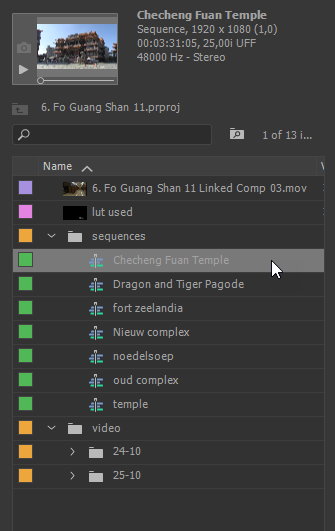
You need to select a sequence in the project window first in order to get the option to change the parameter.
Copy link to clipboard
Copied
I have the same problem. My aspect ratio is already set to square pixels 1.0 and its not removing the black border.
Copy link to clipboard
Copied
Post screenshot export settings with left tab to output and with an image.
Copy link to clipboard
Copied
After moving Adobe Premiere to Windows 11 and larger monitor, I had to go into New Project, reselect 16:9 and 1920x1080 and also check off "Force selected project preset to this project" and the black border disappeared. However, I had to do this for every new Project (until I figure it out).
Find more inspiration, events, and resources on the new Adobe Community
Explore Now